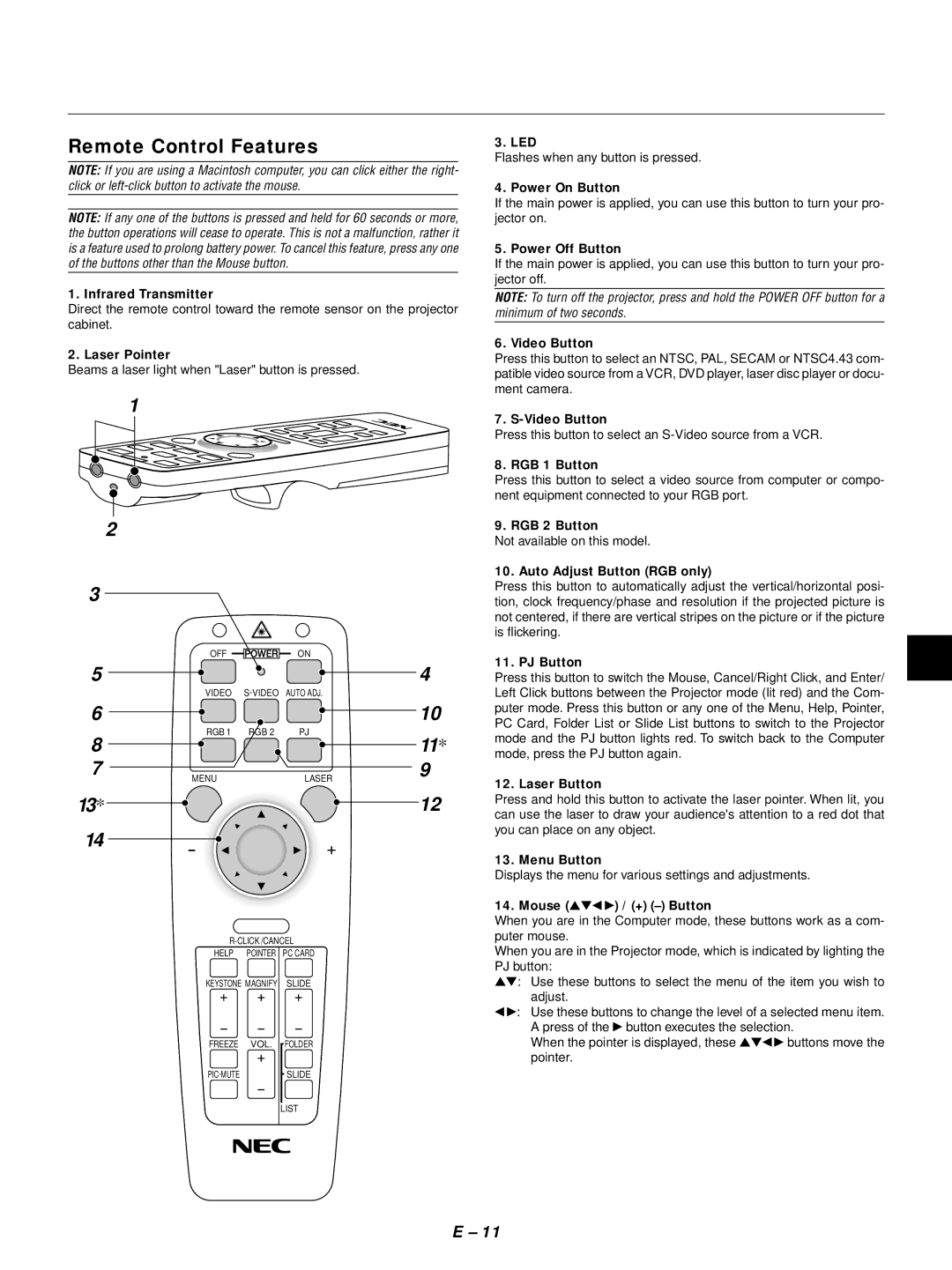Remote Control Features
NOTE: If you are using a Macintosh computer, you can click either the right- click or
NOTE: If any one of the buttons is pressed and held for 60 seconds or more, the button operations will cease to operate. This is not a malfunction, rather it is a feature used to prolong battery power. To cancel this feature, press any one of the buttons other than the Mouse button.
1. Infrared Transmitter
Direct the remote control toward the remote sensor on the projector cabinet.
2. Laser Pointer
Beams a laser light when "Laser" button is pressed.
3. LED
Flashes when any button is pressed.
4. Power On Button
If the main power is applied, you can use this button to turn your pro- jector on.
5. Power Off Button
If the main power is applied, you can use this button to turn your pro- jector off.
NOTE: To turn off the projector, press and hold the POWER OFF button for a minimum of two seconds.
6. Video Button
Press this button to select an NTSC, PAL, SECAM or NTSC4.43 com- patible video source from a VCR, DVD player, laser disc player or docu- ment camera.
1
2
3
OFF
5
VIDEO
6
RGB 1
8
7
MENU
13*
14
ON
RGB 2 | PJ |
LASER
7.
Press this button to select an
8. RGB 1 Button
Press this button to select a video source from computer or compo- nent equipment connected to your RGB port.
9. RGB 2 Button
Not available on this model.
10. Auto Adjust Button (RGB only)
Press this button to automatically adjust the vertical/horizontal posi- tion, clock frequency/phase and resolution if the projected picture is not centered, if there are vertical stripes on the picture or if the picture is flickering.
4 | 11. PJ Button |
| |
Press this button to switch the Mouse, Cancel/Right Click, and Enter/ | |||
| Left Click buttons between the Projector mode (lit red) and the Com- | ||
10 | puter mode. Press this button or any one of the Menu, Help, Pointer, | ||
PC Card, Folder List or Slide List buttons to switch to the Projector | |||
| |||
11* | mode and the PJ button lights red. To switch back to the Computer | ||
mode, press the PJ button again. | |||
9 | |||
12. Laser Button |
| ||
|
| ||
12 | Press and hold this button to activate the laser pointer. When lit, you | ||
can use the laser to draw your audience's attention to a red dot that | |||
| |||
| you can place on any object. | ||
| 13. Menu Button |
| |
| Displays the menu for various settings and adjustments. | ||
| 14. Mouse (▲▼ | ) / (+) | |
| When you are in the Computer mode, these buttons work as a com- | ||
| puter mouse. |
| |
HELP | POINTER | PC CARD |
KEYSTONE MAGNIFY | SLIDE | |
FREEZE | VOL. | FOLDER |
| SLIDE | |
When you are in the Projector mode, which is indicated by lighting the | ||
PJ button: |
| |
▲▼: | Use these buttons to select the menu of the item you wish to | |
| adjust. |
|
: | Use these buttons to change the level of a selected menu item. | |
| A press of the button executes the selection. | |
| When the pointer is displayed, these ▲▼ | buttons move the |
| pointer. |
|
LIST
E – 11