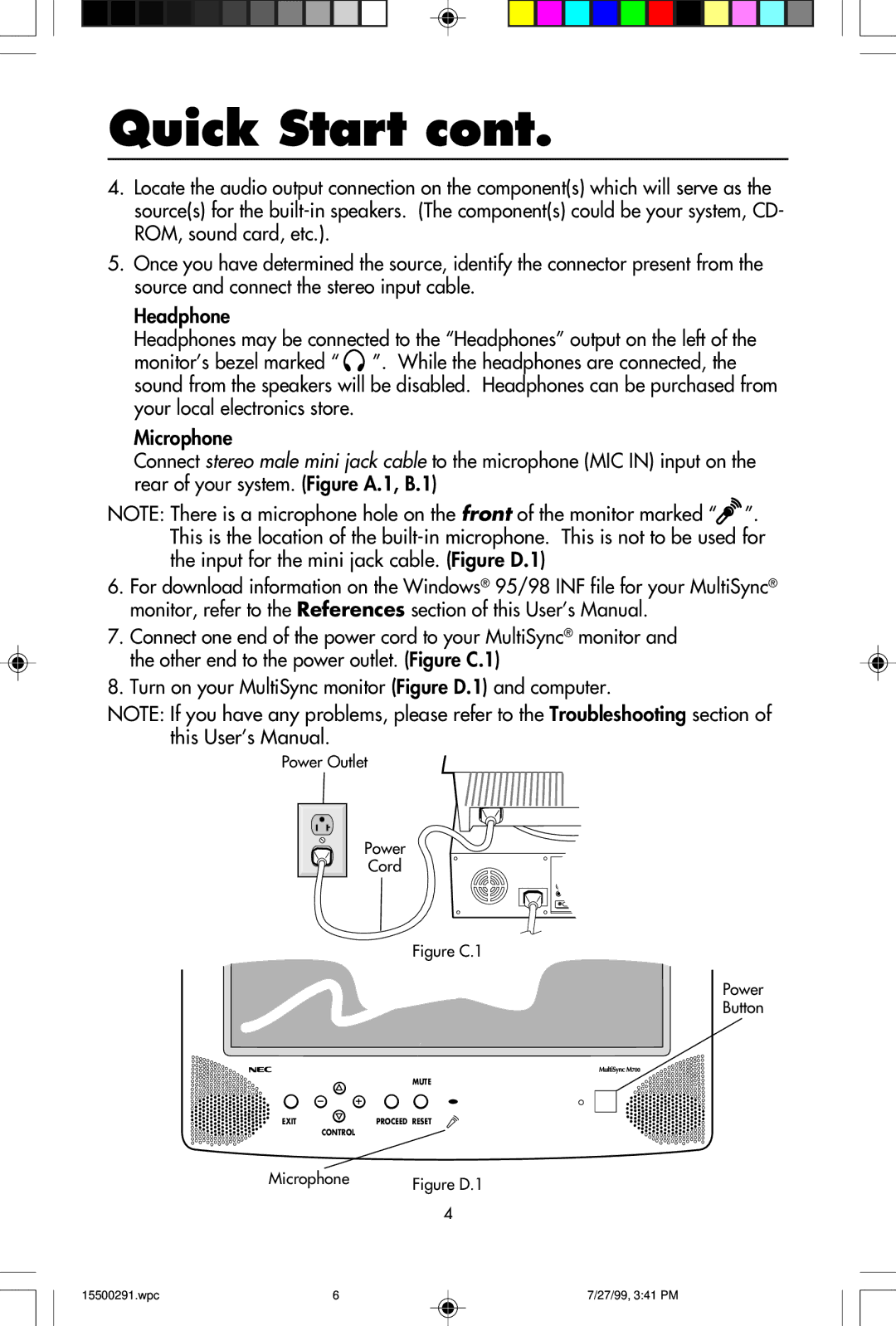Quick Start cont.
4.Locate the audio output connection on the component(s) which will serve as the source(s) for the
5.Once you have determined the source, identify the connector present from the source and connect the stereo input cable.
Headphone
Headphones may be connected to the “Headphones” output on the left of the monitor’s bezel marked “ ![]() ”. While the headphones are connected, the sound from the speakers will be disabled. Headphones can be purchased from your local electronics store.
”. While the headphones are connected, the sound from the speakers will be disabled. Headphones can be purchased from your local electronics store.
Microphone
Connect stereo male mini jack cable to the microphone (MIC IN) input on the rear of your system. (Figure A.1, B.1)
NOTE: There is a microphone hole on the front of the monitor marked “![]() ”. This is the location of the
”. This is the location of the
6.For download information on the Windows® 95/98 INF file for your MultiSync® monitor, refer to the References section of this User’s Manual.
7.Connect one end of the power cord to your MultiSync® monitor and the other end to the power outlet. (Figure C.1)
8.Turn on your MultiSync monitor (Figure D.1) and computer.
NOTE: If you have any problems, please refer to the Troubleshooting section of this User’s Manual.
Power Outlet
Power
Cord
Figure C.1
Power
Button
| MUTE |
EXIT | PROCEED RESET |
| CONTROL |
Microphone | Figure D.1 |
| 4 |
15500291.wpc | 6 | 7/27/99, 3:41 PM |