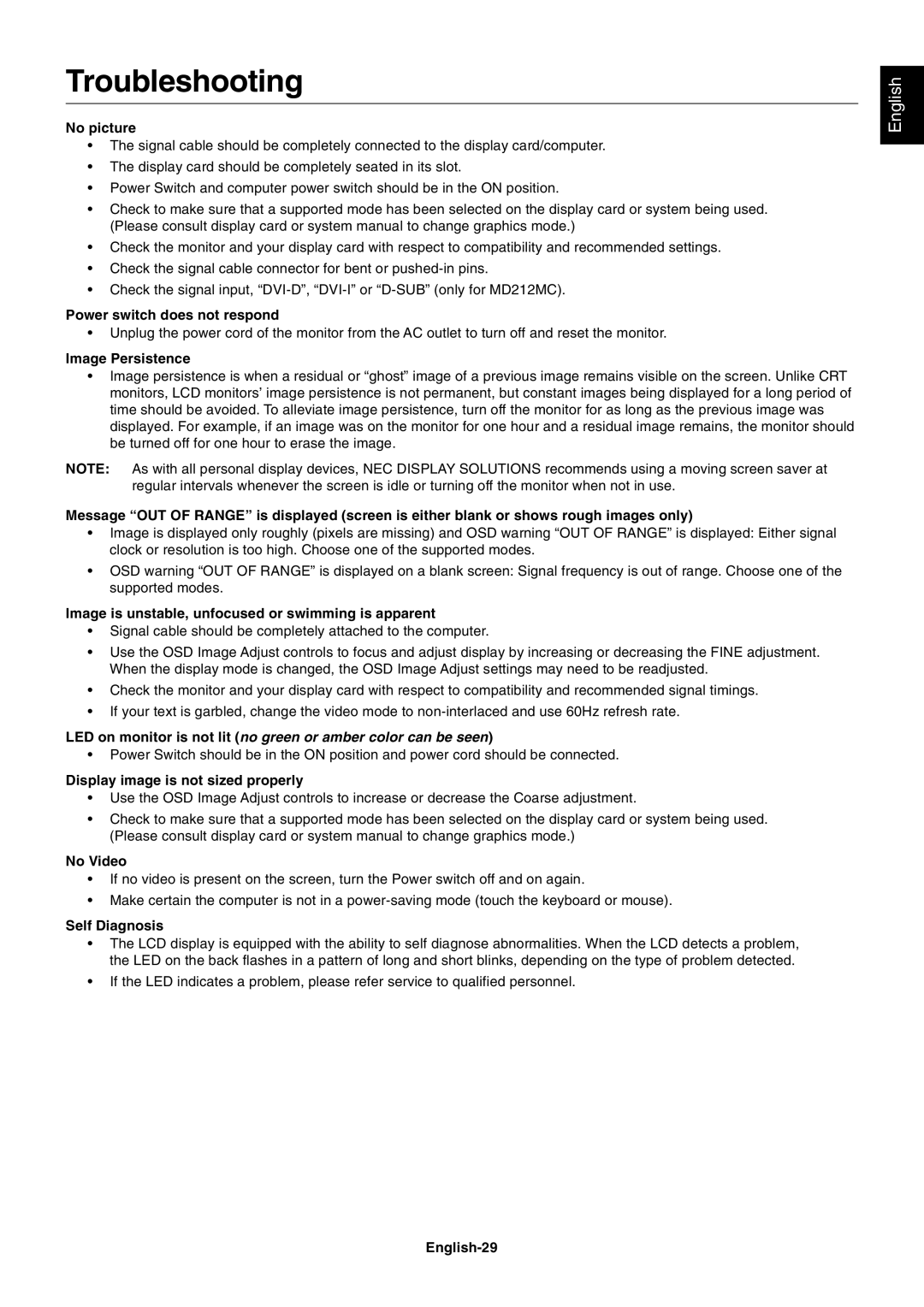MD213MC specifications
The NEC MD213MC is a robust medical-grade display designed to meet the rigorous demands of healthcare environments. With a resolution of 2 megapixels, this monitor offers exceptional clarity and detail, essential for effective diagnosis and patient care. It features an active matrix TFT LCD panel that ensures superb image quality and consistency across various lighting conditions.One of the standout features of the MD213MC is its high brightness level, which significantly enhances visibility and allows for clear viewing of images even in brightly lit examination rooms. The monitor supports a wide color gamut, ensuring that colors are reproduced accurately and that the display can handle diverse imaging applications.
The display is equipped with advanced medical imaging technologies, including a DICOM Part 14 compliance for grayscale images. This feature is crucial as it ensures that medical images, such as X-rays and MRIs, are displayed with the necessary contrast and brightness, assisting healthcare professionals in making informed decisions based on precise image analysis.
Another significant characteristic of the MD213MC is its ergonomic design. It includes a lightweight and slim profile, which makes it easy to mount in various clinical settings. The monitor can be adjusted for height, tilt, and swivel, enhancing the comfort of users during long hours of operation.
The MD213MC also incorporates an automated calibration feature that ensures consistent image quality over time. This is particularly important in medical settings, where even minor discrepancies in image display can lead to varying diagnostics.
Connectivity is another strong aspect of the NEC MD213MC. The monitor offers multiple input options, including DisplayPort and DVI, making it compatible with a wide range of medical imaging equipment. Additionally, the monitor includes USB ports for easy connection to peripheral devices, enhancing its versatility.
In terms of compliance, the NEC MD213MC adheres to stringent medical safety and performance standards, ensuring that it functions reliably in critical environments. Its combination of high-resolution imaging, ergonomic design, and advanced display technologies makes it an ideal choice for hospitals and clinics looking to enhance their imaging capabilities for improved patient outcomes. Overall, the MD213MC represents a significant advancement in medical display technology, providing healthcare professionals with the tools necessary for effective diagnosis and treatment.