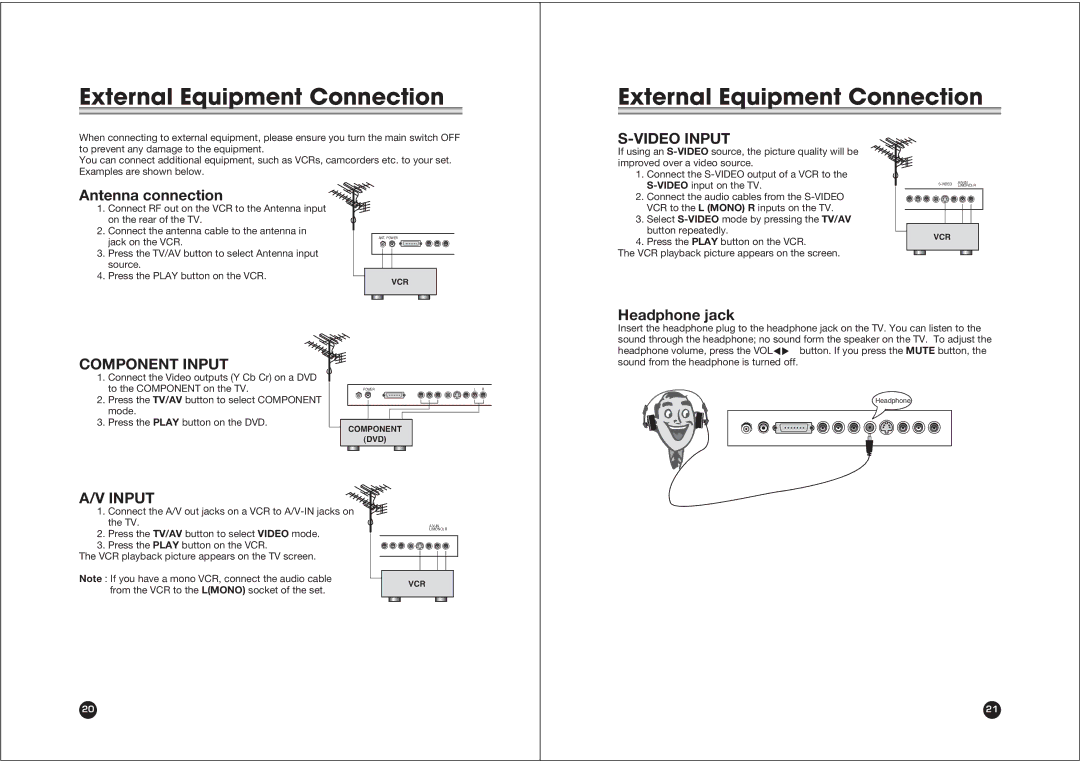External Equipment Connection
External Equipment Connection
When connecting to external equipment, please ensure you turn the main switch OFF to prevent any damage to the equipment.
You can connect additional equipment, such as VCRs, camcorders etc. to your set. Examples are shown below.
S-VIDEO INPUT
If using an
1. Connect the |
L(MONO) R |
Antenna connection
1.Connect RF out on the VCR to the Antenna input on the rear of the TV.
2.Connect the antenna cable to the antenna in jack on the VCR.
3.Press the TV/AV button to select Antenna input source.
4.Press the PLAY button on the VCR.
ANT. POWER
VCR
2. | Connect the audio cables from the |
| VCR to the L (MONO) R inputs on the TV. |
3. | Select |
| button repeatedly. |
4. | Press the PLAY button on the VCR. |
The VCR playback picture appears on the screen.
VCR
COMPONENT INPUT
1.Connect the Video outputs (Y Cb Cr) on a DVD to the COMPONENT on the TV.
2.Press the TV/AV button to select COMPONENT mode.
3.Press the PLAY button on the DVD.
POWER | L R |
COMPONENT
(DVD)
Headphone jack
Insert the headphone plug to the headphone jack on the TV. You can listen to the sound through the headphone; no sound form the speaker on the TV. To adjust the headphone volume, press the VOLÏq button. If you press the MUTE button, the sound from the headphone is turned off.
Headphone
A/V INPUT
1.Connect the A/V out jacks on a VCR to
2.Press the TV/AV button to select VIDEO mode.
3.Press the PLAY button on the VCR.
The VCR playback picture appears on the TV screen.
Note : If you have a mono VCR, connect the audio cable from the VCR to the L(MONO) socket of the set.
L(MONO) R
VCR
20
21