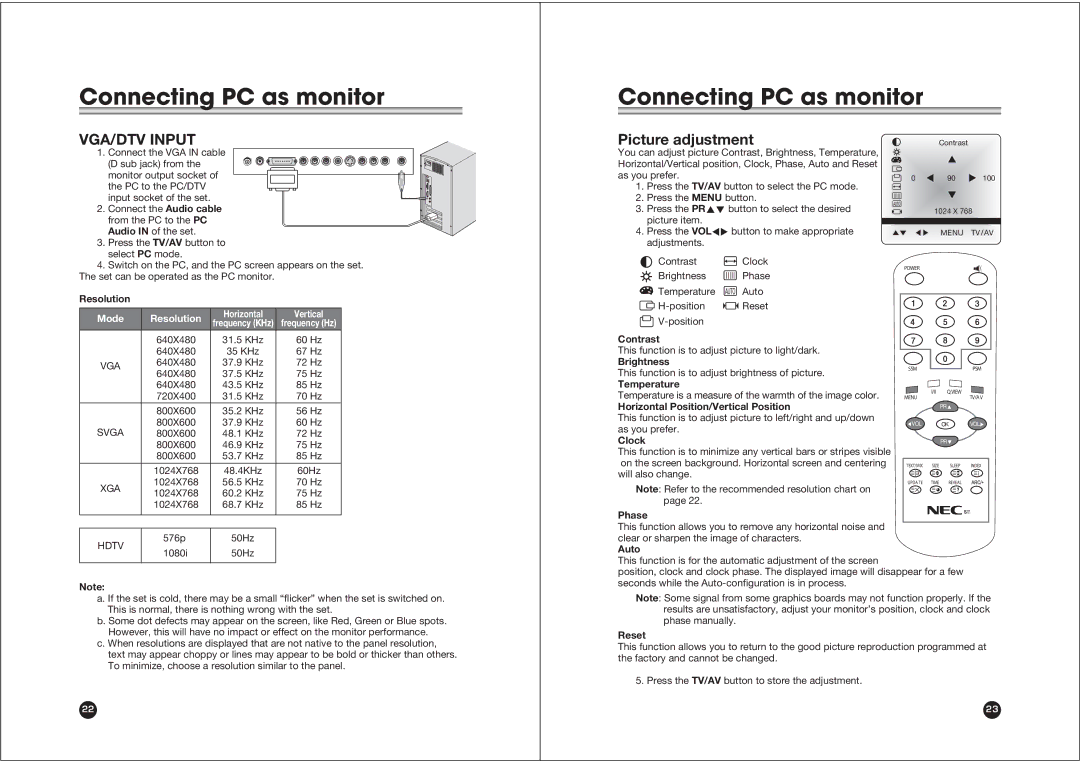Connecting PC as monitor
Connecting PC as monitor
VGA/DTV INPUT
1. Connect the VGA IN cable (D sub jack) from the monitor output socket of the PC to the PC/DTV input socket of the set.
2.Connect the Audio cable from the PC to the PC Audio IN of the set.
3.Press the TV/AV button to select PC mode.
4.Switch on the PC, and the PC screen appears on the set. The set can be operated as the PC monitor.
Resolution
Mode | Resolution | Horizontal | Vertical | |
frequency (KHz) | frequency (Hz) | |||
|
| |||
| 640X480 | 31.5 KHz | 60 Hz | |
| 640X480 | 35 KHz | 67 Hz | |
VGA | 640X480 | 37.9 KHz | 72 Hz | |
640X480 | 37.5 KHz | 75 Hz | ||
| ||||
| 640X480 | 43.5 KHz | 85 Hz | |
| 720X400 | 31.5 KHz | 70 Hz | |
| 800X600 | 35.2 KHz | 56 Hz | |
SVGA | 800X600 | 37.9 KHz | 60 Hz | |
800X600 | 48.1 KHz | 72 Hz | ||
| 800X600 | 46.9 KHz | 75 Hz | |
| 800X600 | 53.7 KHz | 85 Hz | |
|
|
|
| |
| 1024X768 | 48.4KHz | 60Hz | |
XGA | 1024X768 | 56.5 KHz | 70 Hz | |
1024X768 | 60.2 KHz | 75 Hz | ||
| ||||
| 1024X768 | 68.7 KHz | 85 Hz | |
|
|
|
|
![]()
![]() DC 15V R
DC 15V R
Picture adjustment |
| Contrast |
| |||
You can adjust picture Contrast, Brightness, Temperature, |
|
| x |
| ||
Horizontal/Vertical position, Clock, Phase, Auto and Reset |
|
|
| |||
|
|
|
| |||
as you prefer. |
| 0 | Ï | 90 | q 100 | |
1. Press the TV/AV button to select the PC mode. |
|
| y |
| ||
2. Press the MENU button. |
|
|
| |||
AUTO |
|
|
| |||
3. Press the PRxy button to select the desired | 1024 X 768 | |||||
| ||||||
picture item. |
|
|
|
|
| |
4. Press the VOLÏq button to make appropriate |
|
| ||||
adjustments. |
|
|
|
|
| |
Contrast | Clock | POWER |
|
|
| |
Brightness | Phase |
|
|
| ||
|
|
|
| |||
Temperature | AUTO Auto |
|
|
|
| |
Reset |
|
|
|
| ||
|
|
|
|
| ||
Contrast |
|
|
|
|
| |
This function is to adjust picture to light/dark. |
|
|
|
| ||
Brightness |
| SSM |
|
| PSM | |
This function is to adjust brightness of picture. |
|
| ||||
|
|
|
| |||
Temperature |
|
| I/II | Q.VIEW |
| |
Temperature is a measure of the warmth of the image color. | MENU | TV/A V | ||||
|
| |||||
Horizontal Position/Vertical Position |
|
| PRV |
| ||
This function is to adjust picture to left/right and up/down | CVOL |
| OK | VOLB | ||
as you prefer. |
|
| ||||
|
|
|
|
| ||
Clock |
|
|
| PRW |
| |
This function is to minimize any vertical bars or stripes visible |
|
|
|
| ||
on the screen background. Horizontal screen and centering | TEXT/MIX | SIZE | SLEEP | INDEX | ||
will also change. |
|
|
|
|
| |
Note: Refer to the recommended resolution chart on | UPDA TE | TIME | REVEAL |
| ||
|
|
|
| |||
page 22. |
|
|
|
|
| |
Phase |
|
|
|
|
| |
This function allows you to remove any horizontal noise and |
|
|
|
| ||
576p | 50Hz |
HDTV | 50Hz |
1080i |
Note:
a. If the set is cold, there may be a small “flicker” when the set is switched on. This is normal, there is nothing wrong with the set.
b. Some dot defects may appear on the screen, like Red, Green or Blue spots. However, this will have no impact or effect on the monitor performance.
c. When resolutions are displayed that are not native to the panel resolution, text may appear choppy or lines may appear to be bold or thicker than others. To minimize, choose a resolution similar to the panel.
22
clear or sharpen the image of characters. |
Auto |
This function is for the automatic adjustment of the screen |
position, clock and clock phase. The displayed image will disappear for a few |
seconds while the |
Note: Some signal from some graphics boards may not function properly. If the results are unsatisfactory, adjust your monitor’s position, clock and clock phase manually.
Reset
This function allows you to return to the good picture reproduction programmed at the factory and cannot be changed.
5. Press the TV/AV button to store the adjustment.
23