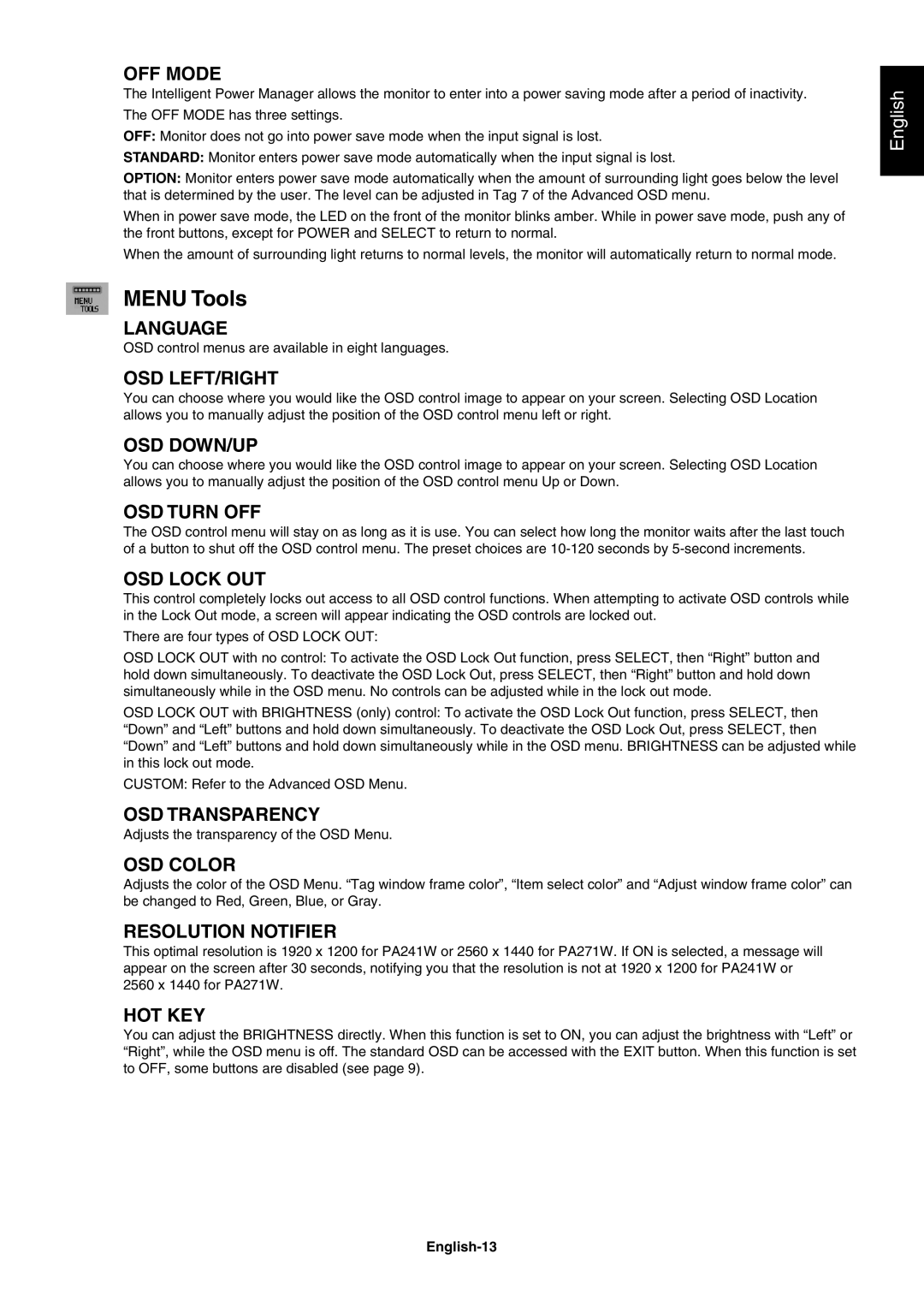OFF MODE
The Intelligent Power Manager allows the monitor to enter into a power saving mode after a period of inactivity.
The OFF MODE has three settings.
OFF: Monitor does not go into power save mode when the input signal is lost.
STANDARD: Monitor enters power save mode automatically when the input signal is lost.
OPTION: Monitor enters power save mode automatically when the amount of surrounding light goes below the level that is determined by the user. The level can be adjusted in Tag 7 of the Advanced OSD menu.
When in power save mode, the LED on the front of the monitor blinks amber. While in power save mode, push any of the front buttons, except for POWER and SELECT to return to normal.
When the amount of surrounding light returns to normal levels, the monitor will automatically return to normal mode.
MENU Tools
LANGUAGE
OSD control menus are available in eight languages.
OSD LEFT/RIGHT
You can choose where you would like the OSD control image to appear on your screen. Selecting OSD Location allows you to manually adjust the position of the OSD control menu left or right.
OSD DOWN/UP
You can choose where you would like the OSD control image to appear on your screen. Selecting OSD Location allows you to manually adjust the position of the OSD control menu Up or Down.
OSD TURN OFF
The OSD control menu will stay on as long as it is use. You can select how long the monitor waits after the last touch of a button to shut off the OSD control menu. The preset choices are
OSD LOCK OUT
This control completely locks out access to all OSD control functions. When attempting to activate OSD controls while in the Lock Out mode, a screen will appear indicating the OSD controls are locked out.
There are four types of OSD LOCK OUT:
OSD LOCK OUT with no control: To activate the OSD Lock Out function, press SELECT, then “Right” button and hold down simultaneously. To deactivate the OSD Lock Out, press SELECT, then “Right” button and hold down simultaneously while in the OSD menu. No controls can be adjusted while in the lock out mode.
OSD LOCK OUT with BRIGHTNESS (only) control: To activate the OSD Lock Out function, press SELECT, then “Down” and “Left” buttons and hold down simultaneously. To deactivate the OSD Lock Out, press SELECT, then “Down” and “Left” buttons and hold down simultaneously while in the OSD menu. BRIGHTNESS can be adjusted while in this lock out mode.
CUSTOM: Refer to the Advanced OSD Menu.
OSD TRANSPARENCY
Adjusts the transparency of the OSD Menu.
OSD COLOR
Adjusts the color of the OSD Menu. “Tag window frame color”, “Item select color” and “Adjust window frame color” can be changed to Red, Green, Blue, or Gray.
RESOLUTION NOTIFIER
This optimal resolution is 1920 x 1200 for PA241W or 2560 x 1440 for PA271W. If ON is selected, a message will appear on the screen after 30 seconds, notifying you that the resolution is not at 1920 x 1200 for PA241W or 2560 x 1440 for PA271W.
HOT KEY
You can adjust the BRIGHTNESS directly. When this function is set to ON, you can adjust the brightness with “Left” or “Right”, while the OSD menu is off. The standard OSD can be accessed with the EXIT button. When this function is set to OFF, some buttons are disabled (see page 9).