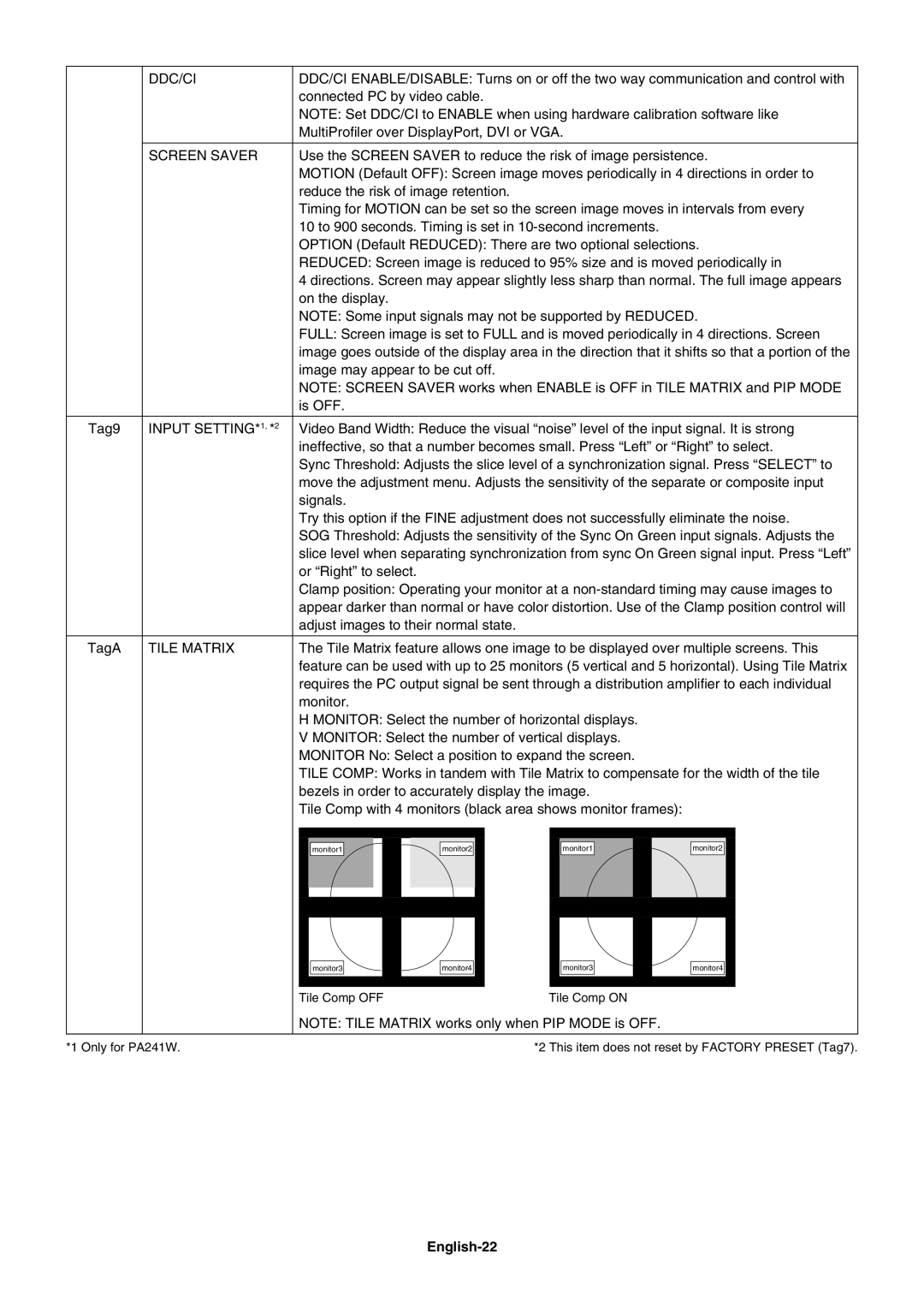| DDC/CI | DDC/CI ENABLE/DISABLE: Turns on or off the two way communication and control with |
|
| connected PC by video cable. |
|
| NOTE: Set DDC/CI to ENABLE when using hardware calibration software like |
|
| MultiProfi ler over DisplayPort, DVI or VGA. |
|
|
|
| SCREEN SAVER | Use the SCREEN SAVER to reduce the risk of image persistence. |
|
| MOTION (Default OFF): Screen image moves periodically in 4 directions in order to |
|
| reduce the risk of image retention. |
|
| Timing for MOTION can be set so the screen image moves in intervals from every |
|
| 10 to 900 seconds. Timing is set in |
|
| OPTION (Default REDUCED): There are two optional selections. |
|
| REDUCED: Screen image is reduced to 95% size and is moved periodically in |
|
| 4 directions. Screen may appear slightly less sharp than normal. The full image appears |
|
| on the display. |
|
| NOTE: Some input signals may not be supported by REDUCED. |
|
| FULL: Screen image is set to FULL and is moved periodically in 4 directions. Screen |
|
| image goes outside of the display area in the direction that it shifts so that a portion of the |
|
| image may appear to be cut off. |
|
| NOTE: SCREEN SAVER works when ENABLE is OFF in TILE MATRIX and PIP MODE |
|
| is OFF. |
|
|
|
Tag9 | INPUT SETTING*1, *2 | Video Band Width: Reduce the visual “noise” level of the input signal. It is strong |
|
| ineffective, so that a number becomes small. Press “Left” or “Right” to select. |
|
| Sync Threshold: Adjusts the slice level of a synchronization signal. Press “SELECT” to |
|
| move the adjustment menu. Adjusts the sensitivity of the separate or composite input |
|
| signals. |
|
| Try this option if the FINE adjustment does not successfully eliminate the noise. |
|
| SOG Threshold: Adjusts the sensitivity of the Sync On Green input signals. Adjusts the |
|
| slice level when separating synchronization from sync On Green signal input. Press “Left” |
|
| or “Right” to select. |
|
| Clamp position: Operating your monitor at a |
|
| appear darker than normal or have color distortion. Use of the Clamp position control will |
|
| adjust images to their normal state. |
TagA | TILE MATRIX | The Tile Matrix feature allows one image to be displayed over multiple screens. This | |||
|
| feature can be used with up to 25 monitors (5 vertical and 5 horizontal). Using Tile Matrix | |||
|
| requires the PC output signal be sent through a distribution amplifi er to each individual | |||
|
| monitor. |
|
|
|
|
| H MONITOR: Select the number of horizontal displays. |
| ||
|
| V MONITOR: Select the number of vertical displays. |
| ||
|
| MONITOR No: Select a position to expand the screen. |
| ||
|
| TILE COMP: Works in tandem with Tile Matrix to compensate for the width of the tile | |||
|
| bezels in order to accurately display the image. |
| ||
|
| Tile Comp with 4 monitors (black area shows monitor frames): |
| ||
|
| monitor1 | monitor2 | monitor1 | monitor2 |
|
|
|
|
|
|
|
|
|
|
|
|
|
|
|
| monitor3 |
|
|
| monitor4 |
|
|
| monitor3 |
|
|
| monitor4 |
|
|
|
|
|
|
|
|
|
|
|
|
|
|
|
|
|
|
|
|
|
|
|
|
|
|
|
|
|
|
|
Tile Comp OFF |
|
|
| Tile Comp ON |
|
|
|
| ||||||
NOTE: TILE MATRIX works only when PIP MODE is OFF.
*1 Only for PA241W. | *2 This item does not reset by FACTORY PRESET (Tag7). |