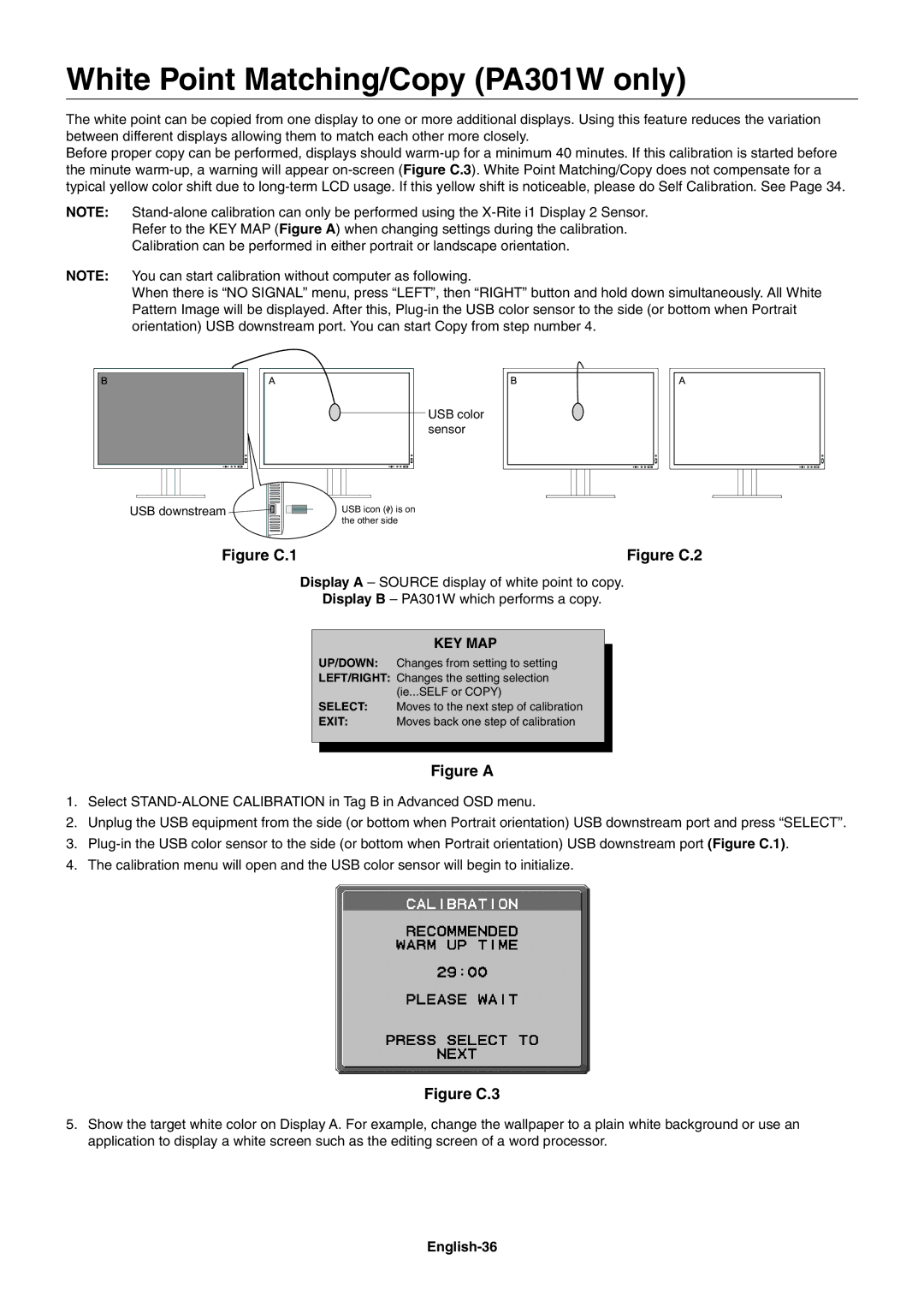White Point Matching/Copy (PA301W only)
The white point can be copied from one display to one or more additional displays. Using this feature reduces the variation between different displays allowing them to match each other more closely.
Before proper copy can be performed, displays should
NOTE:
Refer to the KEY MAP (Figure A) when changing settings during the calibration.
Calibration can be performed in either portrait or landscape orientation.
NOTE: You can start calibration without computer as following.
When there is “NO SIGNAL” menu, press “LEFT”, then “RIGHT” button and hold down simultaneously. All White Pattern Image will be displayed. After this,
USB color sensor
USB downstream ![]()
USB icon (![]() ) is on the other side
) is on the other side
Figure C.1 | Figure C.2 |
Display A – SOURCE display of white point to copy.
Display B – PA301W which performs a copy.
KEY MAP
UP/DOWN: Changes from setting to setting
LEFT/RIGHT: Changes the setting selection (ie...SELF or COPY)
SELECT: Moves to the next step of calibration
EXIT: Moves back one step of calibration
Figure A
1.Select
2.Unplug the USB equipment from the side (or bottom when Portrait orientation) USB downstream port and press “SELECT”.
3.
4.The calibration menu will open and the USB color sensor will begin to initialize.
Figure C.3
5.Show the target white color on Display A. For example, change the wallpaper to a plain white background or use an application to display a white screen such as the editing screen of a word processor.