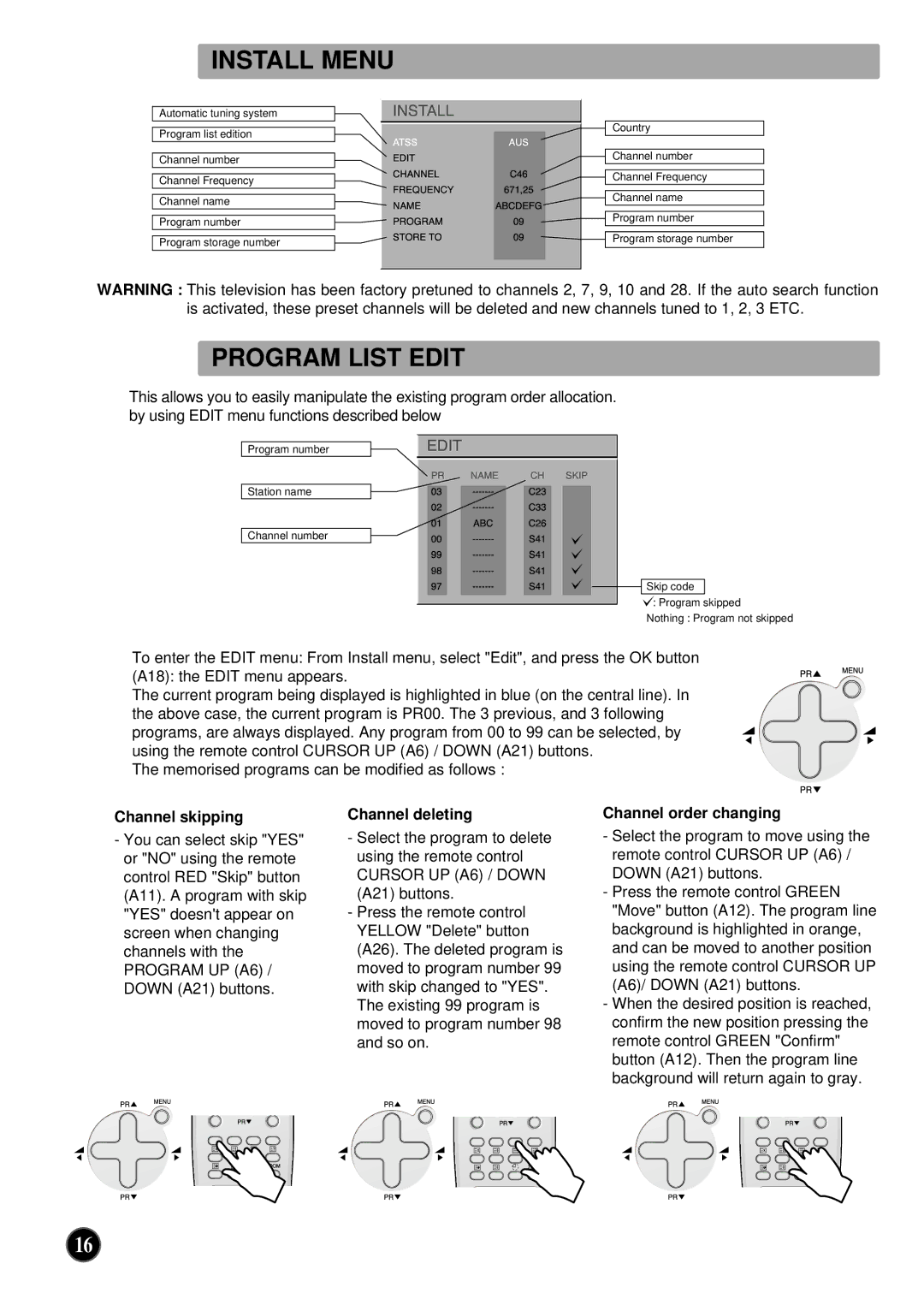INSTALL MENU
|
| EDIT |
|
|
|
|
|
| |
|
|
| ||
|
|
|
| |
|
| 671,25 |
| |
|
| |||
|
| |||
Automatic tuning system |
| FREQUENCY |
| |
|
| NAME | ABCDEFG |
|
Program list edition |
| ATSS | AUS |
|
Channel number |
| CHANNL | C46 |
|
|
|
| ||
Channel Frequency | ||||
|
| PRGRAM |
|
|
|
|
|
| |
Channel name |
|
|
| |
|
|
|
| |
Program number |
|
| ||
|
| STORETO |
|
|
Program storage number | 09 |
| ||
|
|
|
|
|
|
|
|
|
|
Country
Channel number
Channel Frequency
Channel name
Program number
Program storage number
WARNING : This television has been factory pretuned to channels 2, 7, 9, 10 and 28. If the auto search function is activated, these preset channels will be deleted and new channels tuned to 1, 2, 3 ETC.
PROGRAM LIST EDIT
This allows you to easily manipulate the existing program order allocation. by using EDIT menu functions described below
Program number
Station name
Channel number
| 0PR0123 | NAMEABC | CCH2633 |
| SKIP | |||
|
|
|
|
|
|
|
|
|
9 |
| S41 |
|
|
| |||
| 97 |
|
|
|
|
| ||
| 8 |
|
|
|
|
|
|
|
|
|
|
|
|
|
|
|
|
Skip code
: Program skipped
Nothing : Program not skipped
To enter the EDIT menu: From Install menu, select "Edit", and press the OK button
(A18): the EDIT menu appears.
The current program being displayed is highlighted in blue (on the central line). In the above case, the current program is PR00. The 3 previous, and 3 following programs, are always displayed. Any program from 00 to 99 can be selected, by using the remote control CURSOR UP (A6) / DOWN (A21) buttons.
The memorised programs can be modified as follows :
Channel skipping | Channel deleting | Channel order changing |
-You can select skip "YES" or "NO" using the remote control RED "Skip" button (A11). A program with skip "YES" doesn't appear on screen when changing channels with the PROGRAM UP (A6) / DOWN (A21) buttons.
-Select the program to delete using the remote control CURSOR UP (A6) / DOWN (A21) buttons.
-Press the remote control YELLOW "Delete" button (A26). The deleted program is moved to program number 99 with skip changed to "YES". The existing 99 program is moved to program number 98 and so on.
-Select the program to move using the remote control CURSOR UP (A6) / DOWN (A21) buttons.
-Press the remote control GREEN "Move" button (A12). The program line background is highlighted in orange, and can be moved to another position using the remote control CURSOR UP (A6)/ DOWN (A21) buttons.
-When the desired position is reached, confirm the new position pressing the remote control GREEN "Confirm" button (A12). Then the program line background will return again to gray.
16