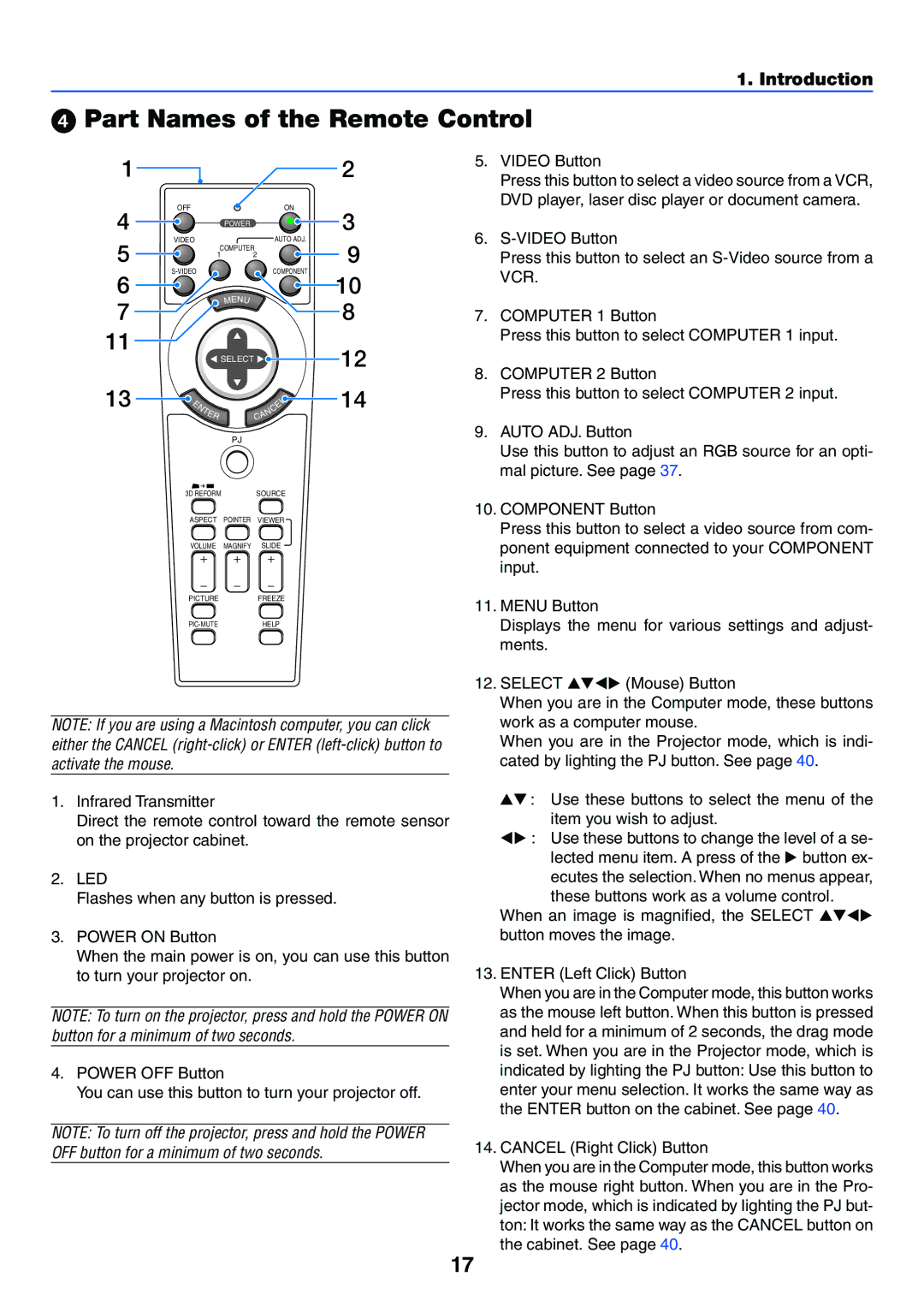VT770 specifications
The NEC VT770 is a versatile and powerful projector designed for various applications, primarily in educational and corporate environments. It stands out for its remarkable image quality, ease of use, and innovative features that cater to both presenters and audiences.One of the key features of the VT770 is its native XGA resolution (1024 x 768 pixels), which ensures clear and detailed images. It utilizes a 3LCD technology, which contributes to bright, vibrant colors and high light output. With a brightness rating of 2800 ANSI lumens, it performs exceptionally well in diverse lighting conditions, making it suitable for medium to large-sized rooms without compromising image quality.
The VT770 offers a contrast ratio of up to 600:1, which enhances the distinction between the brightest whites and the deepest blacks. This feature is particularly beneficial for presentations that involve detailed graphs or images, as it allows for precise visual communication. The projector’s lamp life extends to approximately 6000 hours in eco mode, thus reducing operational costs and the frequency of replacements.
Connectivity is another area where the VT770 excels. It comes equipped with multiple input options, including VGA, composite video, S-video, and HDMI. This flexibility allows users to connect various devices such as laptops, DVD players, and video game consoles seamlessly. Additionally, the projector supports optional wireless connectivity, enabling presentations without the hassle of cables.
User-friendly features are integrated into the VT770, including an intuitive control panel and remote control, allowing easy adjustments and navigation through settings. The projector also incorporates keystone correction, which aids in aligning the image and ensuring a squared display despite the projection angles.
Another distinguishing characteristic of the VT770 is its lightweight and portable design, making it an excellent choice for professionals on the go. It can be easily transported between locations, enabling spontaneous presentations without the need for extensive setup time.
In conclusion, the NEC VT770 is a feature-packed projector that combines high-quality imaging with flexible connectivity and user-friendly operation. Its suitability for educational and business presentations makes it an invaluable tool for professionals seeking reliable performance and portability.