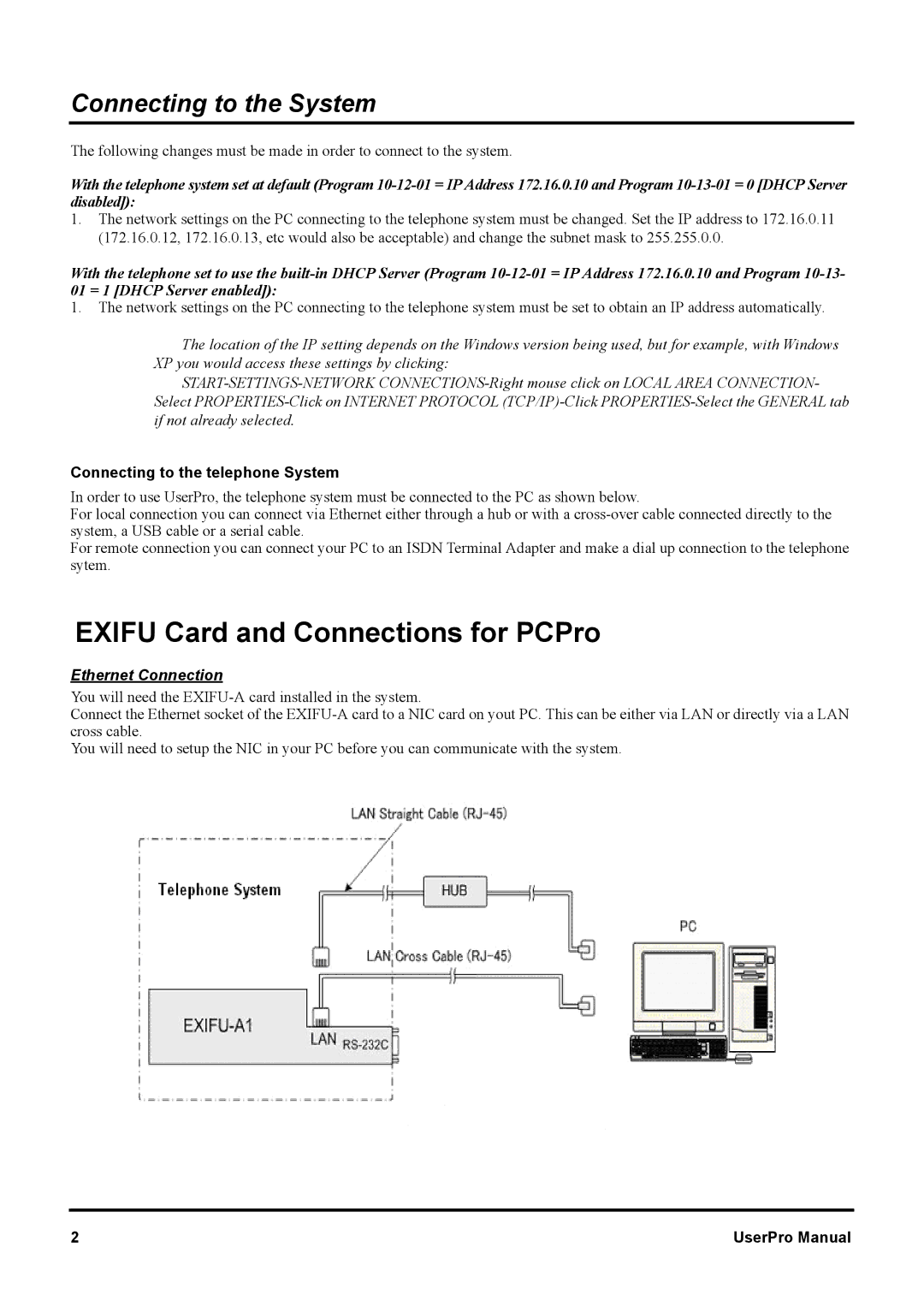Connecting to the System
The following changes must be made in order to connect to the system.
With the telephone system set at default (Program
1.The network settings on the PC connecting to the telephone system must be changed. Set the IP address to 172.16.0.11 (172.16.0.12, 172.16.0.13, etc would also be acceptable) and change the subnet mask to 255.255.0.0.
With the telephone set to use the
01 = 1 [DHCP Server enabled]):
1.The network settings on the PC connecting to the telephone system must be set to obtain an IP address automatically.
The location of the IP setting depends on the Windows version being used, but for example, with Windows XP you would access these settings by clicking:
Connecting to the telephone System
In order to use UserPro, the telephone system must be connected to the PC as shown below.
For local connection you can connect via Ethernet either through a hub or with a
For remote connection you can connect your PC to an ISDN Terminal Adapter and make a dial up connection to the telephone sytem.
EXIFU Card and Connections for PCPro
Ethernet Connection
You will need the
Connect the Ethernet socket of the
You will need to setup the NIC in your PC before you can communicate with the system.
2 | UserPro Manual |