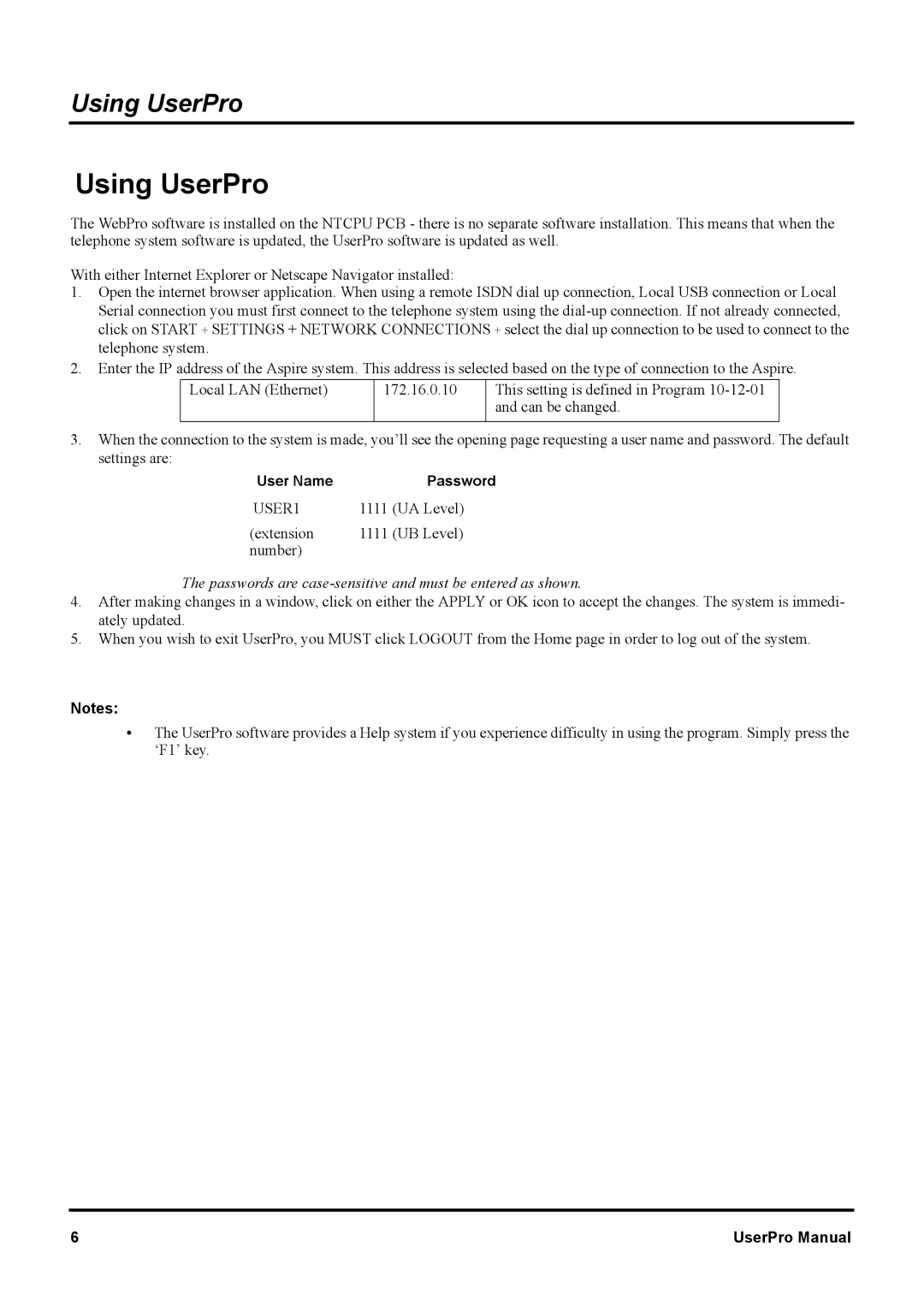Using UserPro
Using UserPro
The WebPro software is installed on the NTCPU PCB - there is no separate software installation. This means that when the telephone system software is updated, the UserPro software is updated as well.
With either Internet Explorer or Netscape Navigator installed:
1.Open the internet browser application. When using a remote ISDN dial up connection, Local USB connection or Local Serial connection you must first connect to the telephone system using the
2.Enter the IP address of the Aspire system. This address is selected based on the type of connection to the Aspire.
Local LAN (Ethernet)
172.16.0.10
This setting is defined in Program
3.When the connection to the system is made, you’ll see the opening page requesting a user name and password. The default settings are:
User Name | Password |
USER1 | 1111 (UA Level) |
(extension | 1111 (UB Level) |
number) |
|
The passwords are case-sensitive and must be entered as shown.
4.After making changes in a window, click on either the APPLY or OK icon to accept the changes. The system is immedi- ately updated.
5.When you wish to exit UserPro, you MUST click LOGOUT from the Home page in order to log out of the system.
Notes:
•The UserPro software provides a Help system if you experience difficulty in using the program. Simply press the ‘F1’ key.
6 | UserPro Manual |