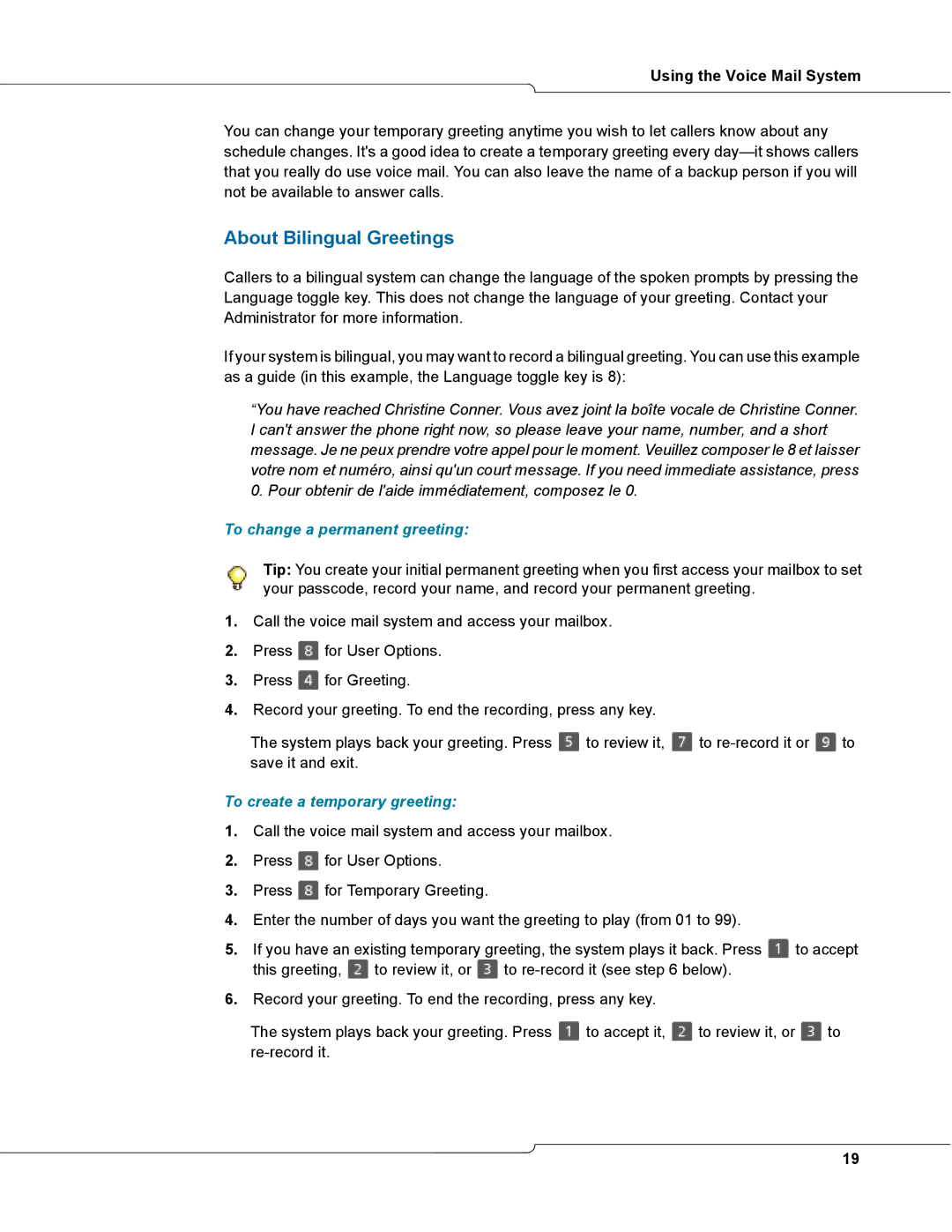Using the Voice Mail System
You can change your temporary greeting anytime you wish to let callers know about any schedule changes. It's a good idea to create a temporary greeting every
About Bilingual Greetings
Callers to a bilingual system can change the language of the spoken prompts by pressing the Language toggle key. This does not change the language of your greeting. Contact your Administrator for more information.
If your system is bilingual, you may want to record a bilingual greeting. You can use this example as a guide (in this example, the Language toggle key is 8):
“You have reached Christine Conner. Vous avez joint la boîte vocale de Christine Conner. I can't answer the phone right now, so please leave your name, number, and a short message. Je ne peux prendre votre appel pour le moment. Veuillez composer le 8 et laisser votre nom et numéro, ainsi qu'un court message. If you need immediate assistance, press 0. Pour obtenir de l'aide immédiatement, composez le 0.
To change a permanent greeting:
Tip: You create your initial permanent greeting when you first access your mailbox to set your passcode, record your name, and record your permanent greeting.
1.Call the voice mail system and access your mailbox.
2.Press ![]() for User Options.
for User Options.
3.Press ![]() for Greeting.
for Greeting.
4.Record your greeting. To end the recording, press any key.
The system plays back your greeting. Press ![]() to review it,
to review it, ![]() to
to ![]() to save it and exit.
to save it and exit.
To create a temporary greeting:
1.Call the voice mail system and access your mailbox.
2.Press ![]() for User Options.
for User Options.
3.Press ![]() for Temporary Greeting.
for Temporary Greeting.
4.Enter the number of days you want the greeting to play (from 01 to 99).
5.If you have an existing temporary greeting, the system plays it back. Press ![]() to accept
to accept
this greeting, ![]() to review it, or
to review it, or ![]() to
to
6.Record your greeting. To end the recording, press any key.
The system plays back your greeting. Press ![]() to accept it,
to accept it, ![]() to review it, or
to review it, or ![]() to
to
19