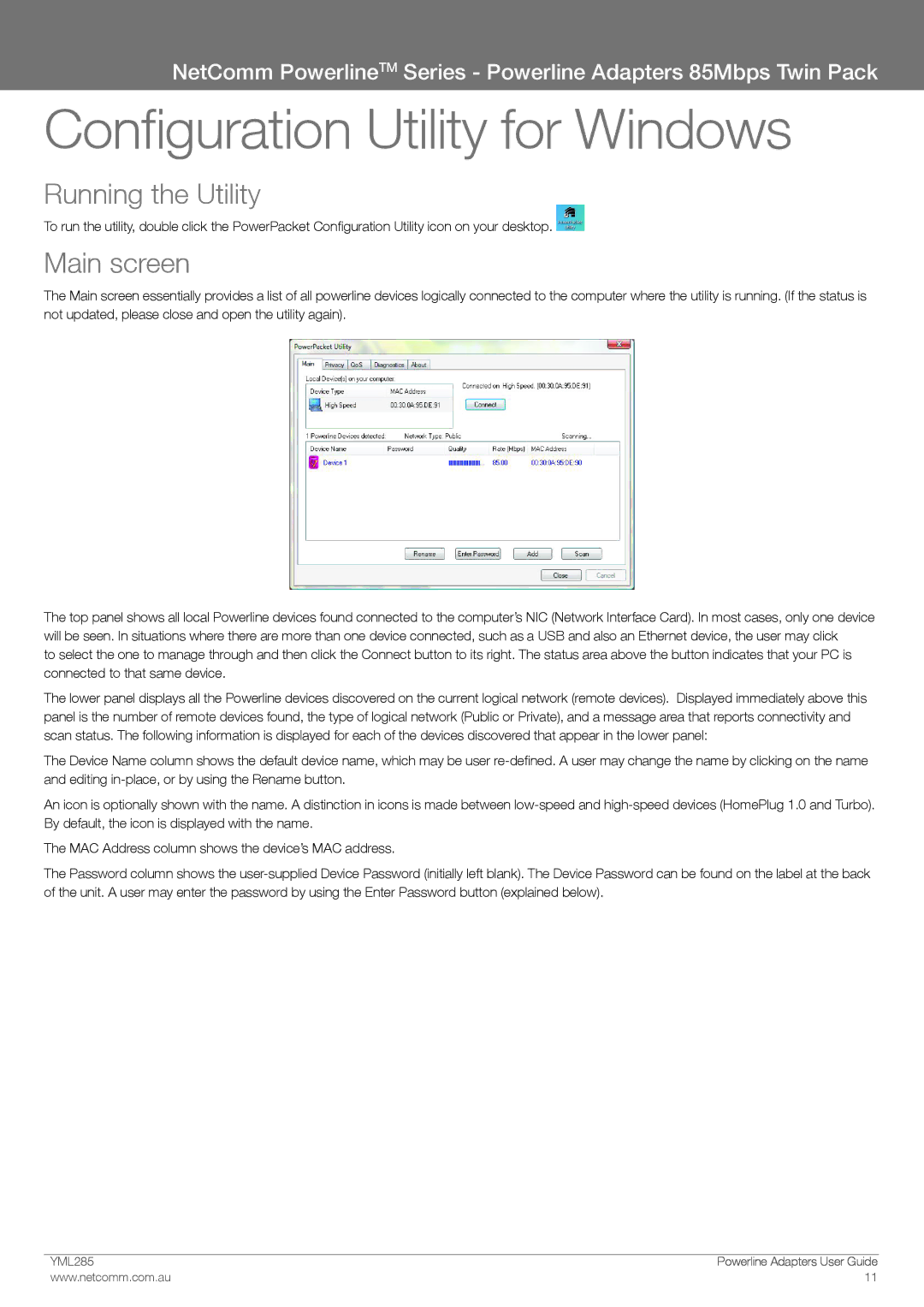NetComm PowerlineTM Series - Powerline Adapters 85Mbps Twin Pack
Configuration Utility for Windows
Running the Utility
To run the utility, double click the PowerPacket Configuration Utility icon on your desktop. ![]()
Main screen
The Main screen essentially provides a list of all powerline devices logically connected to the computer where the utility is running. (If the status is not updated, please close and open the utility again).
The top panel shows all local Powerline devices found connected to the computer’s NIC (Network Interface Card). In most cases, only one device will be seen. In situations where there are more than one device connected, such as a USB and also an Ethernet device, the user may click
to select the one to manage through and then click the Connect button to its right. The status area above the button indicates that your PC is connected to that same device.
The lower panel displays all the Powerline devices discovered on the current logical network (remote devices). Displayed immediately above this panel is the number of remote devices found, the type of logical network (Public or Private), and a message area that reports connectivity and scan status. The following information is displayed for each of the devices discovered that appear in the lower panel:
The Device Name column shows the default device name, which may be user
An icon is optionally shown with the name. A distinction in icons is made between
The MAC Address column shows the device’s MAC address.
The Password column shows the
YML��� | Powerline Adapters User Guide |
www.netcomm.com.au | 11 |