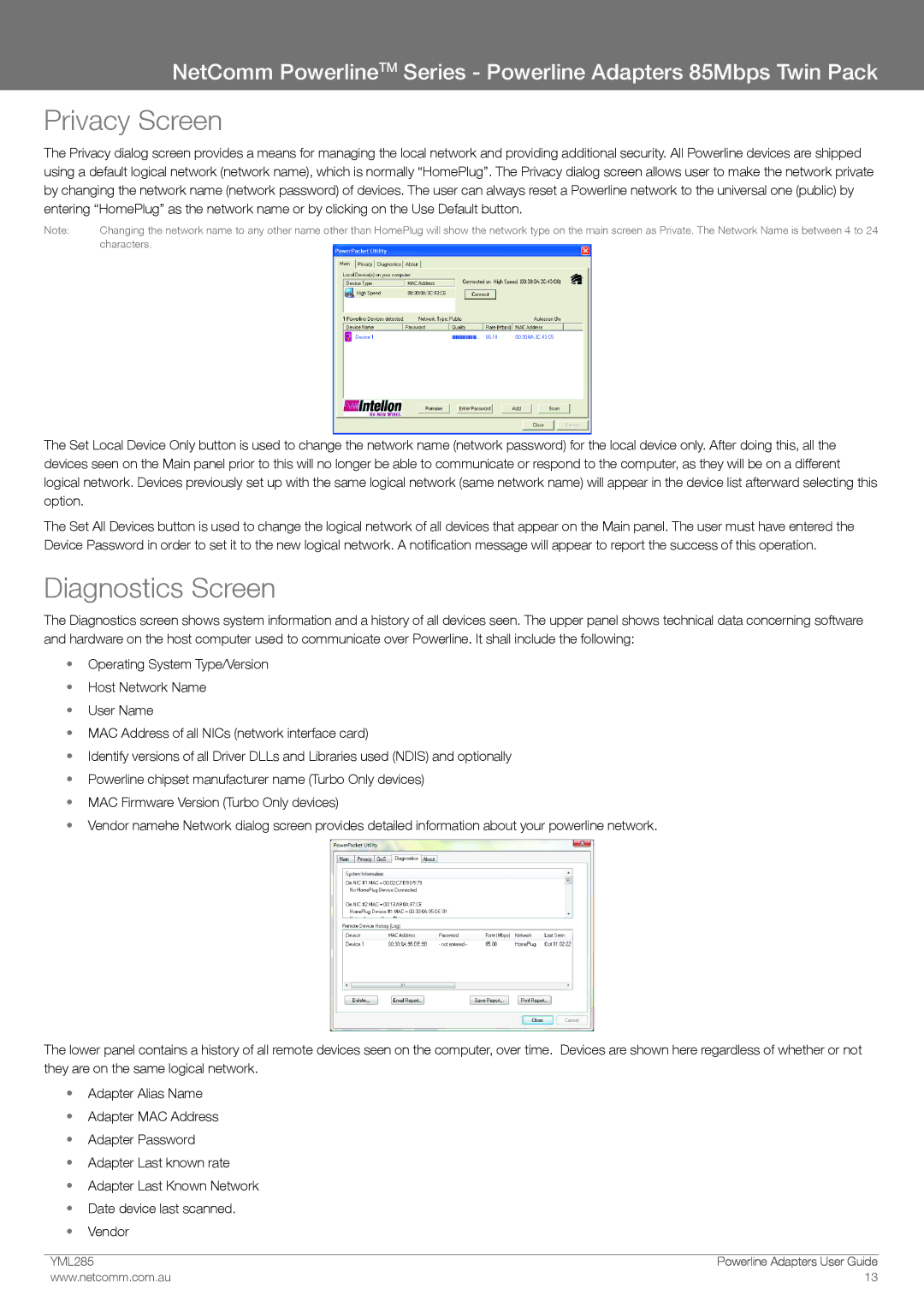NetComm PowerlineTM Series - Powerline Adapters 85Mbps Twin Pack
Privacy Screen
The Privacy dialog screen provides a means for managing the local network and providing additional security. All Powerline devices are shipped using a default logical network (network name), which is normally “HomePlug”. The Privacy dialog screen allows user to make the network private by changing the network name (network password) of devices. The user can always reset a Powerline network to the universal one (public) by entering “HomePlug” as the network name or by clicking on the Use Default button.
Note: | Changing the network name to any other name other than HomePlug will show the network type on the main screen as Private. The Network Name is between 4 to 24 |
| characters. |
The Set Local Device Only button is used to change the network name (network password) for the local device only. After doing this, all the devices seen on the Main panel prior to this will no longer be able to communicate or respond to the computer, as they will be on a different logical network. Devices previously set up with the same logical network (same network name) will appear in the device list afterward selecting this option.
The Set All Devices button is used to change the logical network of all devices that appear on the Main panel. The user must have entered the Device Password in order to set it to the new logical network. A notification message will appear to report the success of this operation.
Diagnostics Screen
The Diagnostics screen shows system information and a history of all devices seen. The upper panel shows technical data concerning software and hardware on the host computer used to communicate over Powerline. It shall include the following:
•Operating System Type/Version
•Host Network Name
•User Name
•MAC Address of all NICs (network interface card)
•Identify versions of all Driver DLLs and Libraries used (NDIS) and optionally
•Powerline chipset manufacturer name (Turbo Only devices)
•MAC Firmware Version (Turbo Only devices)
•Vendor namehe Network dialog screen provides detailed information about your powerline network.
The lower panel contains a history of all remote devices seen on the computer, over time. Devices are shown here regardless of whether or not they are on the same logical network.
•Adapter Alias Name
•Adapter MAC Address
•Adapter Password
•Adapter Last known rate
•Adapter Last Known Network
•Date device last scanned.
•Vendor
YML��� | Powerline Adapters User Guide |
www.netcomm.com.au | 13 |