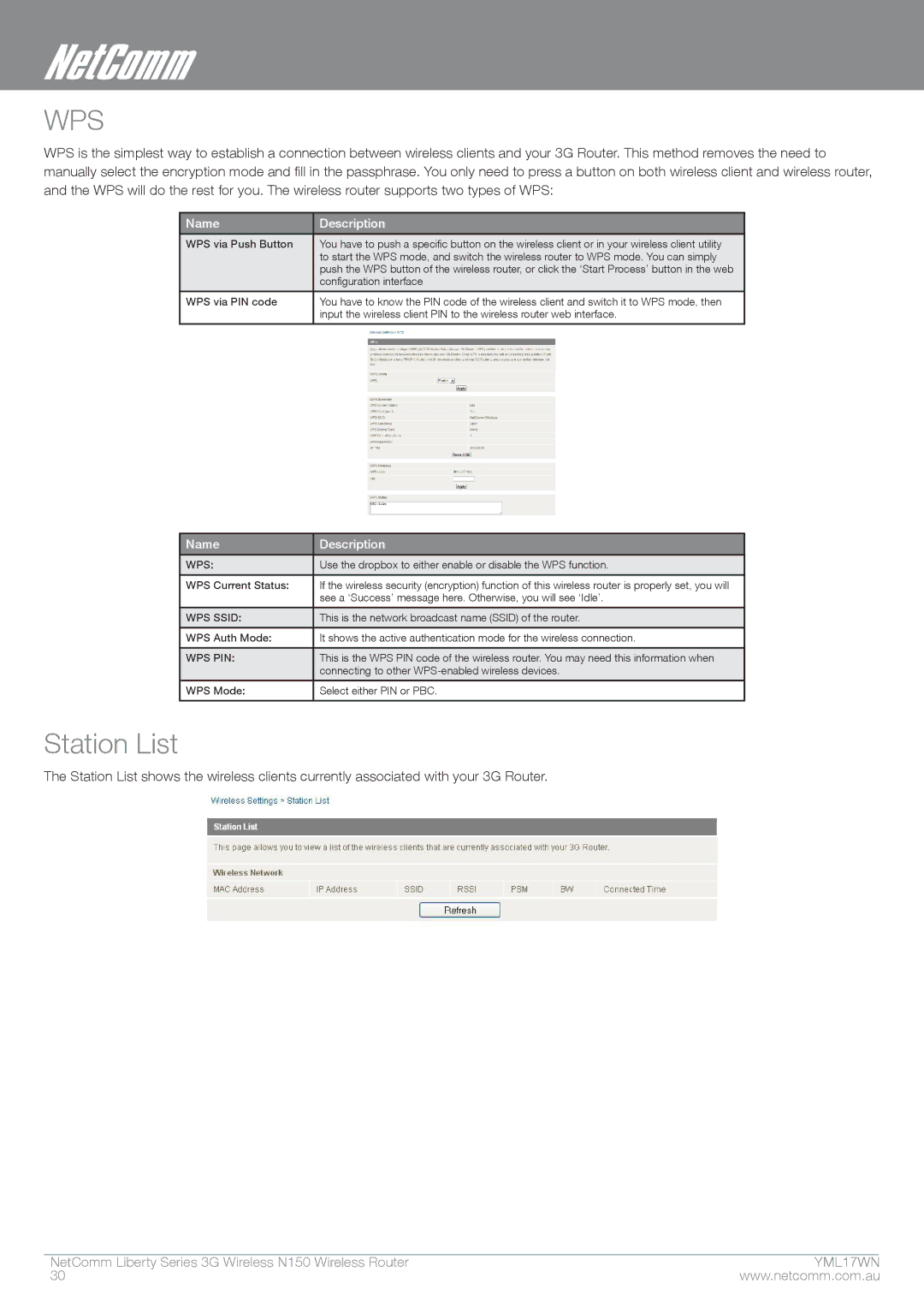WPS
WPS is the simplest way to establish a connection between wireless clients and your 3G Router. This method removes the need to manually select the encryption mode and fill in the passphrase. You only need to press a button on both wireless client and wireless router, and the WPS will do the rest for you. The wireless router supports two types of WPS:
Name | Description |
|
|
WPS via Push Button | You have to push a specific button on the wireless client or in your wireless client utility |
| to start the WPS mode, and switch the wireless router to WPS mode. You can simply |
| push the wps button of the wireless router, or click the ‘Start Process’ button in the web |
| configuration interface |
|
|
WPS via PIN code | You have to know the PIN code of the wireless client and switch it to WPS mode, then |
| input the wireless client PIN to the wireless router web interface. |
|
|
Name | Description |
|
|
WPS: | Use the dropbox to either enable or disable the WPS function. |
|
|
WPS Current Status: | If the wireless security (encryption) function of this wireless router is properly set, you will |
| see a ‘Success’ message here. Otherwise, you will see ‘Idle’. |
|
|
WPS SSID: | This is the network broadcast name (SSID) of the router. |
|
|
WPS Auth Mode: | It shows the active authentication mode for the wireless connection. |
|
|
WPS PIN: | This is the WPS PIN code of the wireless router. You may need this information when |
| connecting to other |
|
|
WPS Mode: | Select either PIN or PBC. |
|
|
Station List
The Station List shows the wireless clients currently associated with your 3G Router.
NetComm Liberty Series 3G Wireless N150 Wireless Router | YMmL1�7WN |
30 | www.netcomm.com.au |