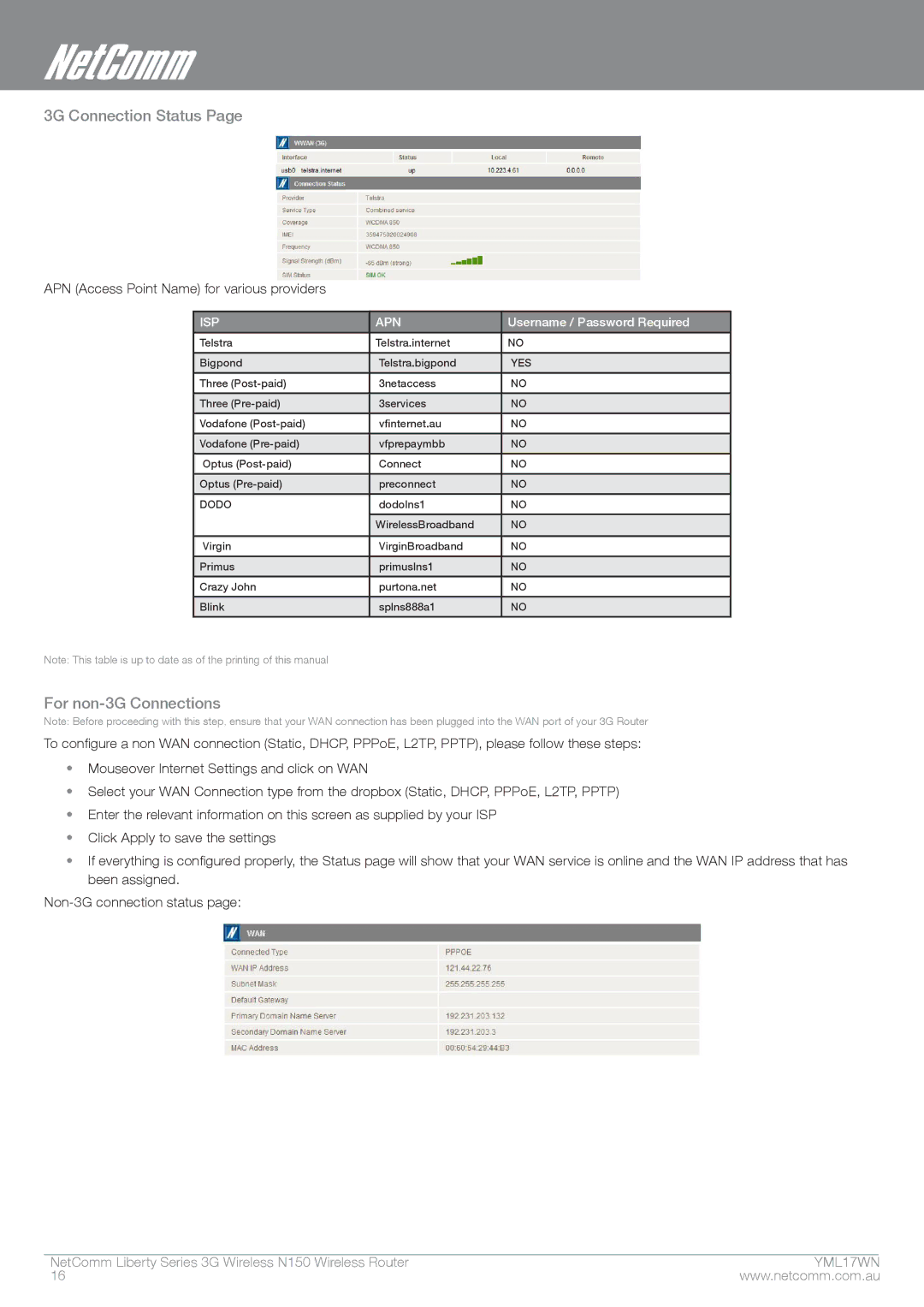3G Connection Status Page
APN (Access Point Name) for various providers
ISP | APN | Username / Password Required |
|
|
|
Telstra | Telstra.internet | NO |
|
|
|
Bigpond | Telstra.bigpond | YES |
|
|
|
Three | 3netaccess | NO |
|
|
|
Three | 3services | NO |
|
|
|
Vodafone | vfinternet.au | NO |
|
|
|
Vodafone | vfprepaymbb | NO |
|
|
|
Optus | Connect | NO |
|
|
|
Optus | preconnect | NO |
|
|
|
DODO | dodolns1 | NO |
|
|
|
| WirelessBroadband | NO |
|
|
|
Virgin | VirginBroadband | NO |
|
|
|
Primus | primuslns1 | NO |
|
|
|
Crazy John | purtona.net | NO |
|
|
|
Blink | splns888a1 | NO |
|
|
|
Note: This table is up to date as of the printing of this manual
For non-3G Connections
Note: Before proceeding with this step, ensure that your WAN connection has been plugged into the WAN port of your 3G Router
To configure a non WAN connection (Static, DHCP, PPPoE, L2TP, PPTP), please follow these steps:
•Mouseover Internet Settings and click on WAN
•Select your WAN Connection type from the dropbox (Static, DHCP, PPPoE, L2TP, PPTP)
•Enter the relevant information on this screen as supplied by your ISP
•Click Apply to save the settings
•If everything is configured properly, the Status page will show that your WAN service is online and the WAN IP address that has been assigned.
NetComm Liberty Series 3G Wireless N150 Wireless Router | YMmL1�7WN |
16 | www.netcomm.com.au |