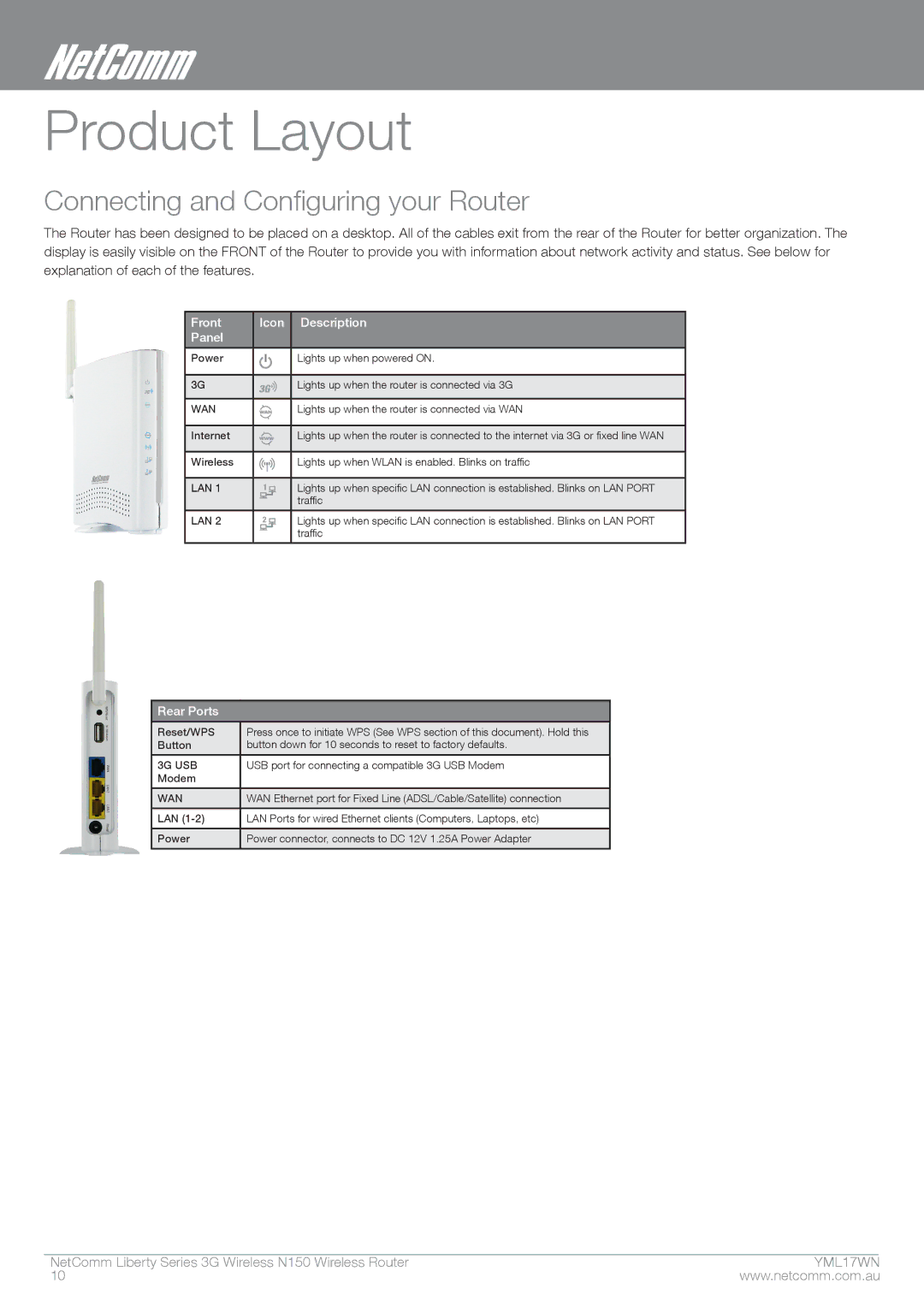Product Layout
Connecting and Configuring your Router
The Router has been designed to be placed on a desktop. All of the cables exit from the rear of the Router for better organization. The display is easily visible on the FRONT of the Router to provide you with information about network activity and status. See below for explanation of each of the features.
Front | Icon | Description | |
Panel |
|
|
|
|
|
|
|
Power |
|
| Lights up when powered ON. |
|
| ||
|
|
|
|
3G |
|
| Lights up when the router is connected via 3G |
|
|
|
|
WAN |
|
| Lights up when the router is connected via WAN |
|
|
|
|
Internet | WWW | Lights up when the router is connected to the internet via 3G or fixed line WAN | |
|
|
|
|
Wireless |
|
| Lights up when WLAN is enabled. Blinks on traffic |
|
|
|
|
LAN 1 |
|
| Lights up when specific LAN connection is established. Blinks on LAN PORT |
|
|
| traffic |
|
|
|
|
LAN 2 |
|
| Lights up when specific LAN connection is established. Blinks on LAN PORT |
|
|
| traffic |
|
|
|
|
Rear Ports
Reset/WPS | Press once to initiate WPS (See WPS section of this document). Hold this |
Button | button down for 10 seconds to reset to factory defaults. |
|
|
3G USB | USB port for connecting a compatible 3G USB Modem |
Modem |
|
|
|
WAN | WAN Ethernet port for Fixed Line (ADSL/Cable/Satellite) connection |
|
|
LAN | LAN Ports for wired Ethernet clients (Computers, Laptops, etc) |
|
|
Power | Power connector, connects to DC 12V 1.25A Power Adapter |
|
|
NetComm Liberty Series 3G Wireless N150 Wireless Router | YMmL1�7WN |
10 | www.netcomm.com.au |