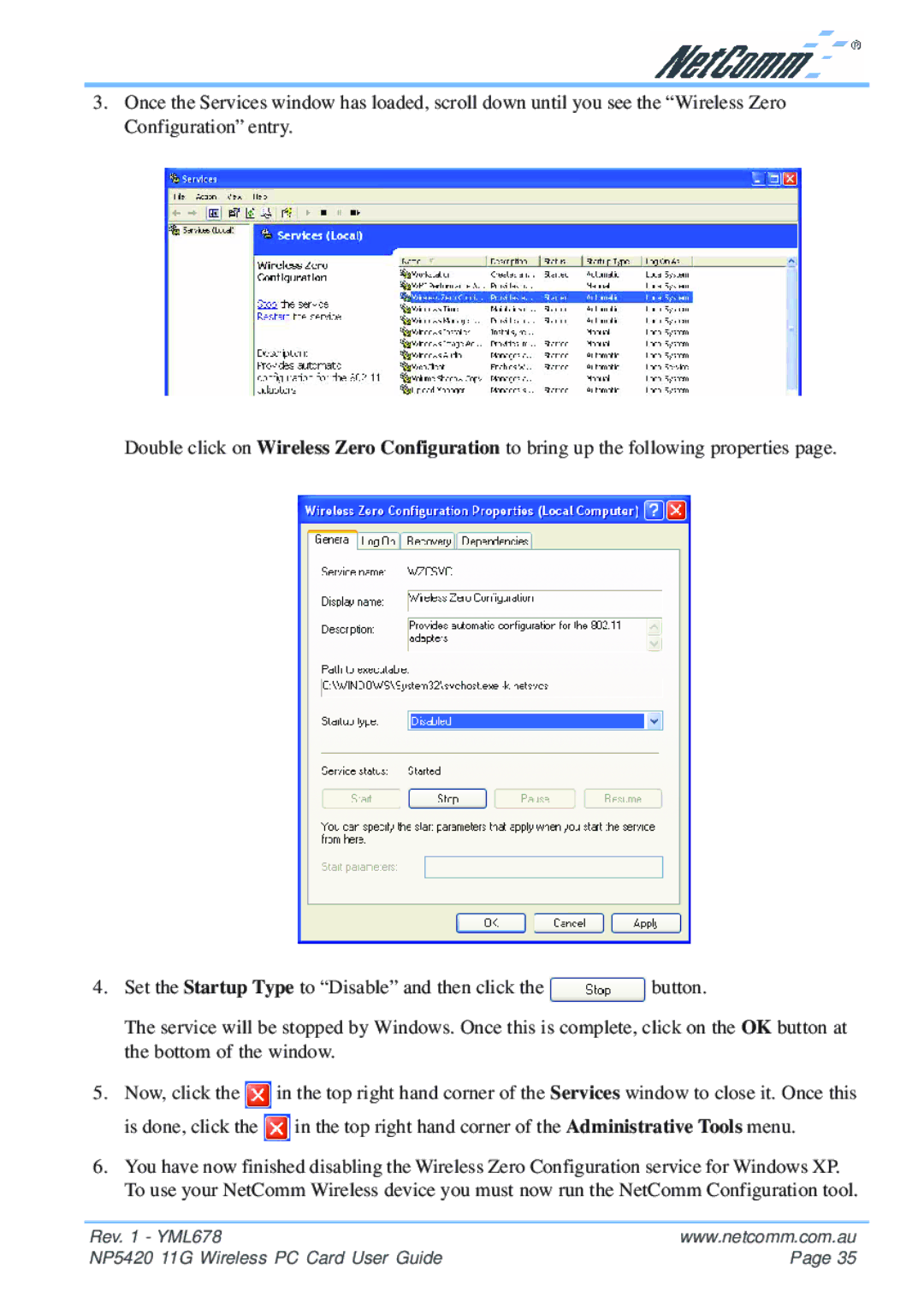3.Once the Services window has loaded, scroll down until you see the “Wireless Zero Configuration” entry.
Double click on Wireless Zero Configuration to bring up the following properties page.
4.Set the Startup Type to “Disable” and then click the ![]() button.
button.
The service will be stopped by Windows. Once this is complete, click on the OK button at the bottom of the window.
5.Now, click the ![]() in the top right hand corner of the Services window to close it. Once this is done, click the
in the top right hand corner of the Services window to close it. Once this is done, click the ![]() in the top right hand corner of the Administrative Tools menu.
in the top right hand corner of the Administrative Tools menu.
6.You have now finished disabling the Wireless Zero Configuration service for Windows XP. To use your NetComm Wireless device you must now run the NetComm Configuration tool.
Rev. 1 - YML678 | www.netcomm.com.au |
NP5420 11G Wireless PC Card User Guide | Page 35 |