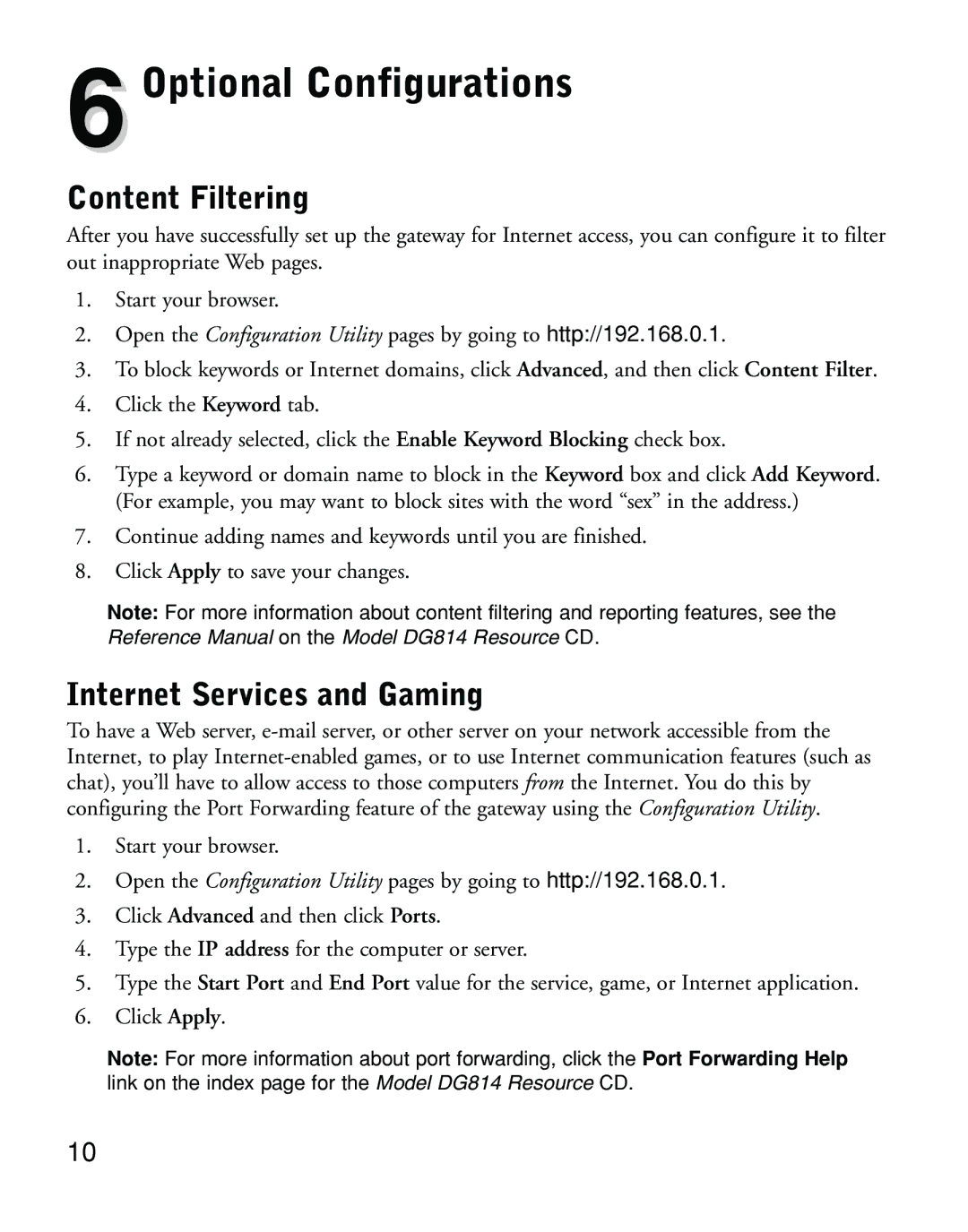6Optional Configurations
Content Filtering
After you have successfully set up the gateway for Internet access, you can configure it to filter out inappropriate Web pages.
1.Start your browser.
2.Open the Configuration Utility pages by going to http://192.168.0.1.
3.To block keywords or Internet domains, click Advanced, and then click Content Filter.
4.Click the Keyword tab.
5.If not already selected, click the Enable Keyword Blocking check box.
6.Type a keyword or domain name to block in the Keyword box and click Add Keyword. (For example, you may want to block sites with the word “sex” in the address.)
7.Continue adding names and keywords until you are finished.
8.Click Apply to save your changes.
Note: For more information about content filtering and reporting features, see the
Reference Manual on the Model DG814 Resource CD.
Internet Services and Gaming
To have a Web server,
1.Start your browser.
2.Open the Configuration Utility pages by going to http://192.168.0.1.
3.Click Advanced and then click Ports.
4.Type the IP address for the computer or server.
5.Type the Start Port and End Port value for the service, game, or Internet application.
6.Click Apply.
Note: For more information about port forwarding, click the Port Forwarding Help link on the index page for the Model DG814 Resource CD.
10