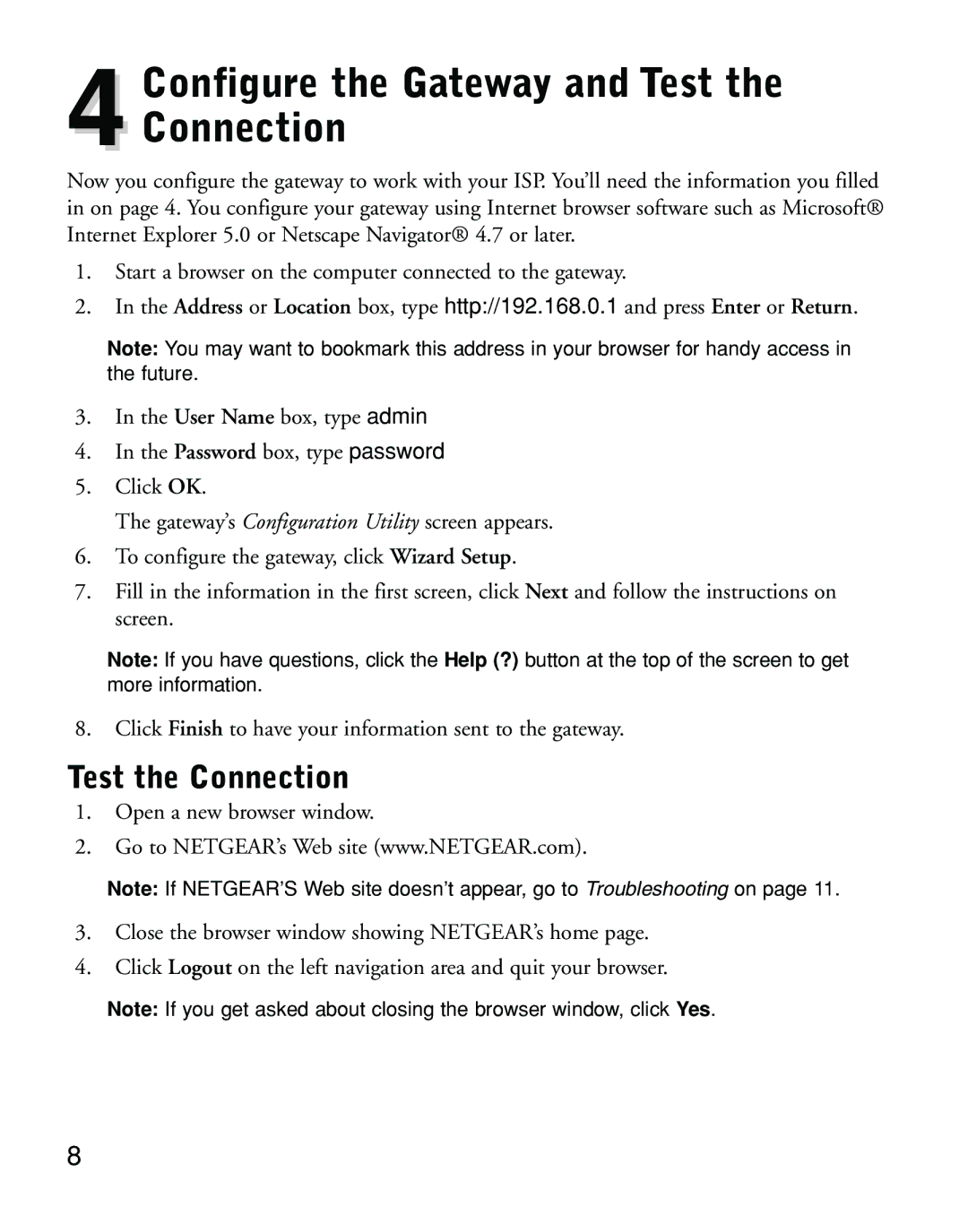Configure the Gateway and Test the
4Connection
Now you configure the gateway to work with your ISP. You’ll need the information you filled in on page 4. You configure your gateway using Internet browser software such as Microsoft® Internet Explorer 5.0 or Netscape Navigator® 4.7 or later.
1.Start a browser on the computer connected to the gateway.
2.In the Address or Location box, type http://192.168.0.1 and press Enter or Return.
Note: You may want to bookmark this address in your browser for handy access in the future.
3.In the User Name box, type admin
4.In the Password box, type password
5.Click OK.
The gateway’s Configuration Utility screen appears.
6.To configure the gateway, click Wizard Setup.
7.Fill in the information in the first screen, click Next and follow the instructions on screen.
Note: If you have questions, click the Help (?) button at the top of the screen to get more information.
8.Click Finish to have your information sent to the gateway.
Test the Connection
1.Open a new browser window.
2.Go to NETGEAR’s Web site (www.NETGEAR.com).
Note: If NETGEAR’S Web site doesn’t appear, go to Troubleshooting on page 11.
3.Close the browser window showing NETGEAR’s home page.
4.Click Logout on the left navigation area and quit your browser.
Note: If you get asked about closing the browser window, click Yes.
8