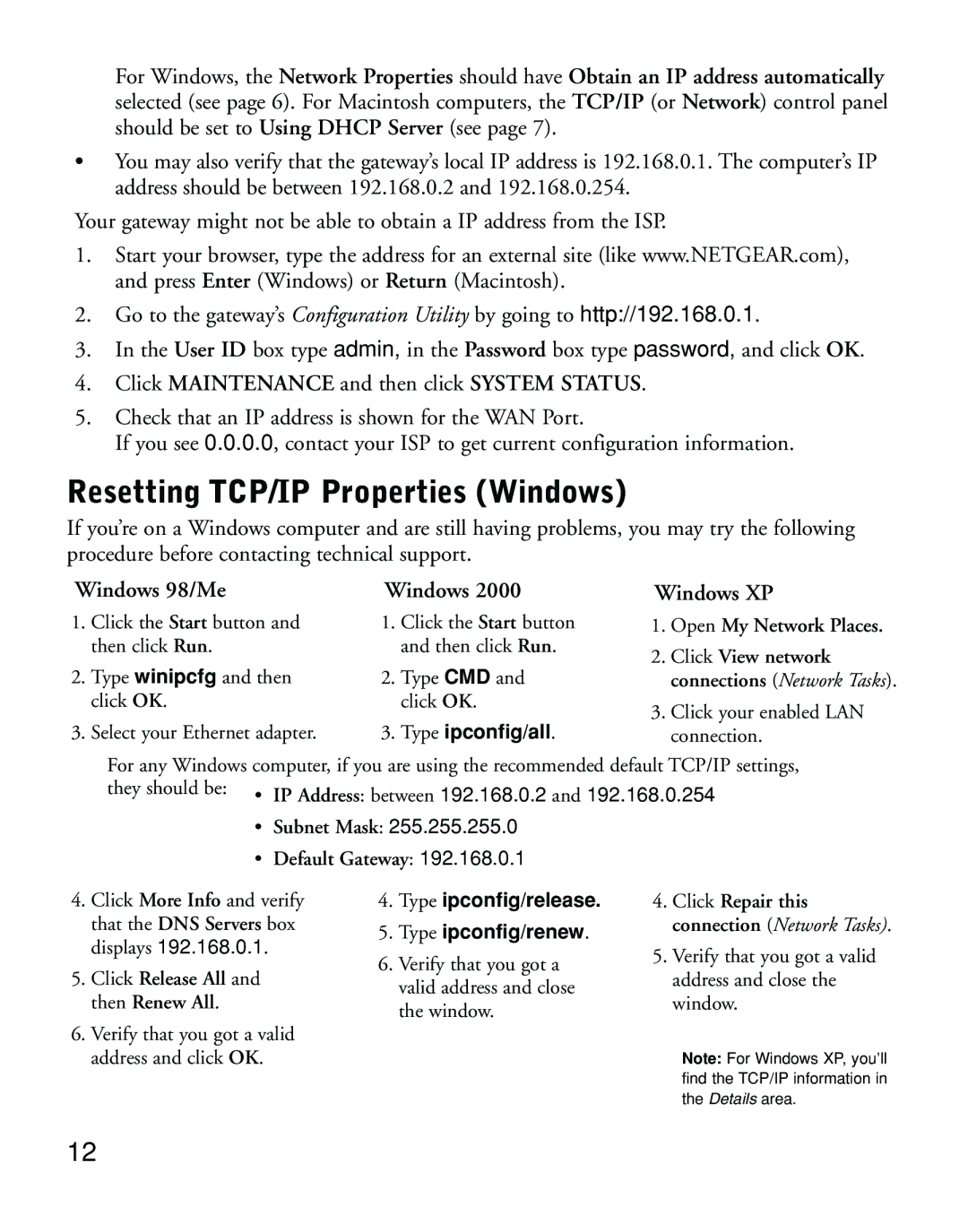For Windows, the Network Properties should have Obtain an IP address automatically selected (see page 6). For Macintosh computers, the TCP/IP (or Network) control panel should be set to Using DHCP Server (see page 7).
•You may also verify that the gateway’s local IP address is 192.168.0.1. The computer’s IP address should be between 192.168.0.2 and 192.168.0.254.
Your gateway might not be able to obtain a IP address from the ISP.
1.Start your browser, type the address for an external site (like www.NETGEAR.com), and press Enter (Windows) or Return (Macintosh).
2.Go to the gateway’s Configuration Utility by going to http://192.168.0.1.
3.In the User ID box type admin, in the Password box type password, and click OK.
4.Click MAINTENANCE and then click SYSTEM STATUS.
5.Check that an IP address is shown for the WAN Port.
If you see 0.0.0.0, contact your ISP to get current configuration information.
Resetting TCP/IP Properties (Windows)
If you’re on a Windows computer and are still having problems, you may try the following procedure before contacting technical support.
Windows 98/Me
1.Click the Start button and then click Run.
2.Type winipcfg and then click OK.
3.Select your Ethernet adapter.
4.Click More Info and verify that the DNS Servers box displays 192.168.0.1.
5.Click Release All and then Renew All.
6.Verify that you got a valid address and click OK.
Windows 2000
1.Click the Start button and then click Run.
2.Type CMD and click OK.
3.Type ipconfig/all.
4.Type ipconfig/release.
5.Type ipconfig/renew.
6.Verify that you got a valid address and close the window.
Windows XP
1.Open My Network Places.
2.Click View network connections (Network Tasks).
3.Click your enabled LAN connection.
4.Click Repair this connection (Network Tasks).
5.Verify that you got a valid address and close the window.
Note: For Windows XP, you’ll find the TCP/IP information in the Details area.
12