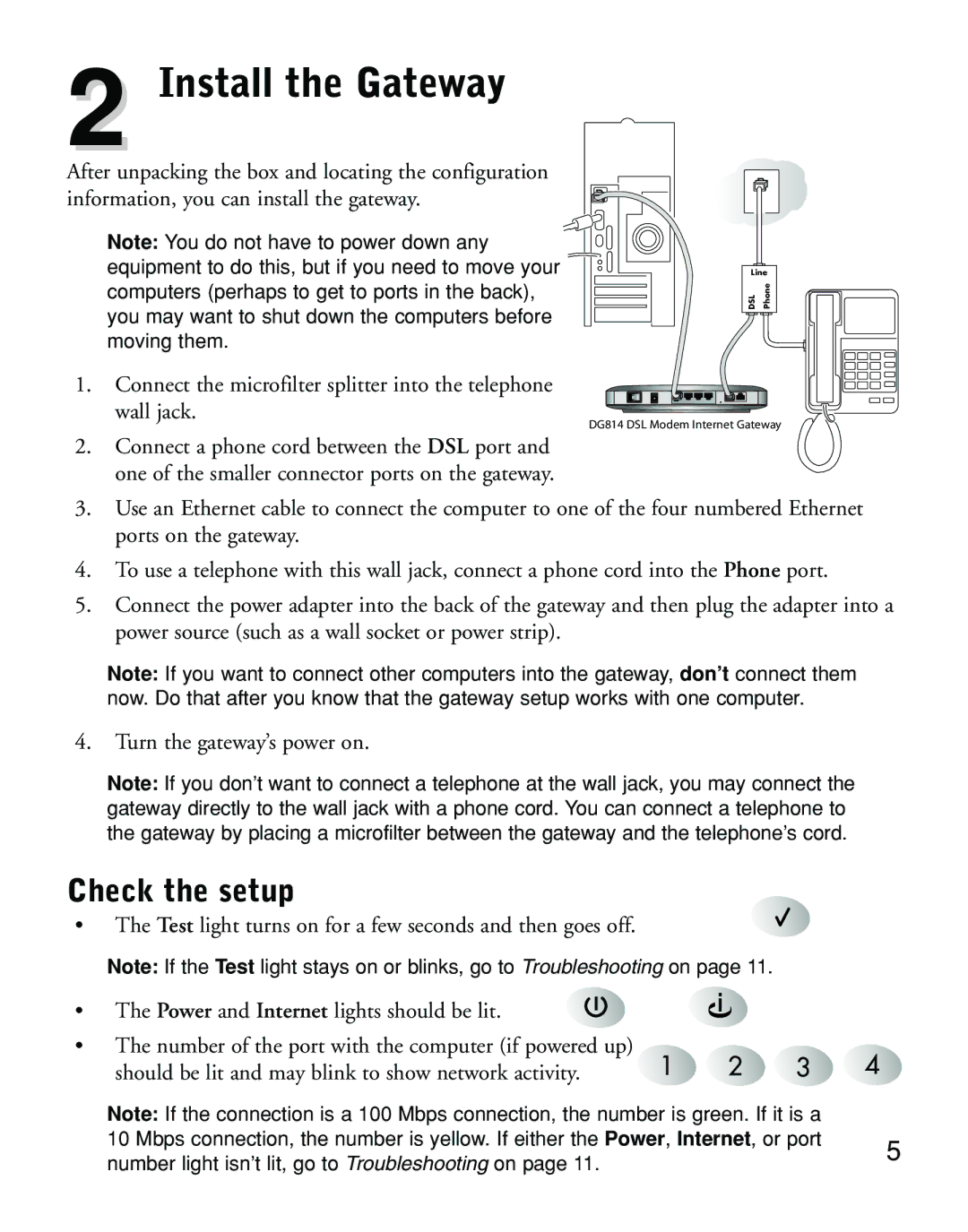2 Install the Gateway
After unpacking the box and locating the configuration information, you can install the gateway.
Note: You do not have to power down any equipment to do this, but if you need to move your computers (perhaps to get to ports in the back), you may want to shut down the computers before moving them.
1.Connect the microfilter splitter into the telephone wall jack.
2.Connect a phone cord between the DSL port and one of the smaller connector ports on the gateway.
Line
DSL | Phone |
DG814 DSL Modem Internet Gateway
3.Use an Ethernet cable to connect the computer to one of the four numbered Ethernet ports on the gateway.
4.To use a telephone with this wall jack, connect a phone cord into the Phone port.
5.Connect the power adapter into the back of the gateway and then plug the adapter into a power source (such as a wall socket or power strip).
Note: If you want to connect other computers into the gateway, don’t connect them now. Do that after you know that the gateway setup works with one computer.
4.Turn the gateway’s power on.
Note: If you don’t want to connect a telephone at the wall jack, you may connect the gateway directly to the wall jack with a phone cord. You can connect a telephone to the gateway by placing a microfilter between the gateway and the telephone’s cord.
Check the setup
• The Test light turns on for a few seconds and then goes off.
Note: If the Test light stays on or blinks, go to Troubleshooting on page 11.
• The Power and Internet lights should be lit.
•The number of the port with the computer (if powered up)
should be lit and may blink to show network activity.
Note: If the connection is a 100 Mbps connection, the number is green. If it is a |
| |
10 Mbps connection, the number is yellow. If either the Power, Internet, or port | 5 | |
number light isn’t lit, go to Troubleshooting on page 11. | ||
|