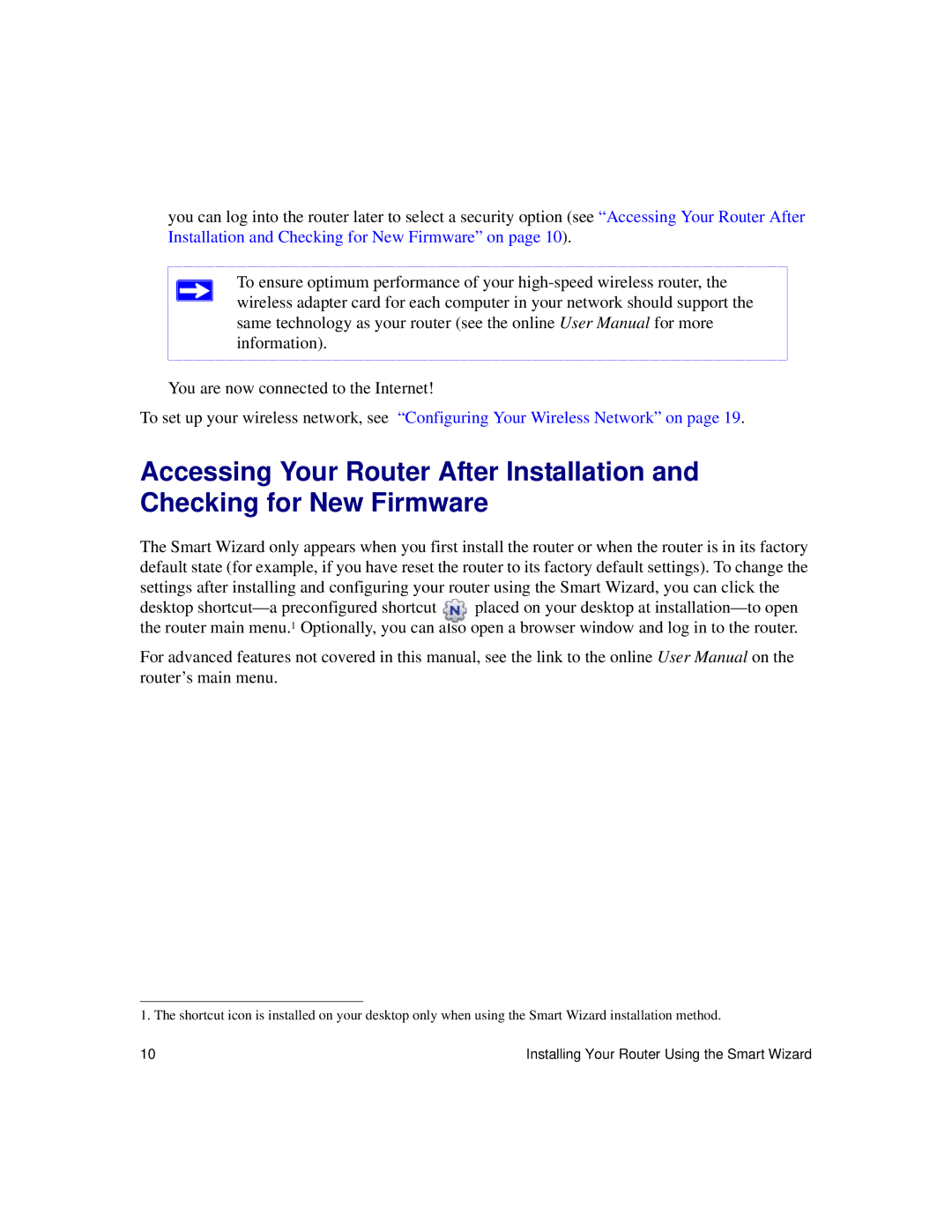you can log into the router later to select a security option (see “Accessing Your Router After Installation and Checking for New Firmware” on page 10).
To ensure optimum performance of your
You are now connected to the Internet!
To set up your wireless network, see “Configuring Your Wireless Network” on page 19.
Accessing Your Router After Installation and Checking for New Firmware
The Smart Wizard only appears when you first install the router or when the router is in its factory default state (for example, if you have reset the router to its factory default settings). To change the settings after installing and configuring your router using the Smart Wizard, you can click the
desktop
For advanced features not covered in this manual, see the link to the online User Manual on the router’s main menu.
1. The shortcut icon is installed on your desktop only when using the Smart Wizard installation method.
10 | Installing Your Router Using the Smart Wizard |