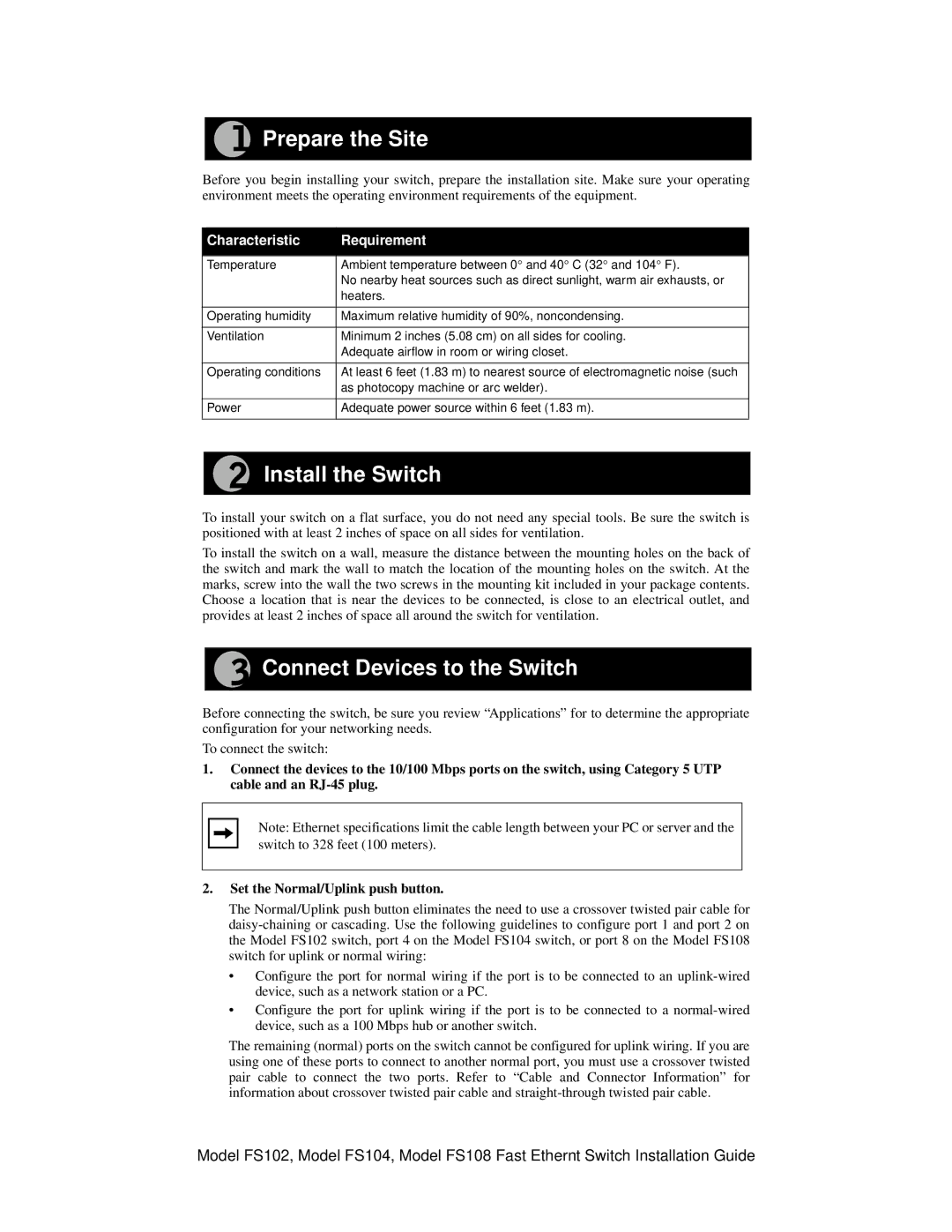FS102 specifications
The NETGEAR FS102 is a reliable and efficient unmanaged switch designed to enhance network performance for small to medium-sized businesses or home offices. With its simple plug-and-play setup, the FS102 requires no configuration, making it an ideal solution for users seeking immediate connectivity without the hassle of complex setups.One of the main features of the NETGEAR FS102 is its 10/100 Mbps Ethernet ports, allowing for fast data transfers and seamless communication between connected devices. The switch is equipped with a total of two 10/100 Mbps ports, ensuring that multiple devices can be connected simultaneously without affecting speed or performance. This feature is particularly beneficial for environments that require multiple workstations, printers, or other network devices.
The FS102 is built with a compact design, making it easy to place on a desktop or mount in a rack. Its fanless operation provides silent performance, ensuring that it doesn’t disrupt the working environment, which is especially important in quiet office spaces or home offices.
Additionally, the NETGEAR FS102 incorporates Auto-MDI/MDI-X technology, allowing it to automatically detect and adjust to the type of cable connected, whether it's a straight-through or crossover cable. This eliminates the need for users to worry about the type of cable to use, further simplifying the installation process.
The switch also features a durable metal casing that provides robustness and enhances its longevity, making it suitable for various environments. It meets energy-efficient standards, consuming less power and generating less heat, which aligns with modern sustainability practices.
In terms of performance, the NETGEAR FS102 ensures low latency and high throughput, which are essential for applications such as VoIP and video streaming. Its ability to maintain network efficiency even under heavy loads makes it a dependable choice for businesses looking to optimize their operations.
In summary, the NETGEAR FS102 unmanaged switch delivers essential networking functionality with ease of use, making it an excellent addition for anyone looking to expand their connectivity options without the need for advanced networking knowledge. With its fast Ethernet ports, compact design, and robust features, it stands out as a strong contender in the unmanaged switch category.