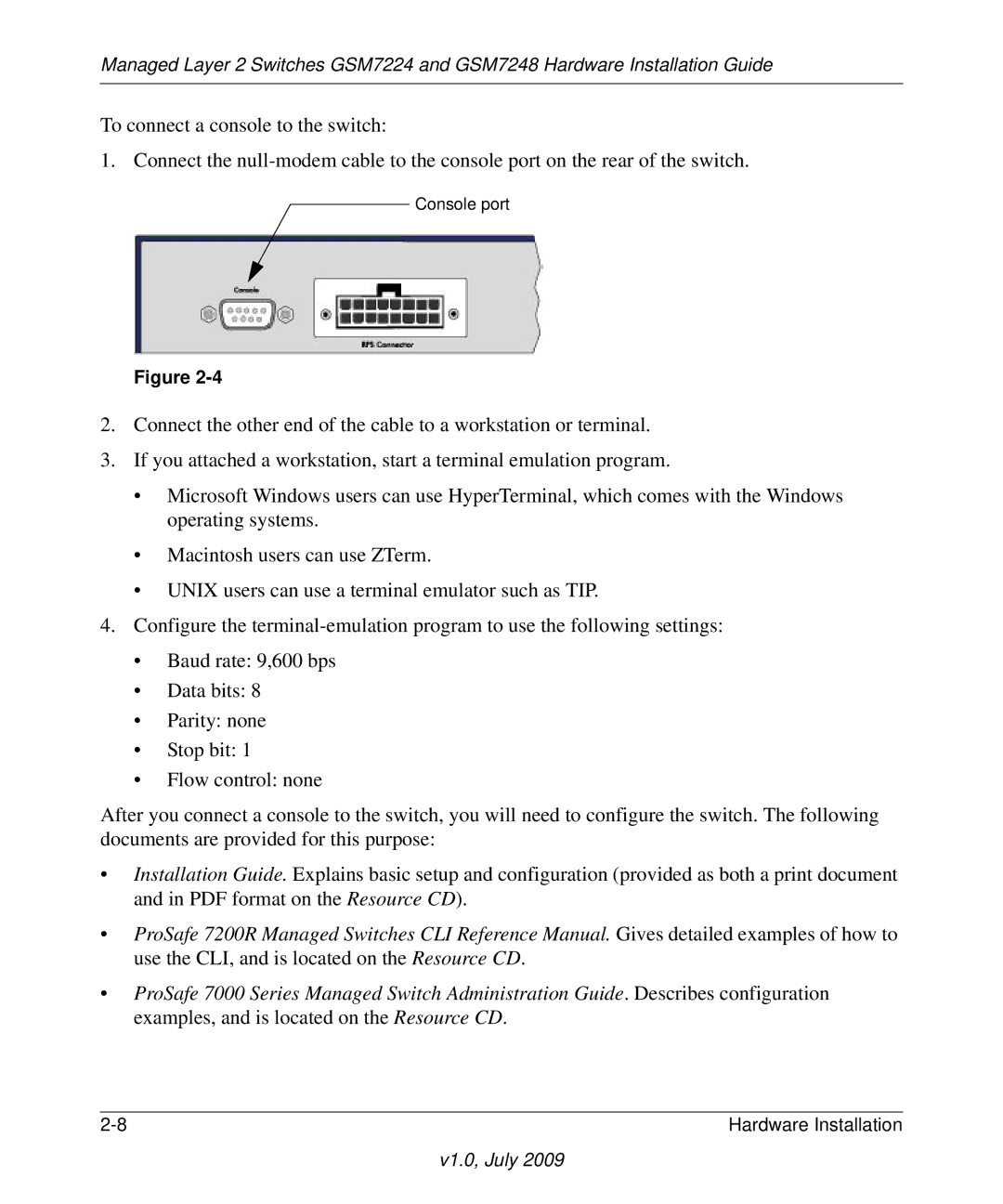Managed Layer 2 Switches GSM7224 and GSM7248 Hardware Installation Guide
To connect a console to the switch:
1. Connect the
Console port
Figure
2.Connect the other end of the cable to a workstation or terminal.
3.If you attached a workstation, start a terminal emulation program.
•Microsoft Windows users can use HyperTerminal, which comes with the Windows operating systems.
•Macintosh users can use ZTerm.
•UNIX users can use a terminal emulator such as TIP.
4.Configure the
•Baud rate: 9,600 bps
•Data bits: 8
•Parity: none
•Stop bit: 1
•Flow control: none
After you connect a console to the switch, you will need to configure the switch. The following documents are provided for this purpose:
•Installation Guide. Explains basic setup and configuration (provided as both a print document and in PDF format on the Resource CD).
•ProSafe 7200R Managed Switches CLI Reference Manual. Gives detailed examples of how to use the CLI, and is located on the Resource CD.
•ProSafe 7000 Series Managed Switch Administration Guide. Describes configuration examples, and is located on the Resource CD.
Hardware Installation |