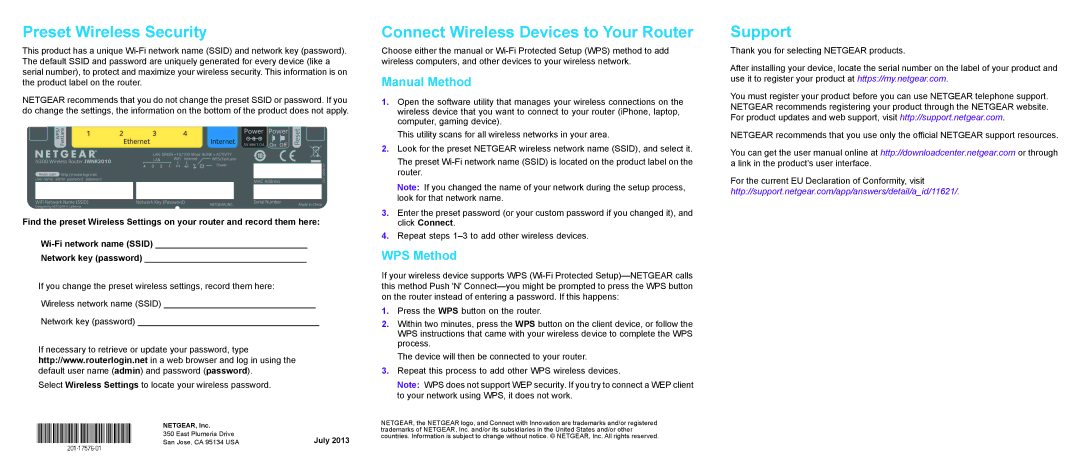JWNR2010v3 specifications
The NETGEAR JWNR2010v3 is a versatile and reliable wireless router that caters to the needs of home users and small offices looking for a seamless Internet experience. Combining performance, affordability, and ease of use, this device stands out due to its robust features and advanced technologies.One of the key features of the JWNR2010v3 is its dual-band functionality, supporting both 2.4GHz and 5GHz frequency bands. This dual-band capability allows users to enjoy faster speeds and improved connectivity, especially in environments with multiple devices connected to the network. The 2.4GHz band offers extended range but may experience interference, whereas the 5GHz band provides higher speeds suitable for activities like streaming and gaming, reducing potential lag.
The JWNR2010v3 comes equipped with a 4-port Ethernet switch, enabling wired connections to multiple devices. This is particularly useful for bandwidth-intensive applications such as gaming consoles and smart TVs, ensuring stability and a consistent connection. Additionally, the router supports advanced security features including WPA/WPA2 wireless security protocols, which help safeguard users' data and protect against unauthorized access.
Setup and configuration are user-friendly, aided by the NETGEAR Genie application, which allows users to monitor and manage their network from smartphones or tablets. This app provides comprehensive insights into devices connected to the network, making it easier to prioritize bandwidth for specific applications or users. Moreover, the router supports NETGEAR's Smart Connect technology, which intelligently directs devices to the optimal band based on their capabilities, enhancing overall performance.
A notable characteristic of the JWNR2010v3 is its range of management features, including Quality of Service (QoS), which enables users to allocate bandwidth according to specific needs, ensuring that critical applications receive the necessary resources. Parental controls provide an additional layer of customization, empowering parents to manage internet access for children's devices effectively.
Overall, the NETGEAR JWNR2010v3 is a feature-packed wireless router that combines ease of use, solid performance, and robust security features. With its dual-band capabilities, user-friendly management tools, and compact design, it serves as an excellent choice for households and small businesses seeking a dependable networking solution.