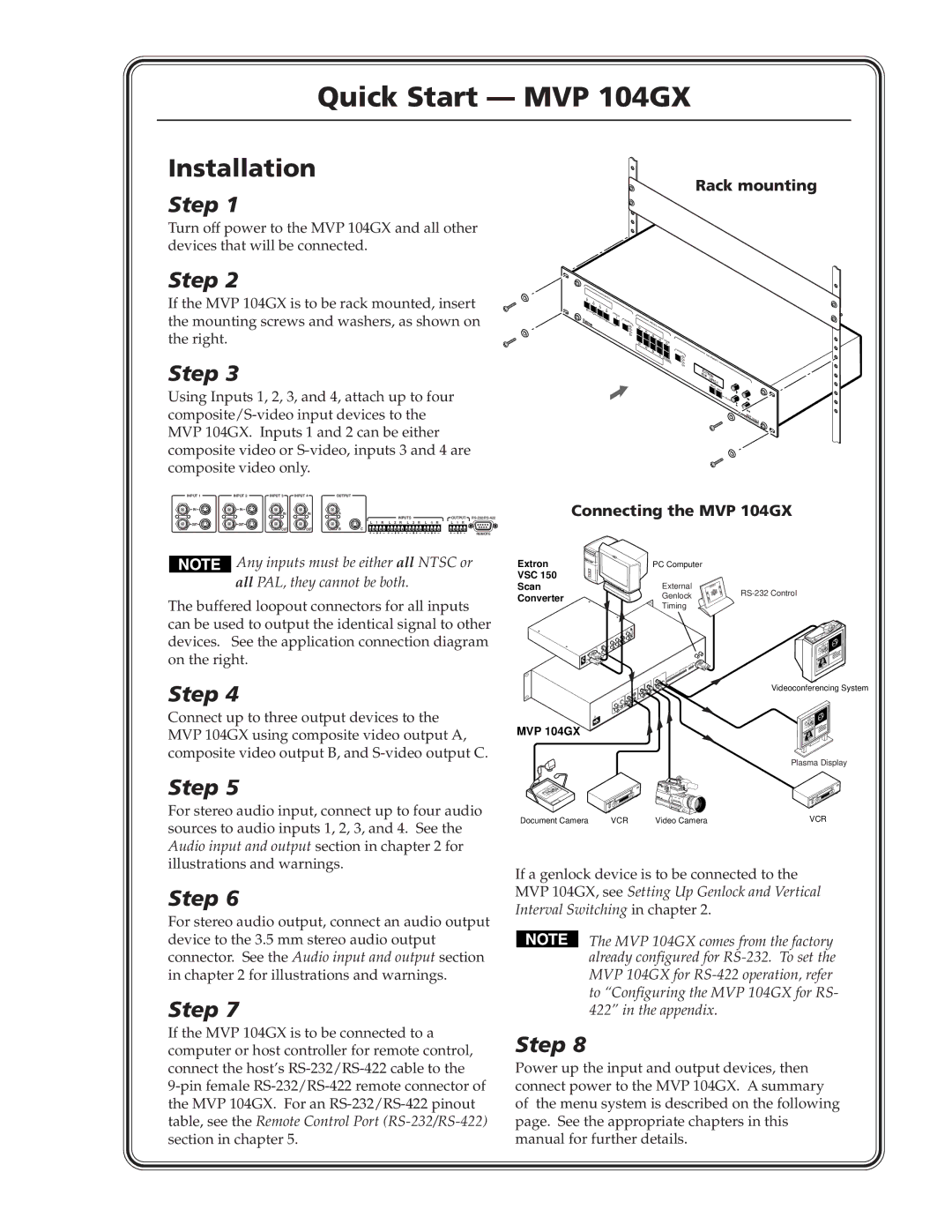Quick Start — MVP 104GX
Installation
Step 1
Turn off power to the MVP 104GX and all other devices that will be connected.
Step 2
If the MVP 104GX is to be rack mounted, insert the mounting screws and washers, as shown on the right.
Step 3
Using Inputs 1, 2, 3, and 4, attach up to four
Rack mounting
1INPUT S
2
3
4
FREEZE
AUDIO | PRESETS |
|
|
|
|
1 |
|
|
|
| |
2 |
|
|
|
|
|
3 |
|
|
|
|
|
4 |
|
|
|
|
|
| ST | ORE |
|
|
|
|
|
|
|
| |
|
|
| ACT |
|
|
|
|
| IVE | AD |
|
| PFAC |
| 1 | JUST | |
| TTOERNYS | 3 |
| MENTS | |
| AT | R | 2 |
|
|
|
|
| 4 |
|
|
|
|
|
|
| MENU |
|
|
|
|
| NEXT |
AD | JUST |
|
|
|
|
|
|
|
|
|
|
| |
| MULTI | VI | M | VP | 10 |
|
|
| DEO |
| 4GX | ||
|
|
|
| PRO |
| |
|
|
|
|
| CESSOR | |
INPUT 1 | INPUT 2 | INPUT 3 | INPUT 4 | OUTPUT |
|
|
IN | IN | IN | IN | A |
|
|
|
| INPUTS | OUTPUT | |||
|
|
|
|
| ||
OUT | OUT |
|
|
| L 1 R L 2 R L 3 R L 4 R | L 1 R |
|
| OUT | OUT | B | C |
|
|
|
|
|
|
| REMOTE |
![]()
![]()
![]()
![]()
![]() Any inputs must be either all NTSC or
Any inputs must be either all NTSC or
all PAL, they cannot be both.
The buffered loopout connectors for all inputs can be used to output the identical signal to other devices. See the application connection diagram on the right.
Step 4
Connect up to three output devices to the MVP 104GX using composite video output A, composite video output B, and
Step 5
For stereo audio input, connect up to four audio sources to audio inputs 1, 2, 3, and 4. See the Audio input and output section in chapter 2 for illustrations and warnings.
Step 6
For stereo audio output, connect an audio output device to the 3.5 mm stereo audio output connector. See the Audio input and output section in chapter 2 for illustrations and warnings.
Step 7
If the MVP 104GX is to be connected to a computer or host controller for remote control, connect the host’s
Connecting the MVP 104GX
Extron | PC Computer |
| |
VSC 150 |
|
| |
Scan | External | ||
Converter | Genlock | ||
| |||
| Timing |
|
Videoconferencing System
MVP 104GX
Plasma Display
Document Camera | VCR | Video |
| Camera |
| VCR |
| ||||||
|
|
|
|
|
|
|
|
|
|
|
|
|
|
If a genlock device is to be connected to the MVP 104GX, see Setting Up Genlock and Vertical Interval Switching in chapter 2.
The MVP 104GX comes from the factory already configured for
Step 8
Power up the input and output devices, then connect power to the MVP 104GX. A summary of the menu system is described on the following page. See the appropriate chapters in this manual for further details.