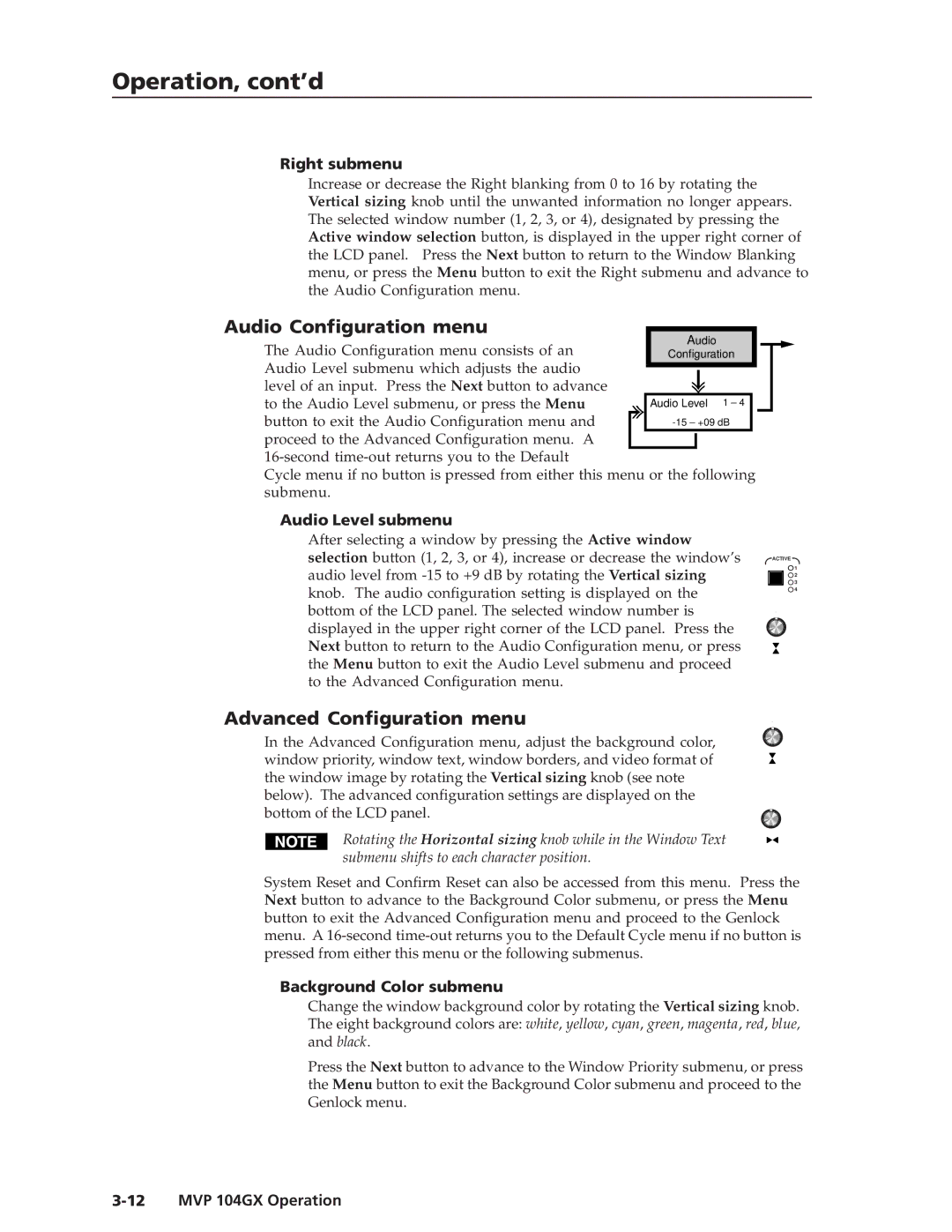Operation, cont’d
Right submenu
Increase or decrease the Right blanking from 0 to 16 by rotating the Vertical sizing knob until the unwanted information no longer appears. The selected window number (1, 2, 3, or 4), designated by pressing the Active window selection button, is displayed in the upper right corner of the LCD panel. Press the Next button to return to the Window Blanking menu, or press the Menu button to exit the Right submenu and advance to the Audio Configuration menu.
Audio Configuration menu |
|
|
| ||
|
|
| |||
| Audio | ||||
The Audio Configuration menu consists of an |
| ||||
| Configuration | ||||
Audio Level submenu which adjusts the audio |
|
|
| ||
|
|
| |||
|
|
| |||
level of an input. Press the Next button to advance |
|
|
| ||
|
|
| |||
to the Audio Level submenu, or press the Menu | Audio Level 1 – 4 | ||||
button to exit the Audio Configuration menu and |
|
|
| ||
proceed to the Advanced Configuration menu. A |
|
|
|
|
|
|
|
|
|
| |
|
|
|
|
| |
Cycle menu if no button is pressed from either this menu or the following submenu.
Audio Level submenu
After selecting a window by pressing the Active window selection button (1, 2, 3, or 4), increase or decrease the window’s audio level from
ACTIVE
![]() 1
1
![]() 2
2
![]() 3
3 ![]() 4
4
Advanced Configuration menu
In the Advanced Configuration menu, adjust the background color, window priority, window text, window borders, and video format of the window image by rotating the Vertical sizing knob (see note below). The advanced configuration settings are displayed on the bottom of the LCD panel.
Rotating the Horizontal sizing knob while in the Window Text submenu shifts to each character position.
System Reset and Confirm Reset can also be accessed from this menu. Press the Next button to advance to the Background Color submenu, or press the Menu button to exit the Advanced Configuration menu and proceed to the Genlock menu. A
Background Color submenu
Change the window background color by rotating the Vertical sizing knob. The eight background colors are: white, yellow, cyan, green, magenta, red, blue, and black.
Press the Next button to advance to the Window Priority submenu, or press the Menu button to exit the Background Color submenu and proceed to the Genlock menu.