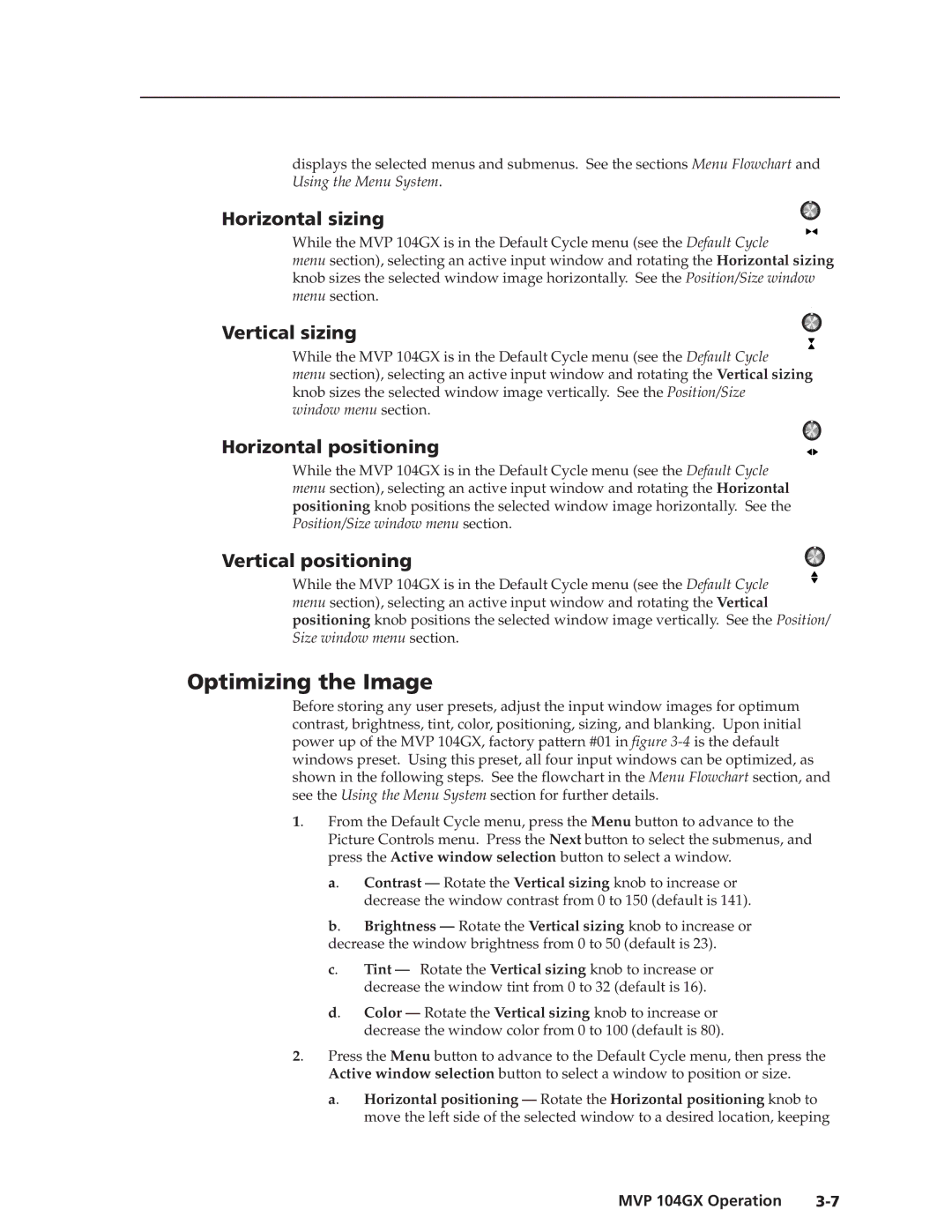displays the selected menus and submenus. See the sections Menu Flowchart and Using the Menu System.
Horizontal sizing
While the MVP 104GX is in the Default Cycle menu (see the Default Cycle
menu section), selecting an active input window and rotating the Horizontal sizing knob sizes the selected window image horizontally. See the Position/Size window menu section.
Vertical sizing
While the MVP 104GX is in the Default Cycle menu (see the Default Cycle
menu section), selecting an active input window and rotating the Vertical sizing knob sizes the selected window image vertically. See the Position/Size window menu section.
Horizontal positioning
While the MVP 104GX is in the Default Cycle menu (see the Default Cycle menu section), selecting an active input window and rotating the Horizontal positioning knob positions the selected window image horizontally. See the Position/Size window menu section.
Vertical positioning
While the MVP 104GX is in the Default Cycle menu (see the Default Cycle ![]() menu section), selecting an active input window and rotating the Vertical positioning knob positions the selected window image vertically. See the Position/ Size window menu section.
menu section), selecting an active input window and rotating the Vertical positioning knob positions the selected window image vertically. See the Position/ Size window menu section.
Optimizing the Image
Before storing any user presets, adjust the input window images for optimum contrast, brightness, tint, color, positioning, sizing, and blanking. Upon initial power up of the MVP 104GX, factory pattern #01 in figure
1. From the Default Cycle menu, press the Menu button to advance to the Picture Controls menu. Press the Next button to select the submenus, and press the Active window selection button to select a window.
a. Contrast — Rotate the Vertical sizing knob to increase or decrease the window contrast from 0 to 150 (default is 141).
b. Brightness — Rotate the Vertical sizing knob to increase or decrease the window brightness from 0 to 50 (default is 23).
c. Tint — Rotate the Vertical sizing knob to increase or decrease the window tint from 0 to 32 (default is 16).
d. Color — Rotate the Vertical sizing knob to increase or decrease the window color from 0 to 100 (default is 80).
2. Press the Menu button to advance to the Default Cycle menu, then press the
Active window selection button to select a window to position or size.
a. Horizontal positioning — Rotate the Horizontal positioning knob to move the left side of the selected window to a desired location, keeping
MVP 104GX Operation |