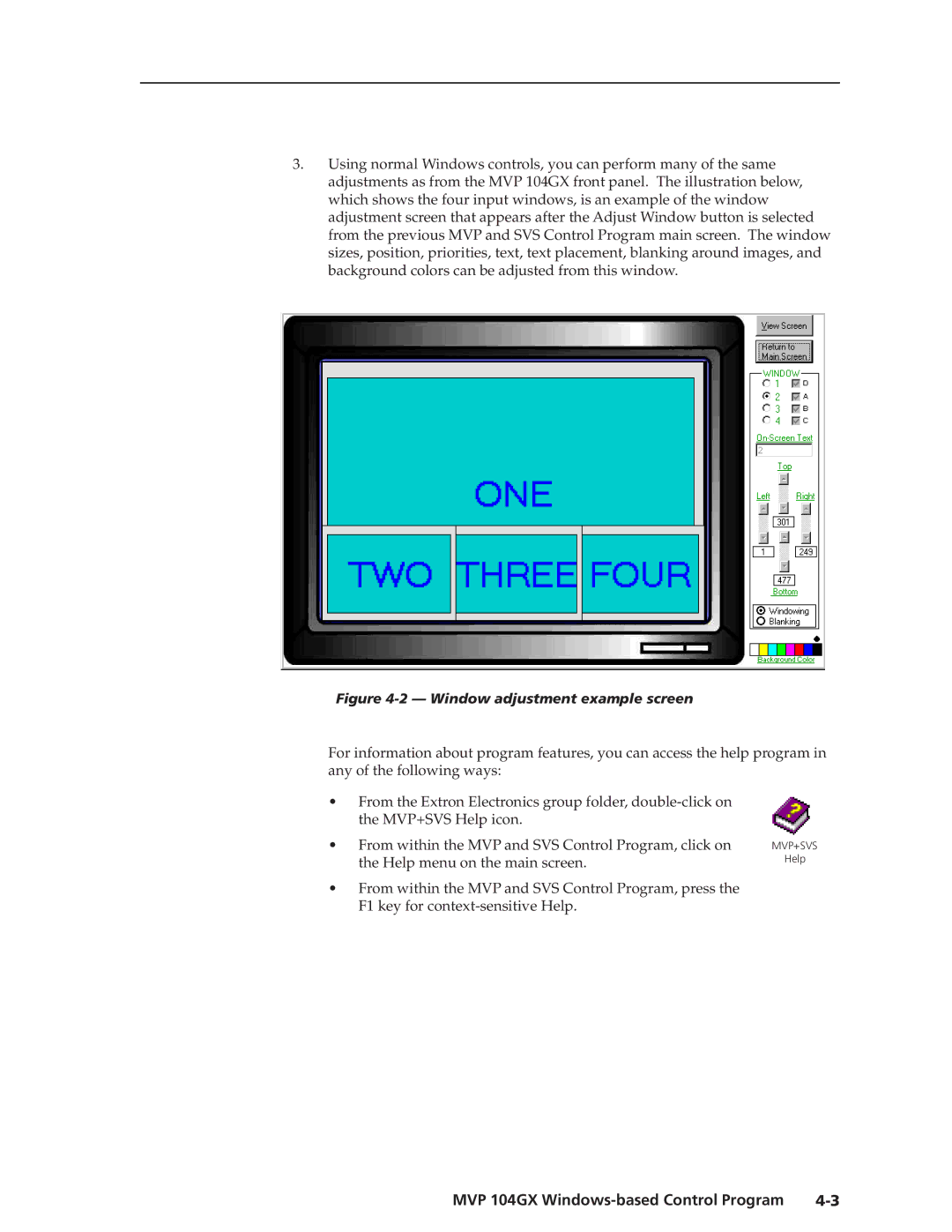3.Using normal Windows controls, you can perform many of the same adjustments as from the MVP 104GX front panel. The illustration below, which shows the four input windows, is an example of the window adjustment screen that appears after the Adjust Window button is selected from the previous MVP and SVS Control Program main screen. The window sizes, position, priorities, text, text placement, blanking around images, and background colors can be adjusted from this window.
Figure 4-2 — Window adjustment example screen
For information about program features, you can access the help program in any of the following ways:
•From the Extron Electronics group folder,
•From within the MVP and SVS Control Program, click on the Help menu on the main screen.
•From within the MVP and SVS Control Program, press the F1 key for
MVP+SVS
Help
MVP 104GX |