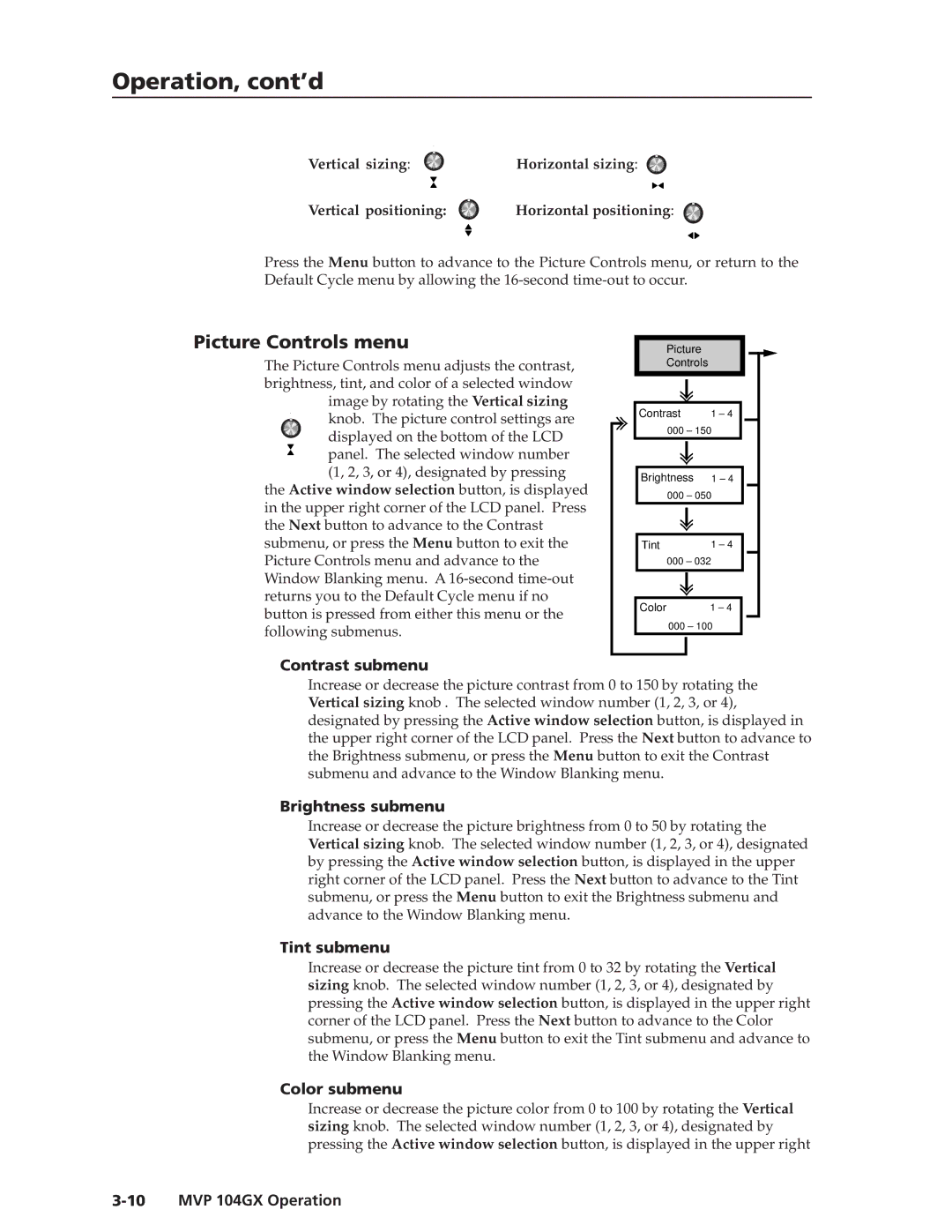Operation, cont’d
Vertical sizing: | Horizontal sizing: |
Vertical positioning: | Horizontal positioning: |
Press the Menu button to advance to the Picture Controls menu, or return to the Default Cycle menu by allowing the
Picture Controls menu
The Picture Controls menu adjusts the contrast, brightness, tint, and color of a selected window image by rotating the Vertical sizing knob. The picture control settings are
displayed on the bottom of the LCD
panel. The selected window number (1, 2, 3, or 4), designated by pressing
the Active window selection button, is displayed in the upper right corner of the LCD panel. Press the Next button to advance to the Contrast submenu, or press the Menu button to exit the Picture Controls menu and advance to the Window Blanking menu. A
Picture
Controls
| Contrast | 1 – 4 | |
| 000 – 150 | ||
|
|
|
|
|
|
|
|
|
|
|
|
| Brightness | 1 – 4 | |
| 000 – 050 | ||
|
|
|
|
|
|
|
|
|
|
|
|
| Tint | 1 – 4 | |
| 000 – 032 | ||
|
|
|
|
|
|
|
|
|
|
|
|
| Color | 1 – 4 | |
000 – 100
Contrast submenu
Increase or decrease the picture contrast from 0 to 150 by rotating the Vertical sizing knob . The selected window number (1, 2, 3, or 4), designated by pressing the Active window selection button, is displayed in the upper right corner of the LCD panel. Press the Next button to advance to the Brightness submenu, or press the Menu button to exit the Contrast submenu and advance to the Window Blanking menu.
Brightness submenu
Increase or decrease the picture brightness from 0 to 50 by rotating the Vertical sizing knob. The selected window number (1, 2, 3, or 4), designated by pressing the Active window selection button, is displayed in the upper right corner of the LCD panel. Press the Next button to advance to the Tint submenu, or press the Menu button to exit the Brightness submenu and advance to the Window Blanking menu.
Tint submenu
Increase or decrease the picture tint from 0 to 32 by rotating the Vertical sizing knob. The selected window number (1, 2, 3, or 4), designated by pressing the Active window selection button, is displayed in the upper right corner of the LCD panel. Press the Next button to advance to the Color submenu, or press the Menu button to exit the Tint submenu and advance to the Window Blanking menu.
Color submenu
Increase or decrease the picture color from 0 to 100 by rotating the Vertical sizing knob. The selected window number (1, 2, 3, or 4), designated by pressing the Active window selection button, is displayed in the upper right