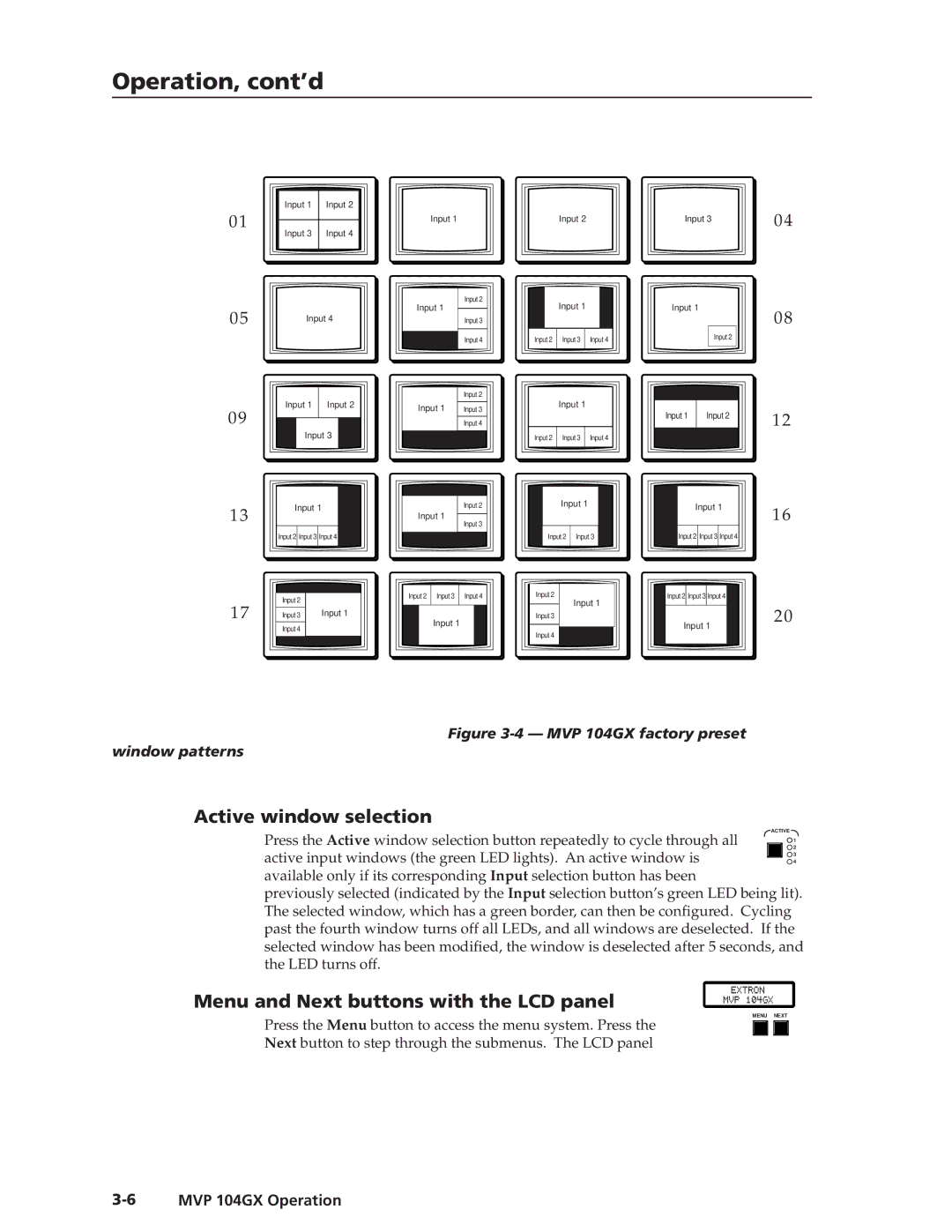Operation, cont’d
01
|
|
|
|
| Input 1 | Input 2 |
|
|
|
|
|
| Input 3 | Input 4 |
|
|
|
|
|
|
|
|
|
Input 1
Input 2
Input 3
04
05 | Input 4 |
|
Input 1 | Input 2 |
09
Input 3
|
|
|
|
|
|
13 |
| Input 1 |
| ||
|
|
|
|
| |
|
| Input 2 | Input 3 | Input 4 |
|
|
|
|
|
|
|
|
|
|
|
|
|
17 | Input 2 |
|
Input 3 | Input 1 | |
| Input 4 |
|
Input 2 |
Input 1 |
Input 3 |
Input 4
| Input 2 |
Input 1 | Input 3 |
| Input 4 |
Input 2 |
Input 1 |
Input 3 |
Input 2 Input 3 Input 4
Input 1
Input 1
Input 2 Input 3 Input 4
Input 1
Input 2 Input 3 Input 4
Input 1
Input 2 Input 3
Input 2 |
Input 1 |
Input 3 |
Input 4
Input 1
08
Input 2
Input 1 Input 2 | 12 |
|
|
|
|
|
|
|
| Input 1 |
| 16 | ||
|
|
|
|
| |
| Input 2 | Input 3 | Input 4 |
|
|
|
|
|
|
|
|
|
|
|
|
|
|
Input 2 Input 3 Input 4
20
Input 1
Figure 3-4 — MVP 104GX factory preset
window patterns
Active window selection
Press the Active window selection button repeatedly to cycle through all | ACTIVE | |
2 | ||
| 1 | |
active input windows (the green LED lights). An active window is |
| 4 |
|
| 3 |
available only if its corresponding Input selection button has been
previously selected (indicated by the Input selection button’s green LED being lit). The selected window, which has a green border, can then be configured. Cycling past the fourth window turns off all LEDs, and all windows are deselected. If the selected window has been modified, the window is deselected after 5 seconds, and the LED turns off.
Menu and Next buttons with the LCD panel
MENU NEXT
Press the Menu button to access the menu system. Press the
Next button to step through the submenus. The LCD panel