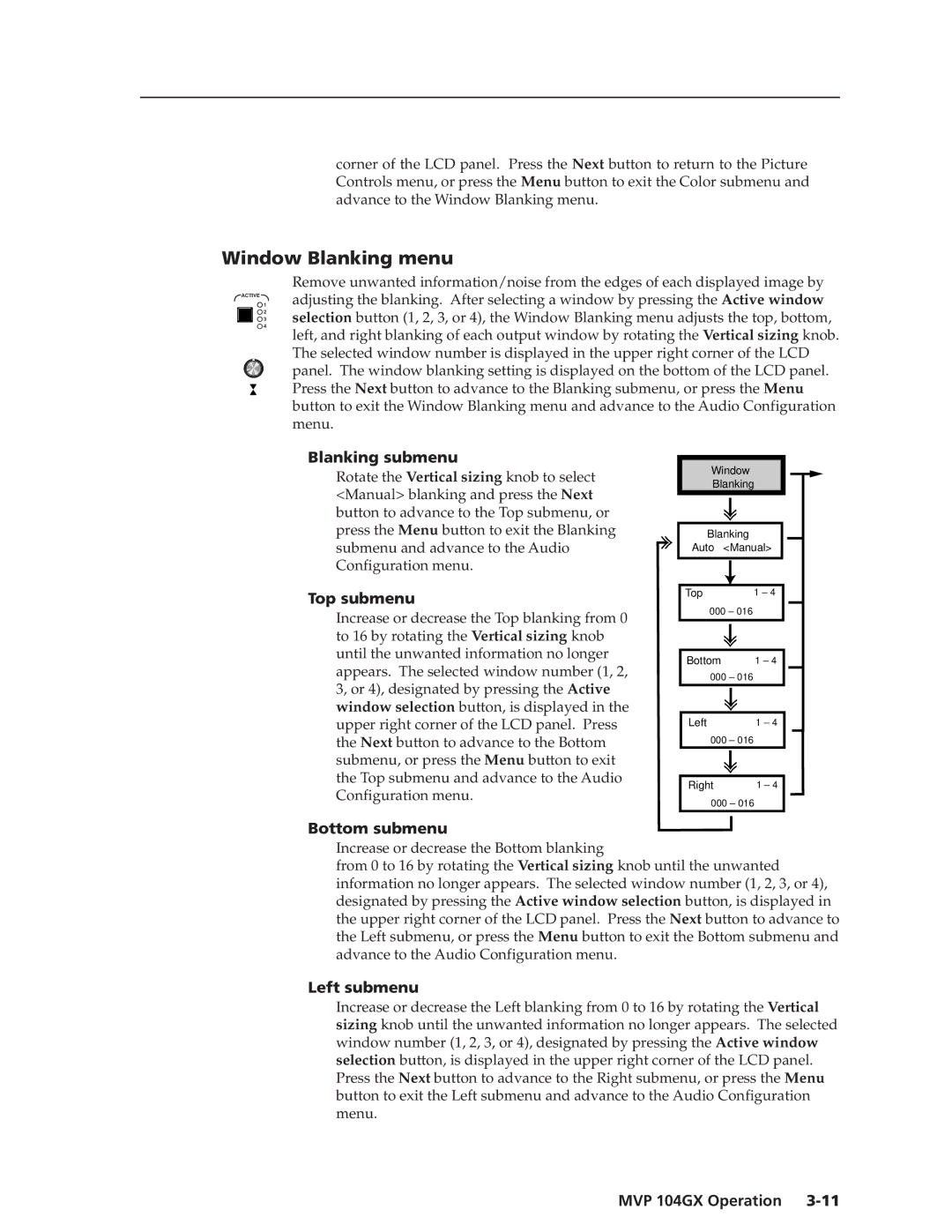corner of the LCD panel. Press the Next button to return to the Picture Controls menu, or press the Menu button to exit the Color submenu and advance to the Window Blanking menu.
Window Blanking menu
ACTIVE
![]() 1
1
![]() 2
2
![]() 3
3 ![]() 4
4
Remove unwanted information/noise from the edges of each displayed image by adjusting the blanking. After selecting a window by pressing the Active window selection button (1, 2, 3, or 4), the Window Blanking menu adjusts the top, bottom, left, and right blanking of each output window by rotating the Vertical sizing knob. The selected window number is displayed in the upper right corner of the LCD panel. The window blanking setting is displayed on the bottom of the LCD panel. Press the Next button to advance to the Blanking submenu, or press the Menu button to exit the Window Blanking menu and advance to the Audio Configuration menu.
Blanking submenu
Rotate the Vertical sizing knob to select <Manual> blanking and press the Next button to advance to the Top submenu, or press the Menu button to exit the Blanking submenu and advance to the Audio Configuration menu.
Top submenu
Increase or decrease the Top blanking from 0 to 16 by rotating the Vertical sizing knob until the unwanted information no longer appears. The selected window number (1, 2, 3, or 4), designated by pressing the Active window selection button, is displayed in the upper right corner of the LCD panel. Press the Next button to advance to the Bottom submenu, or press the Menu button to exit the Top submenu and advance to the Audio Configuration menu.
Window
Blanking
Blanking
Auto <Manual>
Top | 1 – 4 | |
000 – 016 |
| |
|
|
|
|
|
|
|
|
|
|
|
|
Bottom | 1 – 4 | |
000 – 016 |
| |
|
|
|
|
|
|
|
|
|
Left | 1 – 4 | |
000 – 016 |
| |
|
|
|
|
|
|
|
|
|
Right | 1 – 4 | |
000 – 016
Bottom submenu
Increase or decrease the Bottom blanking
from 0 to 16 by rotating the Vertical sizing knob until the unwanted information no longer appears. The selected window number (1, 2, 3, or 4), designated by pressing the Active window selection button, is displayed in the upper right corner of the LCD panel. Press the Next button to advance to the Left submenu, or press the Menu button to exit the Bottom submenu and advance to the Audio Configuration menu.
Left submenu
Increase or decrease the Left blanking from 0 to 16 by rotating the Vertical sizing knob until the unwanted information no longer appears. The selected window number (1, 2, 3, or 4), designated by pressing the Active window selection button, is displayed in the upper right corner of the LCD panel. Press the Next button to advance to the Right submenu, or press the Menu button to exit the Left submenu and advance to the Audio Configuration menu.