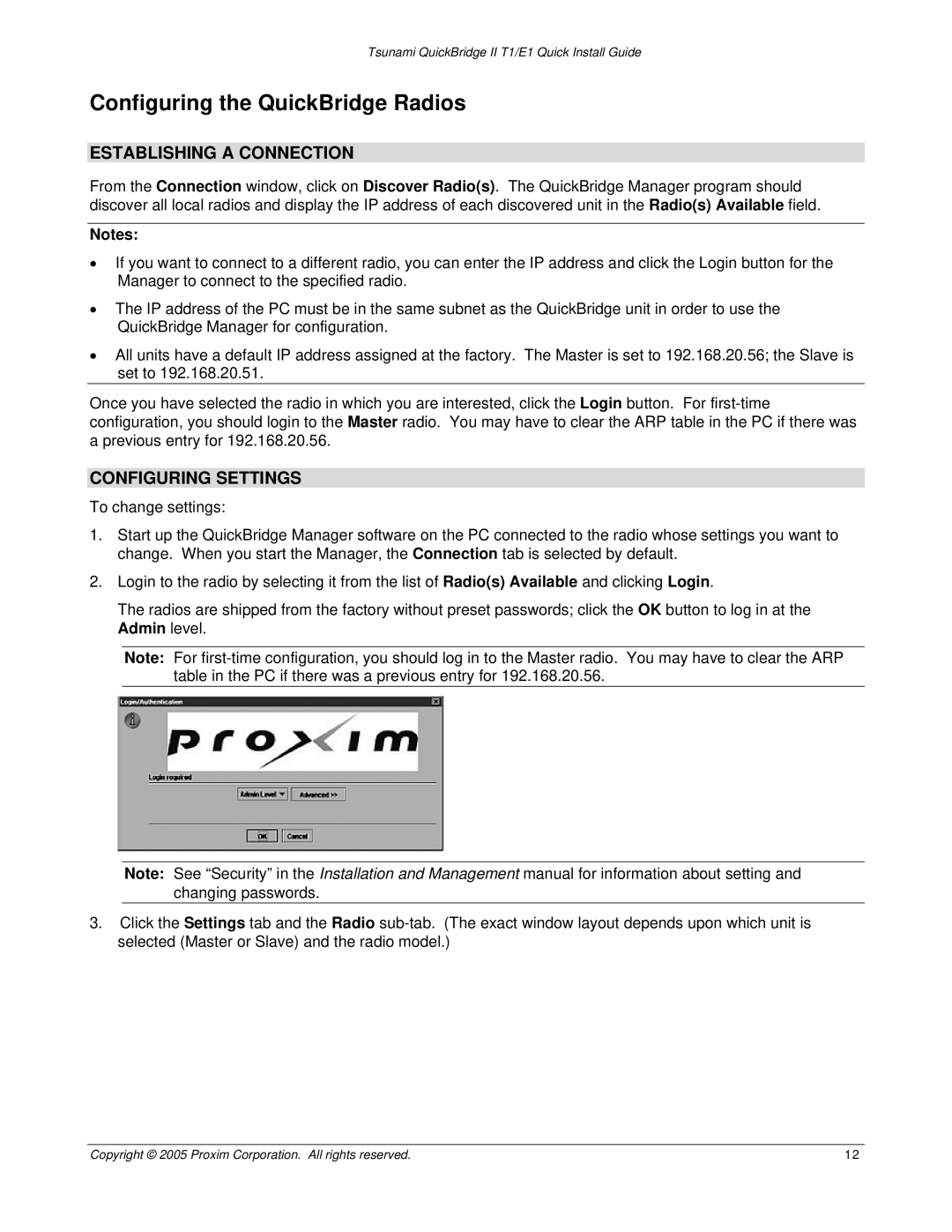Tsunami QuickBridge II T1/E1 Quick Install Guide
Configuring the QuickBridge Radios
ESTABLISHING A CONNECTION
From the Connection window, click on Discover Radio(s). The QuickBridge Manager program should discover all local radios and display the IP address of each discovered unit in the Radio(s) Available field.
Notes:
•If you want to connect to a different radio, you can enter the IP address and click the Login button for the Manager to connect to the specified radio.
•The IP address of the PC must be in the same subnet as the QuickBridge unit in order to use the QuickBridge Manager for configuration.
•All units have a default IP address assigned at the factory. The Master is set to 192.168.20.56; the Slave is set to 192.168.20.51.
Once you have selected the radio in which you are interested, click the Login button. For
CONFIGURING SETTINGS
To change settings:
1.Start up the QuickBridge Manager software on the PC connected to the radio whose settings you want to change. When you start the Manager, the Connection tab is selected by default.
2.Login to the radio by selecting it from the list of Radio(s) Available and clicking Login.
The radios are shipped from the factory without preset passwords; click the OK button to log in at the Admin level.
Note: For
Note: See “Security” in the Installation and Management manual for information about setting and changing passwords.
3.Click the Settings tab and the Radio
Copyright © 2005 Proxim Corporation. All rights reserved. | 12 |