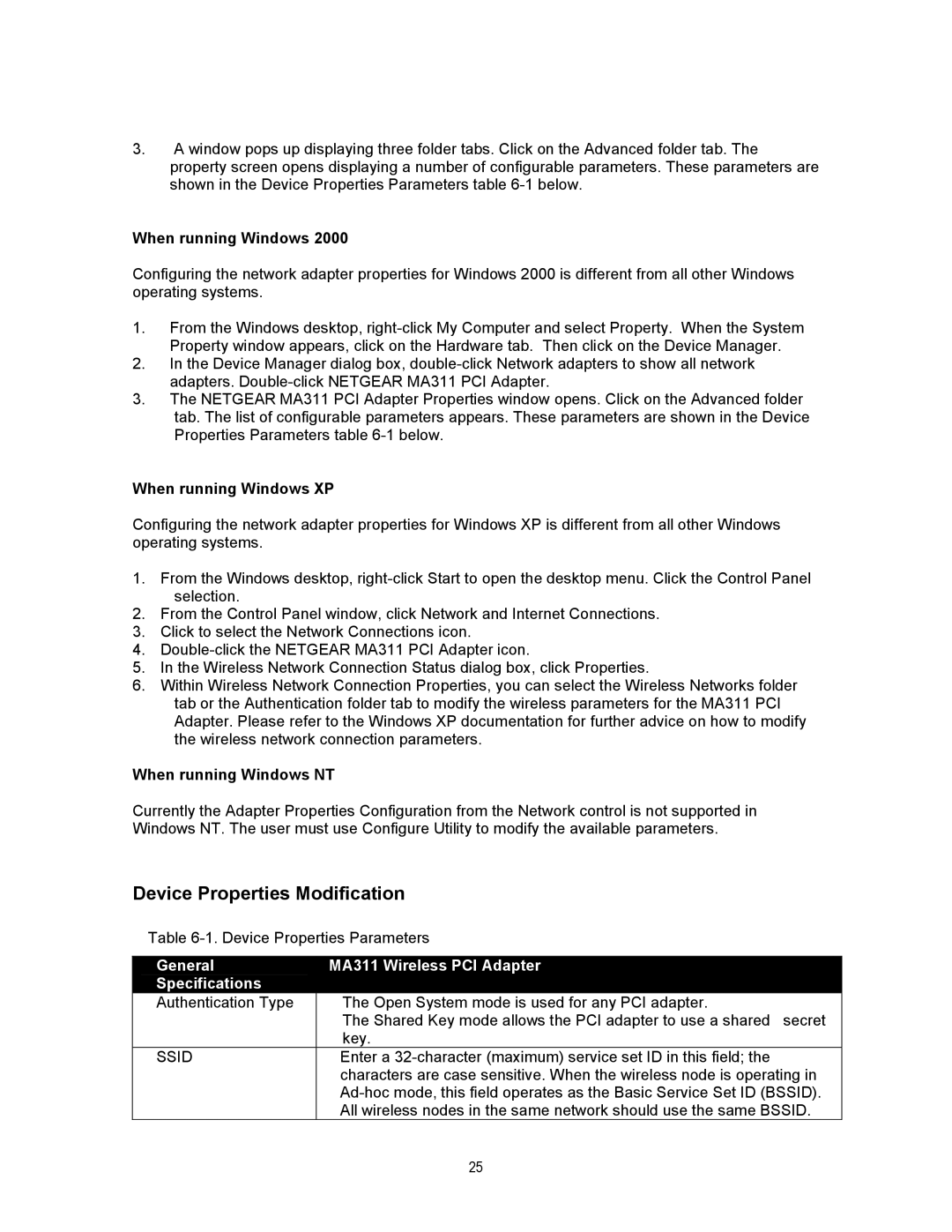3.A window pops up displaying three folder tabs. Click on the Advanced folder tab. The property screen opens displaying a number of configurable parameters. These parameters are shown in the Device Properties Parameters table
When running Windows 2000
Configuring the network adapter properties for Windows 2000 is different from all other Windows operating systems.
1.From the Windows desktop,
2.In the Device Manager dialog box,
3.The NETGEAR MA311 PCI Adapter Properties window opens. Click on the Advanced folder tab. The list of configurable parameters appears. These parameters are shown in the Device Properties Parameters table
When running Windows XP
Configuring the network adapter properties for Windows XP is different from all other Windows operating systems.
1.From the Windows desktop,
2.From the Control Panel window, click Network and Internet Connections.
3.Click to select the Network Connections icon.
4.
5.In the Wireless Network Connection Status dialog box, click Properties.
6.Within Wireless Network Connection Properties, you can select the Wireless Networks folder tab or the Authentication folder tab to modify the wireless parameters for the MA311 PCI Adapter. Please refer to the Windows XP documentation for further advice on how to modify the wireless network connection parameters.
When running Windows NT
Currently the Adapter Properties Configuration from the Network control is not supported in Windows NT. The user must use Configure Utility to modify the available parameters.
Device Properties Modification
Table
General | MA311 Wireless PCI Adapter |
Specifications |
|
Authentication Type | The Open System mode is used for any PCI adapter. |
| The Shared Key mode allows the PCI adapter to use a shared secret |
| key. |
SSID | Enter a |
| characters are case sensitive. When the wireless node is operating in |
| |
| All wireless nodes in the same network should use the same BSSID. |
25