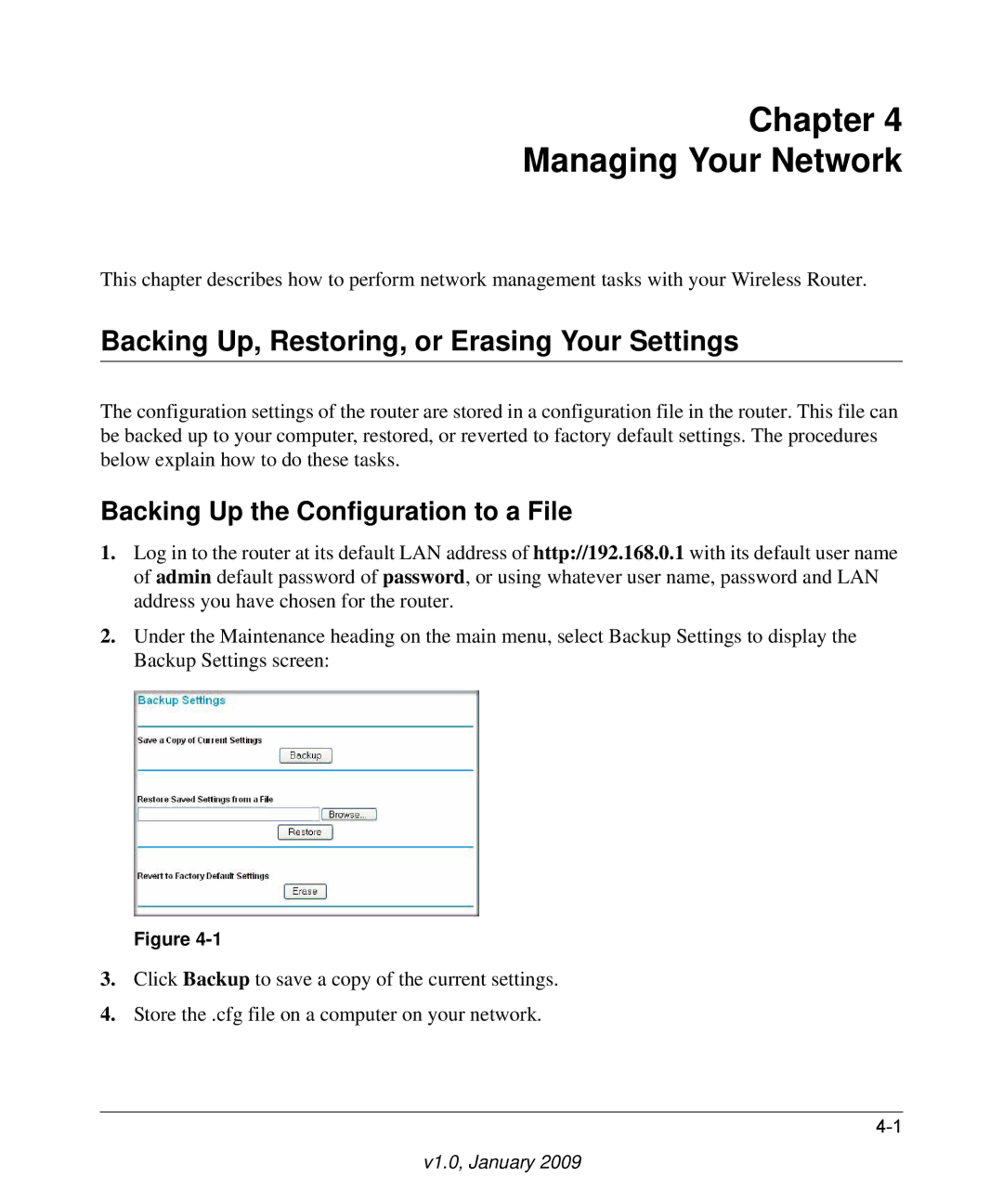NETGEAR, Inc
3G Broadband Wireless Router MBR624GU User Manual
Statement of Conditions
Trademarks
European Union Statement of Compliance
Certificate of the Manufacturer/Importer
Bestätigung des Herstellers/Importeurs
Customer Support
Voluntary Control Council for Interference Vcci Statement
World Wide Web
Model Number
V1.0, January
Contents
Chapter Protecting Your Network
Chapter Advanced Configuration
Troubleshooting the ISP Connection
Conventions, Formats, and Scope
About This Manual
How to Print this Manual
How to Use This Manual
Printing the full manual
V1.0, January
Hardware Features
Chapter Installing Your Router
Unpacking Your New Router
LED Descriptions
Front Panel
Activity Description
USB
Back Panel
Router Label
Router Side Panel
Connecting Your Router
Positioning Your Wireless Router
What You Need Before You Begin
Connecting the Wireless USB Modem
Connecting Your Router and Applying Power
Using the Setup Wizard
Using the Setup Wizard to Configure Your Wireless Network
Logging in to the Router after Installation
Accessing the Setup Wizard after Installation
Broadband Settings fields
Manually Configuring Your Internet Settings
Fields and Checkboxes Description
Broadband Settings fields
V1.0, January
Planning Your Wireless Network
Chapter Wireless Network Configuration
See Manually Configuring Your Wireless Settings on
Wireless Placement and Range Guidelines
Wireless Security Options
Manually Configuring Your Wireless Settings
Settings Description
Wireless Settings
WPA-PSK WiFi Protected Access Pre-Shared Key
WEP Wired Equivalent Privacy. Use encryption keys
WPA2-PSK Wi-Fi Protected Access with 2 Pre-Shared
WPA-802.1x,WPA2-802.1, and WPA-802.1x
Wireless Station Access Control
Specifying Wireless Security
Hiding your wireless network name Ssid
Restricting Access by MAC Address
V1.0, January
Configuring WEP
Configuring WPA, WPA2, or WPA/WPA2
Advanced Wireless Settings
Using Push N Connect WPS to Configure Your Wireless Network
Using a WPS Button to Add a WPS Client
Using PIN Entry to Add a WPS Client
V1.0, January
Adding Both WPS and Non-WPS Clients
Adding More WPS Clients
V1.0, January
Changing the Built-In Password
Protecting Access to Your Wireless Router
Chapter Protecting Your Network
Changing the Administrator Login Time-out
Configuring Basic Firewall Services
Blocking Keywords and Sites
Blocking Keywords, Sites, and Services
XXX
Keyword Result
Firewall Rules
Inbound Rule Example a Local Public Web Server
Inbound Rules Port Forwarding
Inbound Rule Example Allowing Videoconferencing
Considerations for Inbound Rules
Outbound Rules Service Blocking
V1.0, January
Order of Precedence for Rules
Services
Defining Services
Setting Times and Scheduling Firewall Services
Setting Your Time Zone
Scheduling Firewall Services
V1.0, January
Backing Up the Configuration to a File
Backing Up, Restoring, or Erasing Your Settings
Chapter Managing Your Network
Erasing the Configuration
Restoring the Configuration from a File
Upgrading the Router Firmware
V1.0, January
Router Status
Network Management Information
Field Description
Router Status Fields
Router Statistics Fields
Showing Statistics
Connection Status Fields for Hsdpa Status
Connection Status
Viewing Attached Devices
Security Log Entry Descriptions
Viewing, Selecting, and Saving Logged Information
Log Action Buttons
Log action buttons are described in the following table
Examples of Log Messages
Activation and Administration
Send alerts and logs via email
Enabling Security Event E-mail Notification
Running Diagnostic Utilities and Rebooting the Router
Enabling Remote Management
Configuring Remote Management
Select the Turn Remote Management On check box
Http//134.177.0.1238080
Advanced Settings
Chapter Advanced Configuration
WAN Setup
Setting Description
WAN Setup Settings
Setting Up a Default DMZ Server
LAN IP Settings
V1.0, January
LAN TCP/IP
LAN IP Setup
Use Router as Dhcp Server
Dhcp Settings
Reserved IP Addresses
Dynamic DNS
Select the Use a Dynamic DNS Service check box
Configuring Dynamic DNS
Static Route Example
Using Static Routes
Configuring Static Routes
Universal Plug and Play UPnP
Wireless Bridging and Repeating
LAN Segment
Point-to-Point Bridge Configuration
V1.0, January
Multi-Point Bridge Configuration
Repeater with Wireless Client Association
Wireless PC associated with AP2 AP 3 in Repeater mode
V1.0, January
Basic Functioning
Chapter Troubleshooting
Troubleshooting with the LEDs
Troubleshooting Access to the Router Main Menu
Action
V1.0, January
Obtaining a WAN IP Address
Troubleshooting the ISP Connection
Troubleshooting Internet Browsing
Troubleshooting PPPoE or PPPoA
Testing the LAN Path to Your Router
Troubleshooting a TCP/IP Network Using the Ping Utility
Testing the Path from Your Computer to a Remote Device
Restoring the Default Configuration and Password
Problems with Date and Time
Appendix a Technical Specifications
V1.0, January
Document Link
Appendix B Related Documents
V1.0, January