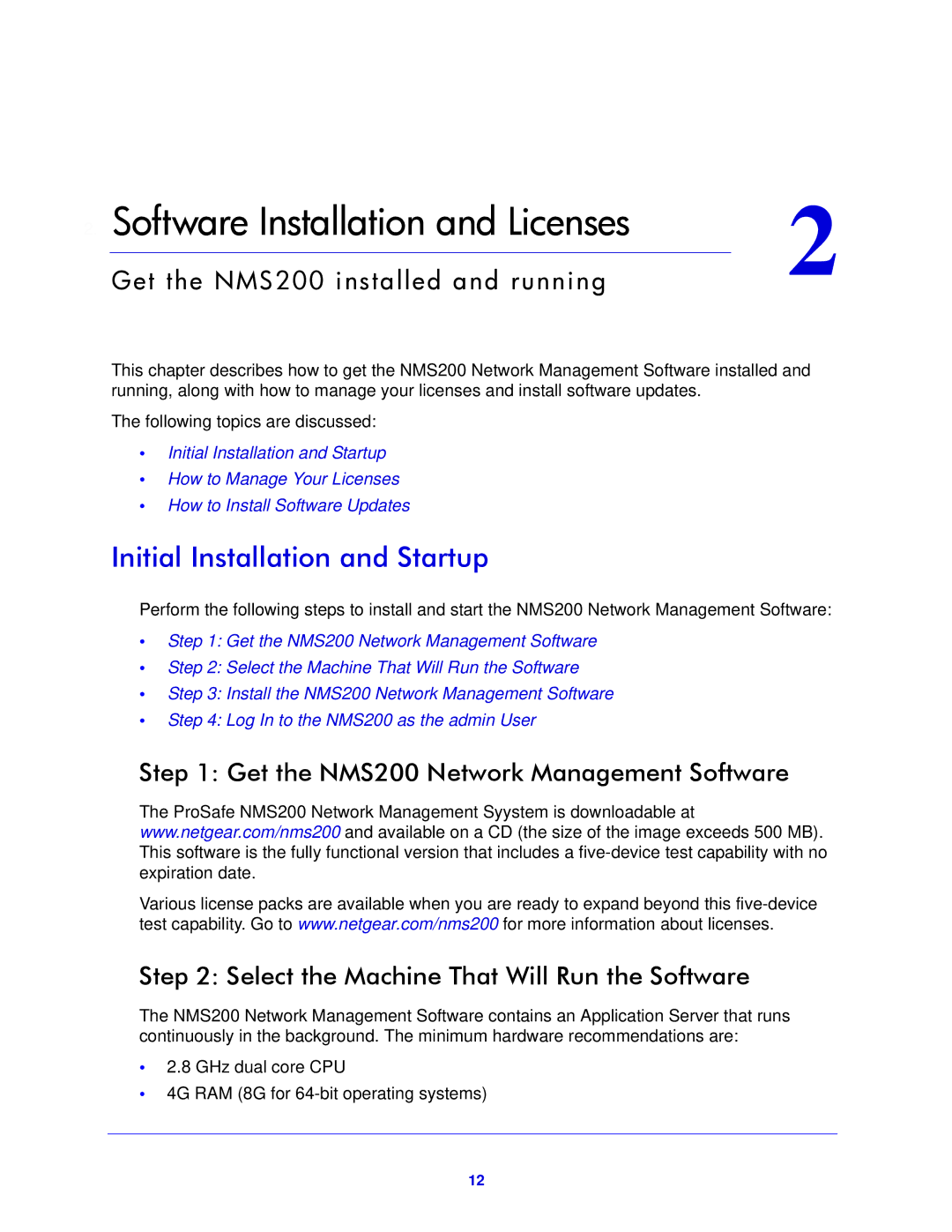2. Software Installation and Licenses | 2 |
Get the NMS200 installed and running |
This chapter describes how to get the NMS200 Network Management Software installed and running, along with how to manage your licenses and install software updates.
The following topics are discussed:
•Initial Installation and Startup
•How to Manage Your Licenses
•How to Install Software Updates
Initial Installation and Startup
Perform the following steps to install and start the NMS200 Network Management Software:
•Step 1: Get the NMS200 Network Management Software
•Step 2: Select the Machine That Will Run the Software
•Step 3: Install the NMS200 Network Management Software
•Step 4: Log In to the NMS200 as the admin User
Step 1: Get the NMS200 Network Management Software
The ProSafe NMS200 Network Management Syystem is downloadable at www.netgear.com/nms200 and available on a CD (the size of the image exceeds 500 MB). This software is the fully functional version that includes a
Various license packs are available when you are ready to expand beyond this
Step 2: Select the Machine That Will Run the Software
The NMS200 Network Management Software contains an Application Server that runs continuously in the background. The minimum hardware recommendations are:
•2.8 GHz dual core CPU
•4G RAM (8G for
12