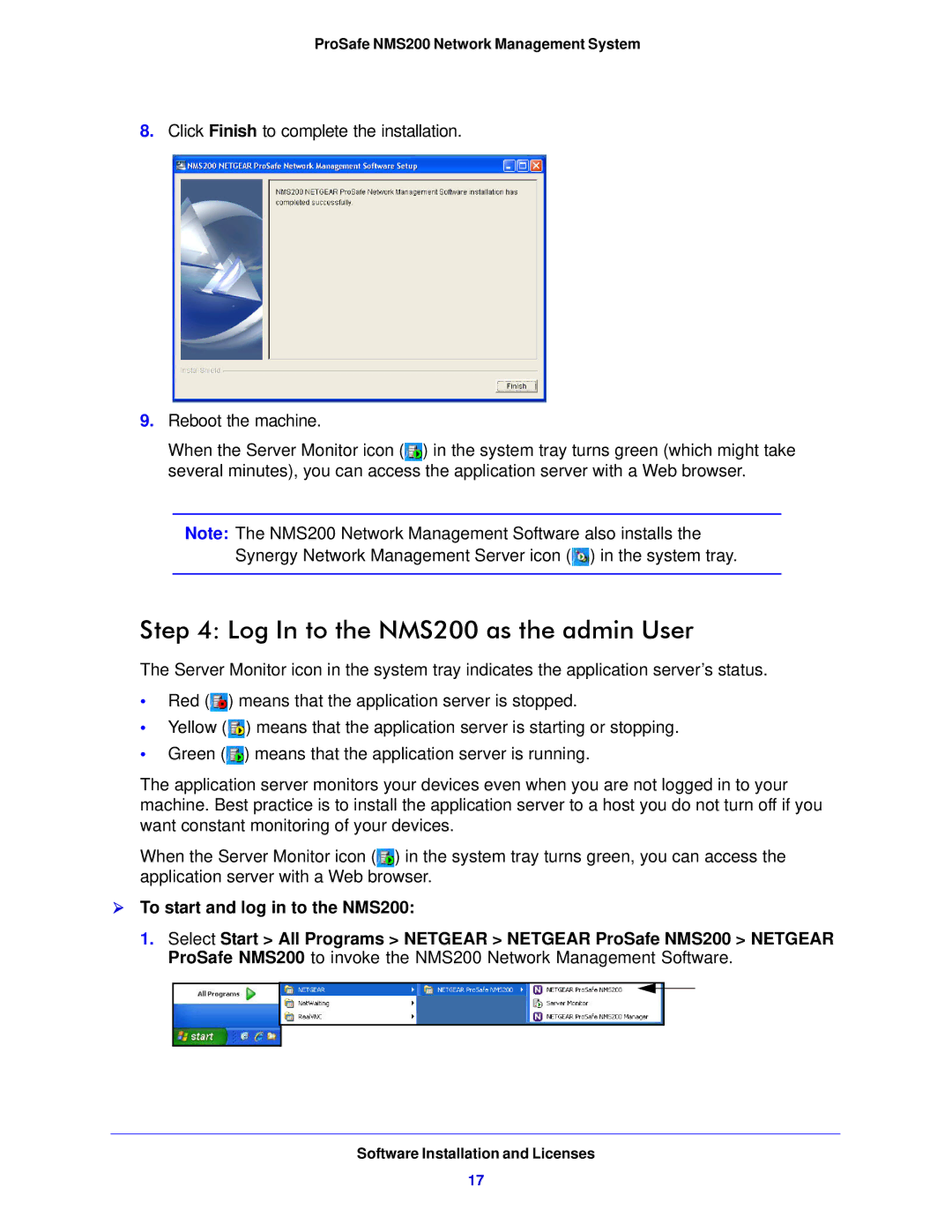ProSafe NMS200 Network Management System
8.Click Finish to complete the installation.
9.Reboot the machine.
When the Server Monitor icon ( ) in the system tray turns green (which might take several minutes), you can access the application server with a Web browser.
Note: The NMS200 Network Management Software also installs the Synergy Network Management Server icon (![]() ) in the system tray.
) in the system tray.
Step 4: Log In to the NMS200 as the admin User
The Server Monitor icon in the system tray indicates the application server’s status.
•Red (![]() ) means that the application server is stopped.
) means that the application server is stopped.
•Yellow (![]() ) means that the application server is starting or stopping.
) means that the application server is starting or stopping.
•Green (![]() ) means that the application server is running.
) means that the application server is running.
The application server monitors your devices even when you are not logged in to your machine. Best practice is to install the application server to a host you do not turn off if you want constant monitoring of your devices.
When the Server Monitor icon ( ) in the system tray turns green, you can access the application server with a Web browser.
To start and log in to the NMS200:
1.Select Start > All Programs > NETGEAR > NETGEAR ProSafe NMS200 > NETGEAR ProSafe NMS200 to invoke the NMS200 Network Management Software.
Software Installation and Licenses
17