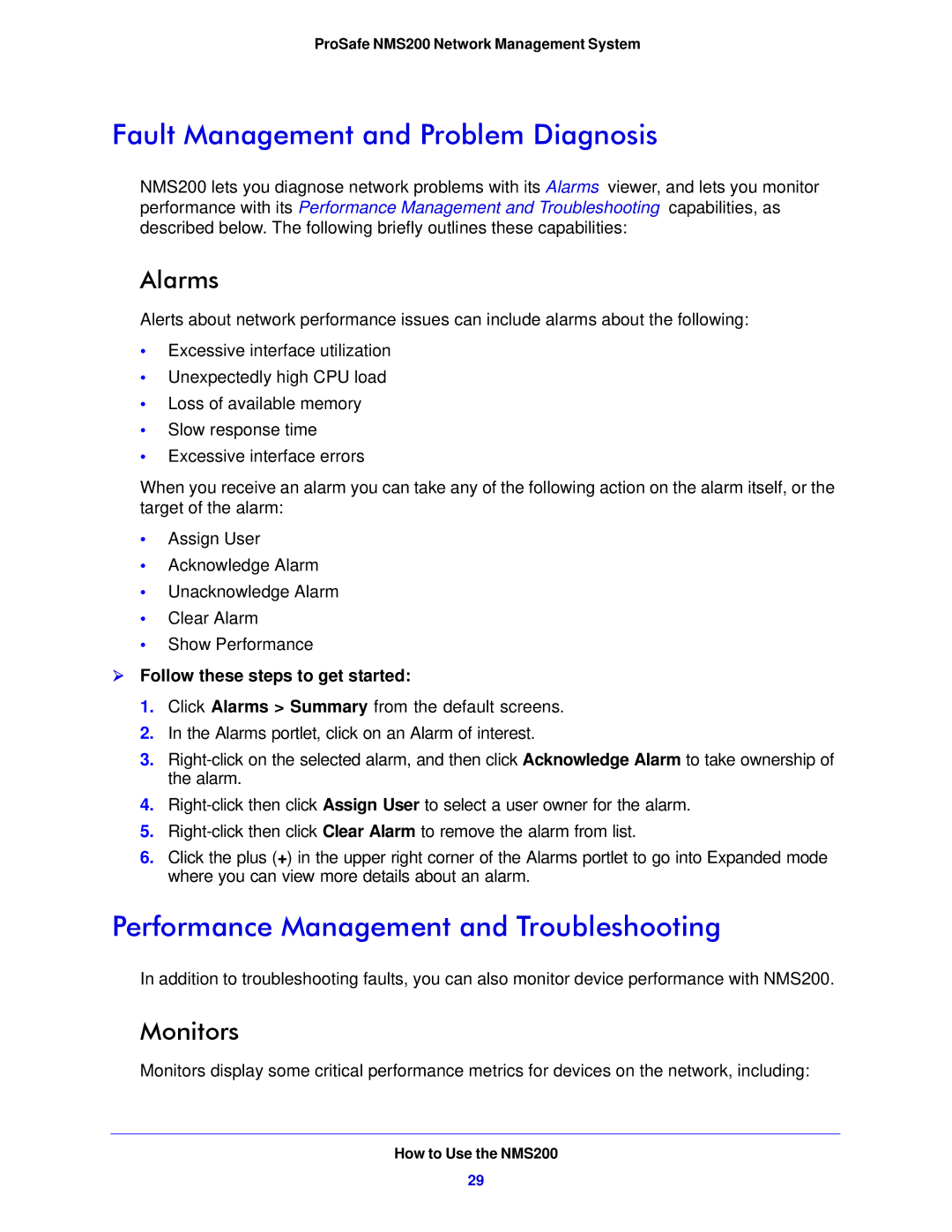ProSafe NMS200 Network Management System
Fault Management and Problem Diagnosis
NMS200 lets you diagnose network problems with its Alarms viewer, and lets you monitor performance with its Performance Management and Troubleshooting capabilities, as described below. The following briefly outlines these capabilities:
Alarms
Alerts about network performance issues can include alarms about the following:
•Excessive interface utilization
•Unexpectedly high CPU load
•Loss of available memory
•Slow response time
•Excessive interface errors
When you receive an alarm you can take any of the following action on the alarm itself, or the target of the alarm:
•Assign User
•Acknowledge Alarm
•Unacknowledge Alarm
•Clear Alarm
•Show Performance
Follow these steps to get started:
1. Click Alarms > Summary from the default screens.
2. In the Alarms portlet, click on an Alarm of interest.
3.
4.
5.
6. Click the plus (+) in the upper right corner of the Alarms portlet to go into Expanded mode where you can view more details about an alarm.
Performance Management and Troubleshooting
In addition to troubleshooting faults, you can also monitor device performance with NMS200.
Monitors
Monitors display some critical performance metrics for devices on the network, including:
How to Use the NMS200
29