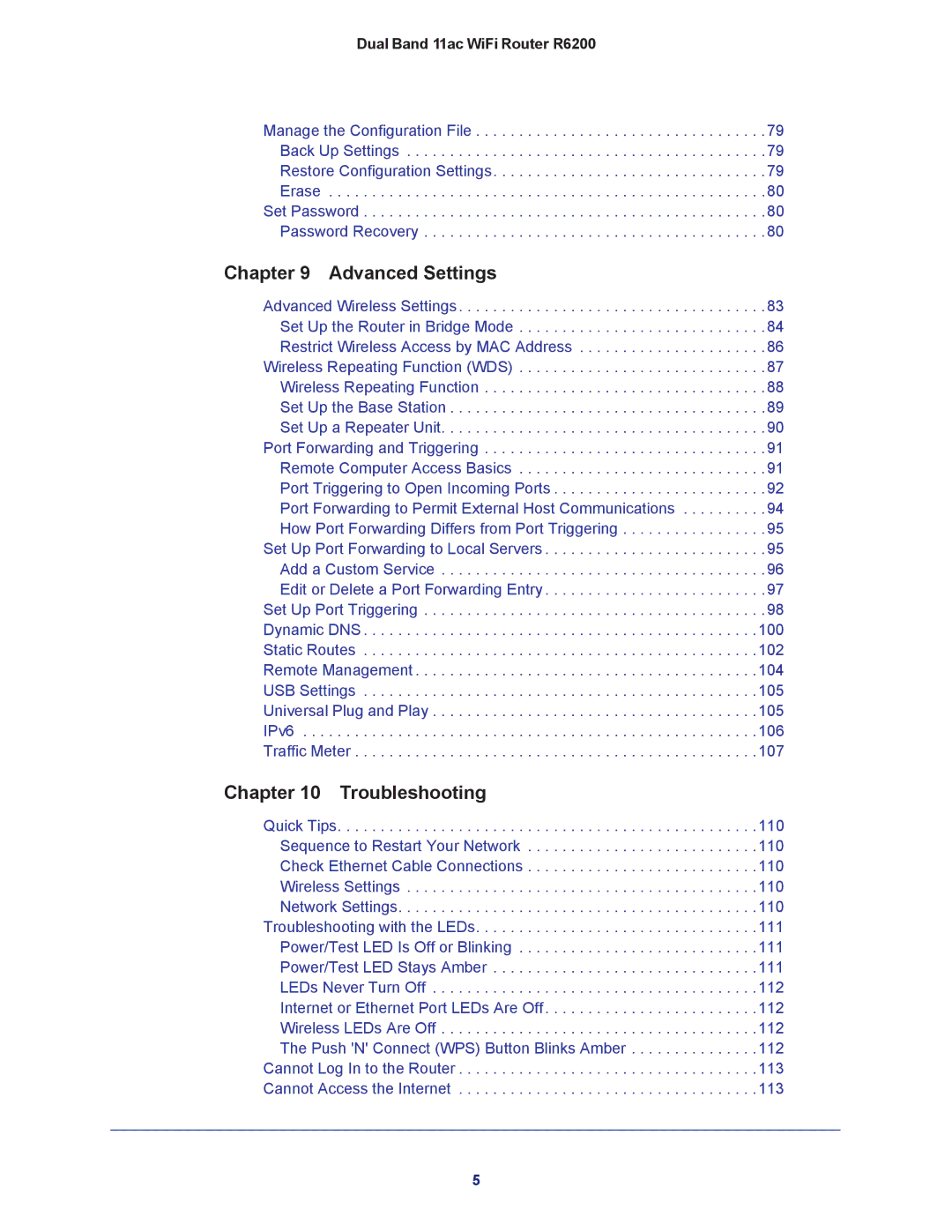R6200-100NAS specifications
The NETGEAR R6200-100NAS is a versatile wireless router designed to meet the demands of both home users and small offices. With its dual-band capabilities, this router operates on both the 2.4 GHz and 5 GHz frequency bands, providing enhanced speed and performance. This feature allows multiple devices to connect simultaneously without experiencing interference, making it ideal for streaming, gaming, and browsing.One of the key features of the R6200 is its robust AC750 Wi-Fi technology, which supports combined speeds of up to 750 Mbps. This high-speed connectivity ensures that users can enjoy uninterrupted streaming and fast downloads, while also managing multiple connected devices at once. The router is equipped with powerful 802.11ac Wi-Fi technology that provides better range and reliability compared to earlier standards.
The R6200 includes advanced security features, such as WPA/WPA2 wireless security protocols, which protect your network from unauthorized access. In addition, it comes with NETGEAR's Smart Setup wizard, making installation quick and straightforward. Users can easily manage their Wi-Fi settings through the intuitive web interface and the NETGEAR Genie app, providing a user-friendly experience for both tech-savvy individuals and beginners alike.
Moreover, the R6200-100NAS boasts four Ethernet ports for wired connections, ensuring stable and reliable connectivity for devices that require a consistent internet connection, such as gaming consoles and desktop computers. With its USB port, users can also share storage devices, printers, and other resources across the network, enhancing convenience and productivity.
One of the standout aspects of the R6200 is its support for QoS (Quality of Service) features, which prioritize bandwidth for specific applications. This aspect is particularly useful for homes with multiple users, as it ensures that high-bandwidth activities, such as gaming or streaming, do not suffer from lag due to lower-priority internet tasks.
In conclusion, the NETGEAR R6200-100NAS is an excellent choice for individuals looking for a reliable, high-performance router. With its dual-band capabilities, advanced security features, and user-friendly management options, it provides seamless connectivity and peace of mind for a variety of networking needs. Whether for casual browsing or heavy media consumption, the R6200 stands out as a strong contender in the wireless router market.