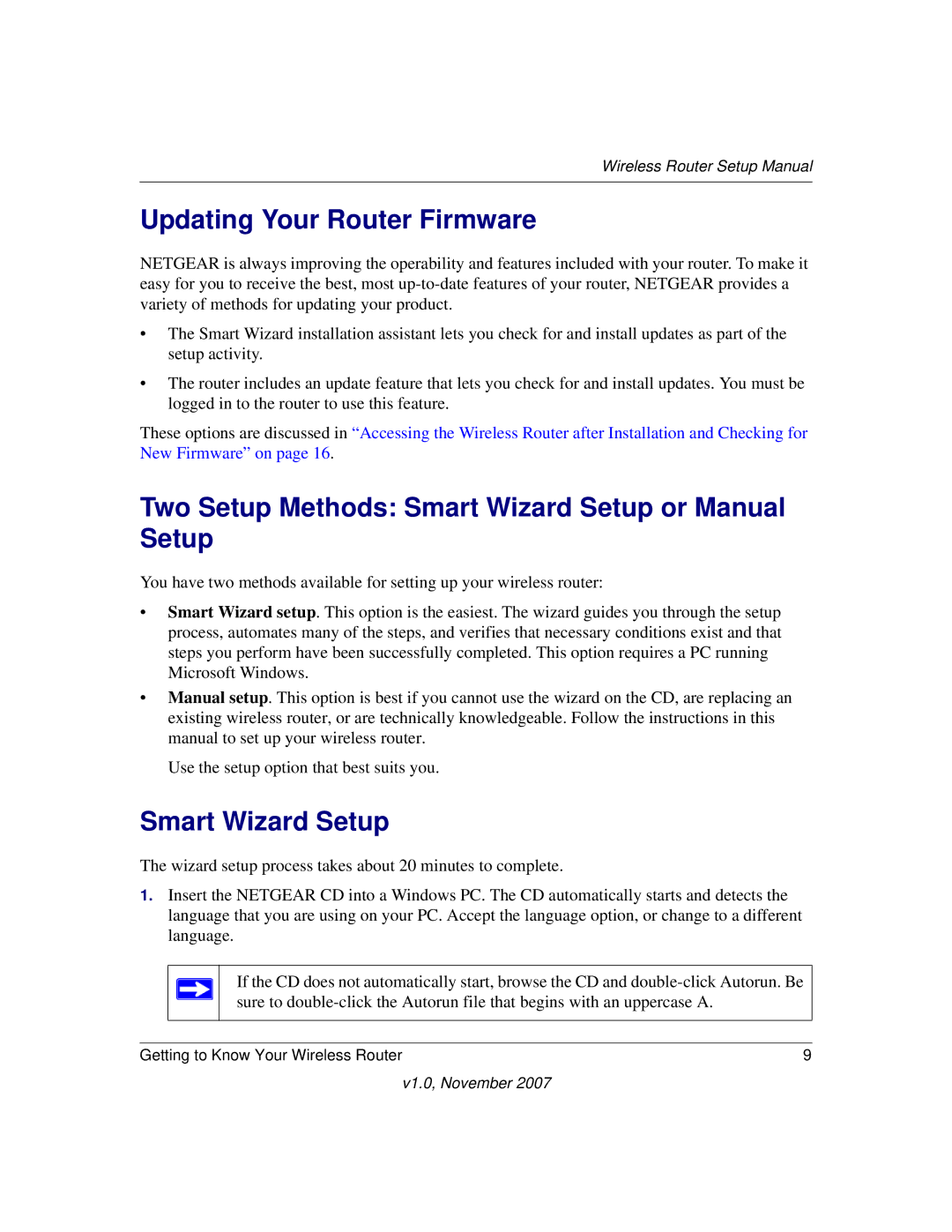Wireless Router Setup Manual
Updating Your Router Firmware
NETGEAR is always improving the operability and features included with your router. To make it easy for you to receive the best, most
•The Smart Wizard installation assistant lets you check for and install updates as part of the setup activity.
•The router includes an update feature that lets you check for and install updates. You must be logged in to the router to use this feature.
These options are discussed in “Accessing the Wireless Router after Installation and Checking for New Firmware” on page 16.
Two Setup Methods: Smart Wizard Setup or Manual Setup
You have two methods available for setting up your wireless router:
•Smart Wizard setup. This option is the easiest. The wizard guides you through the setup process, automates many of the steps, and verifies that necessary conditions exist and that steps you perform have been successfully completed. This option requires a PC running Microsoft Windows.
•Manual setup. This option is best if you cannot use the wizard on the CD, are replacing an existing wireless router, or are technically knowledgeable. Follow the instructions in this manual to set up your wireless router.
Use the setup option that best suits you.
Smart Wizard Setup
The wizard setup process takes about 20 minutes to complete.
1.Insert the NETGEAR CD into a Windows PC. The CD automatically starts and detects the language that you are using on your PC. Accept the language option, or change to a different language.
If the CD does not automatically start, browse the CD and
Getting to Know Your Wireless Router | 9 |
v1.0, November 2007