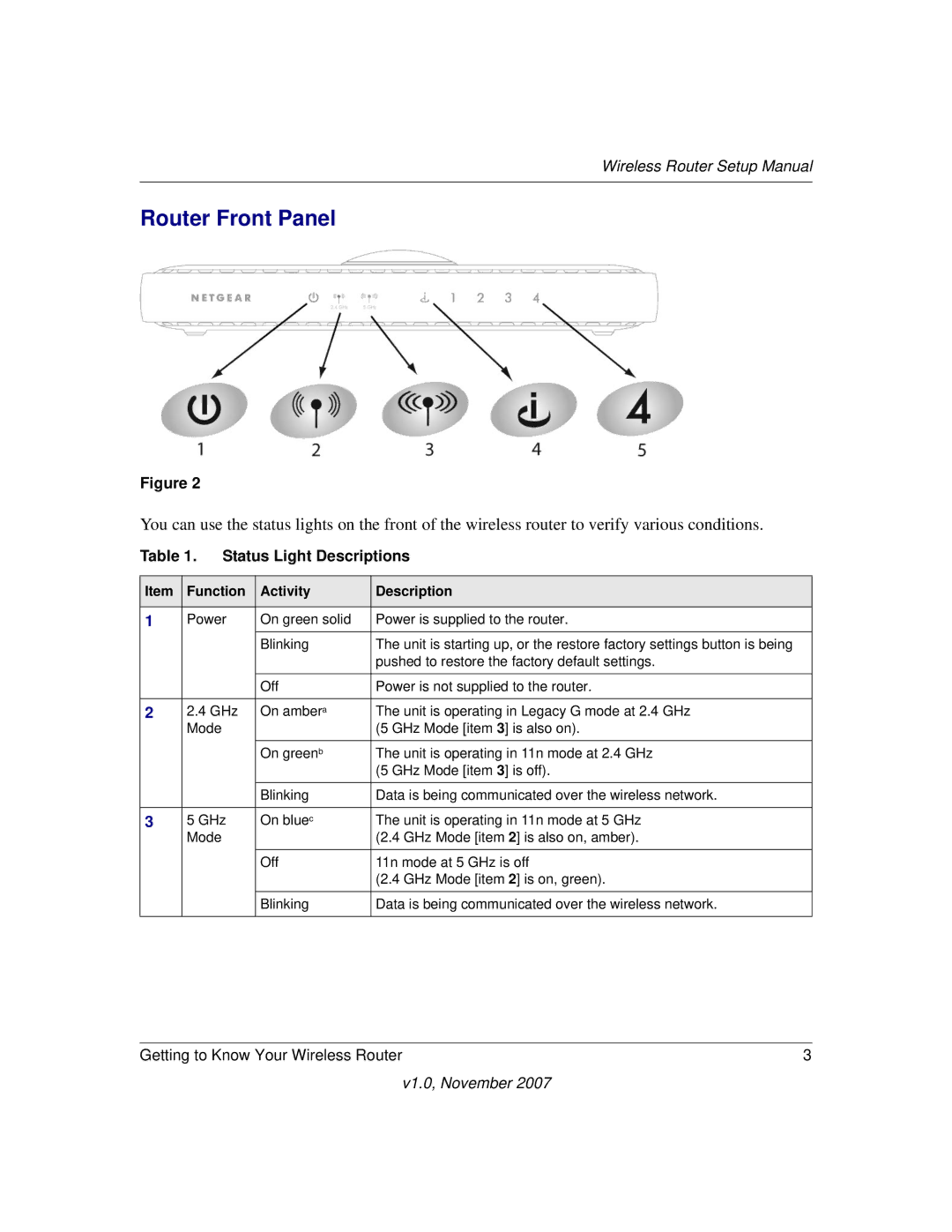Wireless Router Setup Manual
Router Front Panel
Figure 2
You can use the status lights on the front of the wireless router to verify various conditions.
Table 1. Status Light Descriptions
Item | Function | Activity | Description |
|
|
|
|
1 | Power | On green solid | Power is supplied to the router. |
|
| Blinking | The unit is starting up, or the restore factory settings button is being |
|
|
| pushed to restore the factory default settings. |
|
|
|
|
|
| Off | Power is not supplied to the router. |
|
|
|
|
2 | 2.4 GHz | On ambera | The unit is operating in Legacy G mode at 2.4 GHz |
| Mode |
| (5 GHz Mode [item 3] is also on). |
|
| On greenb | The unit is operating in 11n mode at 2.4 GHz |
|
|
| (5 GHz Mode [item 3] is off). |
|
| Blinking | Data is being communicated over the wireless network. |
|
|
|
|
3 | 5 GHz | On bluec | The unit is operating in 11n mode at 5 GHz |
| Mode |
| (2.4 GHz Mode [item 2] is also on, amber). |
|
| Off | 11n mode at 5 GHz is off |
|
|
| (2.4 GHz Mode [item 2] is on, green). |
|
| Blinking | Data is being communicated over the wireless network. |
|
|
|
|
Getting to Know Your Wireless Router | 3 |
v1.0, November 2007