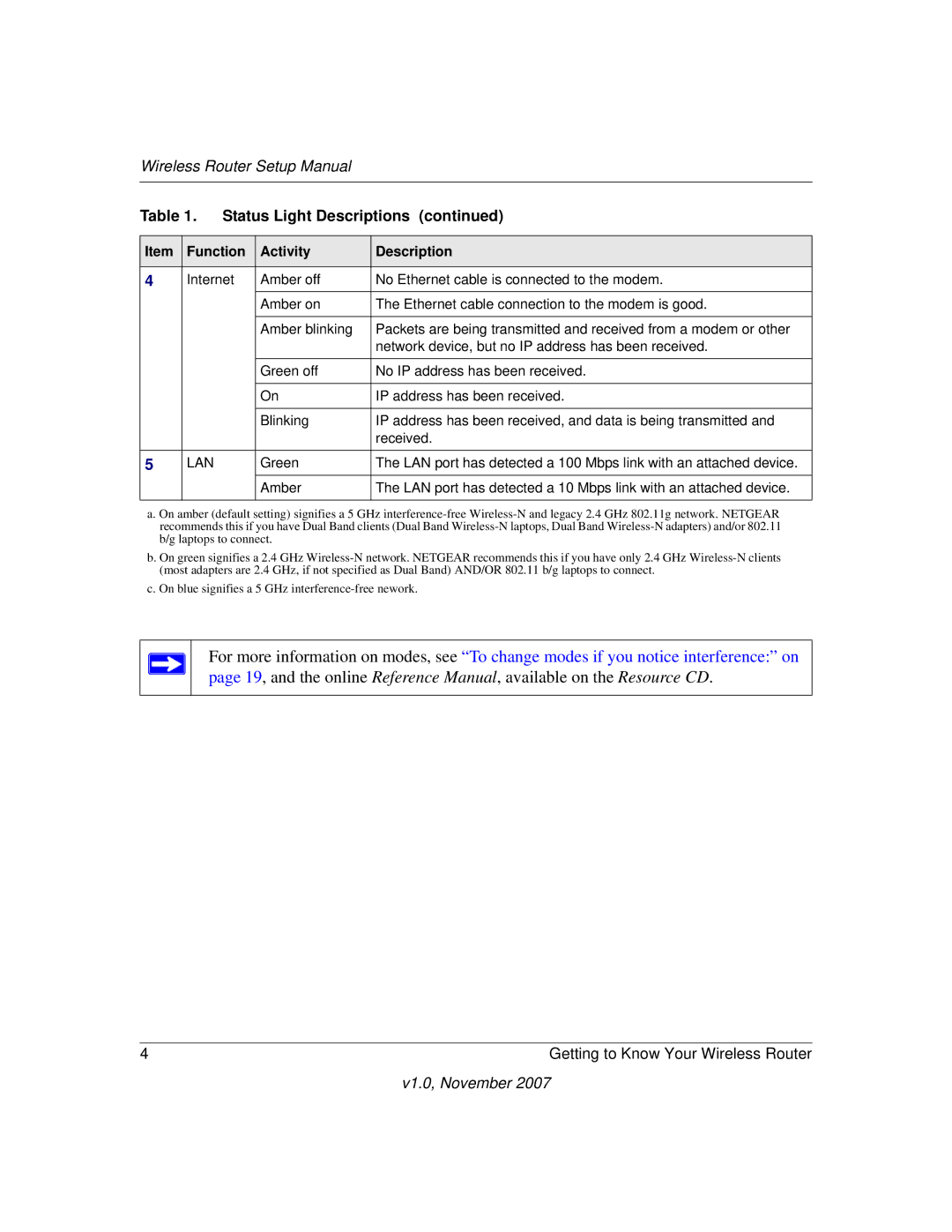Wireless Router Setup Manual
Table 1. | Status Light Descriptions (continued) | |||
|
|
|
| |
Item | Function | Activity | Description | |
|
|
|
| |
4 | Internet | Amber off | No Ethernet cable is connected to the modem. | |
|
|
| Amber on | The Ethernet cable connection to the modem is good. |
|
|
|
|
|
|
|
| Amber blinking | Packets are being transmitted and received from a modem or other |
|
|
|
| network device, but no IP address has been received. |
|
|
|
|
|
|
|
| Green off | No IP address has been received. |
|
|
|
|
|
|
|
| On | IP address has been received. |
|
|
|
|
|
|
|
| Blinking | IP address has been received, and data is being transmitted and |
|
|
|
| received. |
|
|
|
|
|
5 | LAN |
| Green | The LAN port has detected a 100 Mbps link with an attached device. |
|
|
| Amber | The LAN port has detected a 10 Mbps link with an attached device. |
|
|
|
|
|
a. On amber (default setting) signifies a 5 GHz
b. On green signifies a 2.4 GHz
c. On blue signifies a 5 GHz
For more information on modes, see “To change modes if you notice interference:” on page 19, and the online Reference Manual, available on the Resource CD.
4 | Getting to Know Your Wireless Router |
v1.0, November 2007