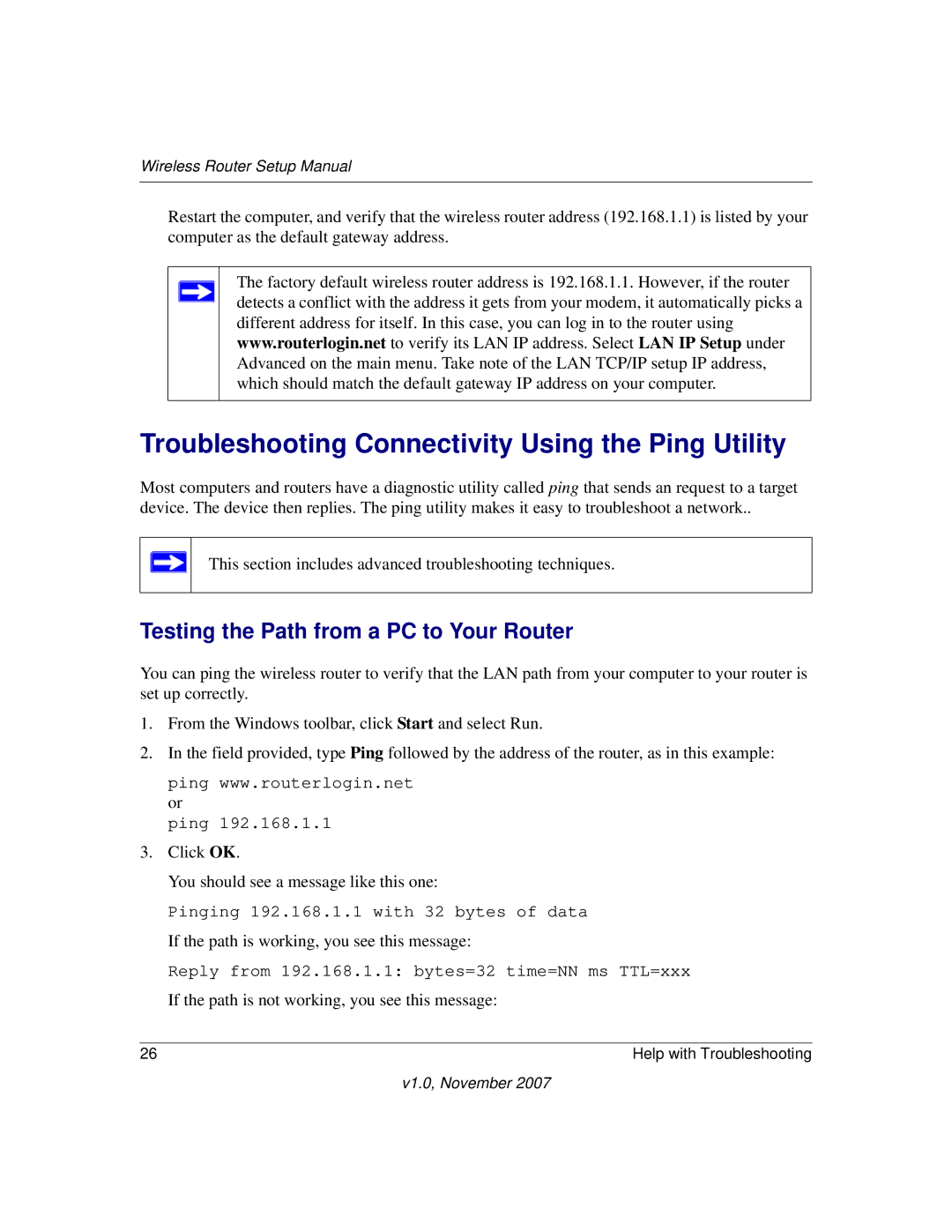Wireless Router Setup Manual
Restart the computer, and verify that the wireless router address (192.168.1.1) is listed by your computer as the default gateway address.
The factory default wireless router address is 192.168.1.1. However, if the router detects a conflict with the address it gets from your modem, it automatically picks a different address for itself. In this case, you can log in to the router using www.routerlogin.net to verify its LAN IP address. Select LAN IP Setup under Advanced on the main menu. Take note of the LAN TCP/IP setup IP address, which should match the default gateway IP address on your computer.
Troubleshooting Connectivity Using the Ping Utility
Most computers and routers have a diagnostic utility called ping that sends an request to a target device. The device then replies. The ping utility makes it easy to troubleshoot a network..
This section includes advanced troubleshooting techniques.
Testing the Path from a PC to Your Router
You can ping the wireless router to verify that the LAN path from your computer to your router is set up correctly.
1.From the Windows toolbar, click Start and select Run.
2.In the field provided, type Ping followed by the address of the router, as in this example:
ping www.routerlogin.net or
ping 192.168.1.1
3.Click OK.
You should see a message like this one:
Pinging 192.168.1.1 with 32 bytes of data
If the path is working, you see this message:
Reply from 192.168.1.1: bytes=32 time=NN ms TTL=xxx
If the path is not working, you see this message:
26 | Help with Troubleshooting |
v1.0, November 2007