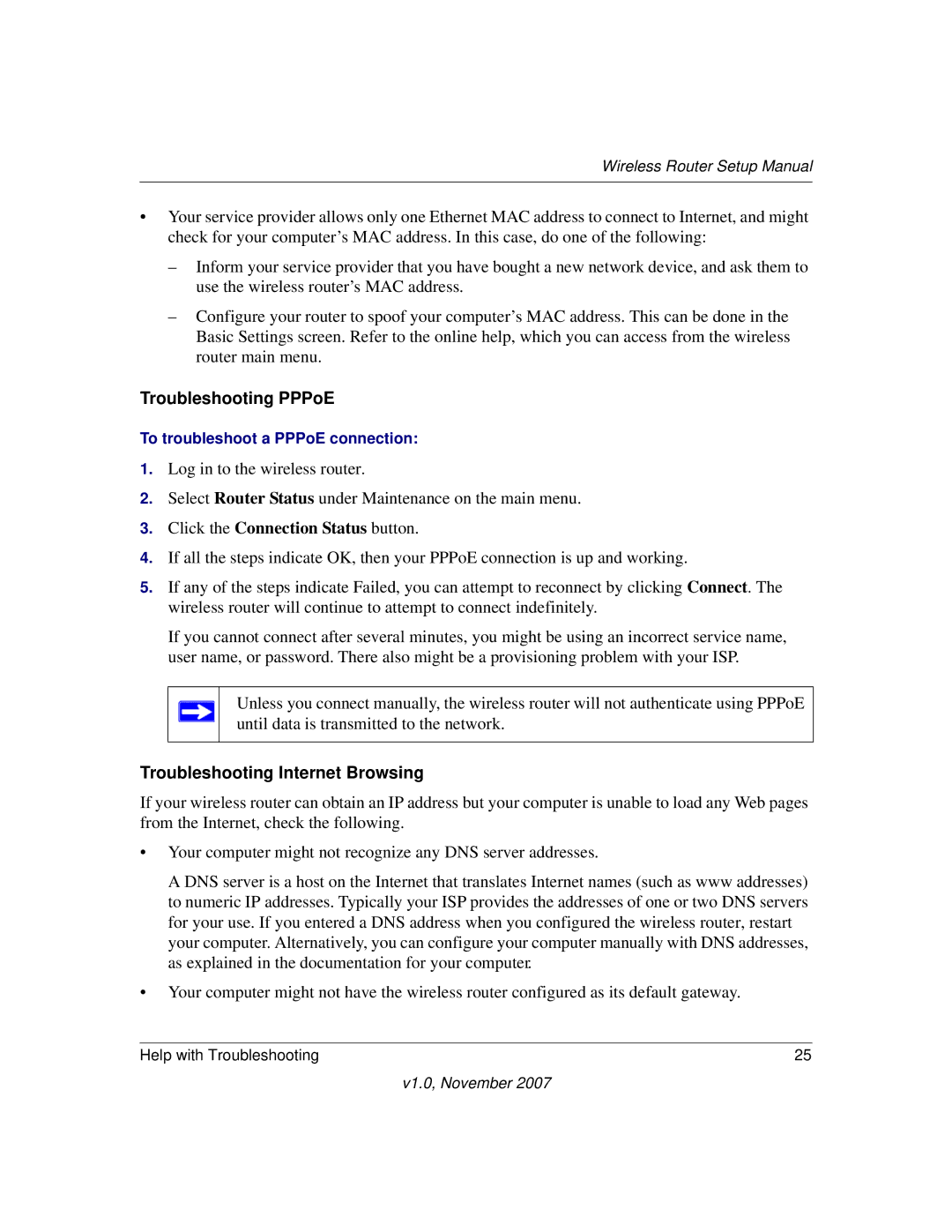Wireless Router Setup Manual
•Your service provider allows only one Ethernet MAC address to connect to Internet, and might check for your computer’s MAC address. In this case, do one of the following:
–Inform your service provider that you have bought a new network device, and ask them to use the wireless router’s MAC address.
–Configure your router to spoof your computer’s MAC address. This can be done in the Basic Settings screen. Refer to the online help, which you can access from the wireless router main menu.
Troubleshooting PPPoE
To troubleshoot a PPPoE connection:
1.Log in to the wireless router.
2.Select Router Status under Maintenance on the main menu.
3.Click the Connection Status button.
4.If all the steps indicate OK, then your PPPoE connection is up and working.
5.If any of the steps indicate Failed, you can attempt to reconnect by clicking Connect. The wireless router will continue to attempt to connect indefinitely.
If you cannot connect after several minutes, you might be using an incorrect service name, user name, or password. There also might be a provisioning problem with your ISP.
Unless you connect manually, the wireless router will not authenticate using PPPoE until data is transmitted to the network.
Troubleshooting Internet Browsing
If your wireless router can obtain an IP address but your computer is unable to load any Web pages from the Internet, check the following.
•Your computer might not recognize any DNS server addresses.
A DNS server is a host on the Internet that translates Internet names (such as www addresses) to numeric IP addresses. Typically your ISP provides the addresses of one or two DNS servers for your use. If you entered a DNS address when you configured the wireless router, restart your computer. Alternatively, you can configure your computer manually with DNS addresses, as explained in the documentation for your computer.
•Your computer might not have the wireless router configured as its default gateway.
Help with Troubleshooting | 25 |
v1.0, November 2007