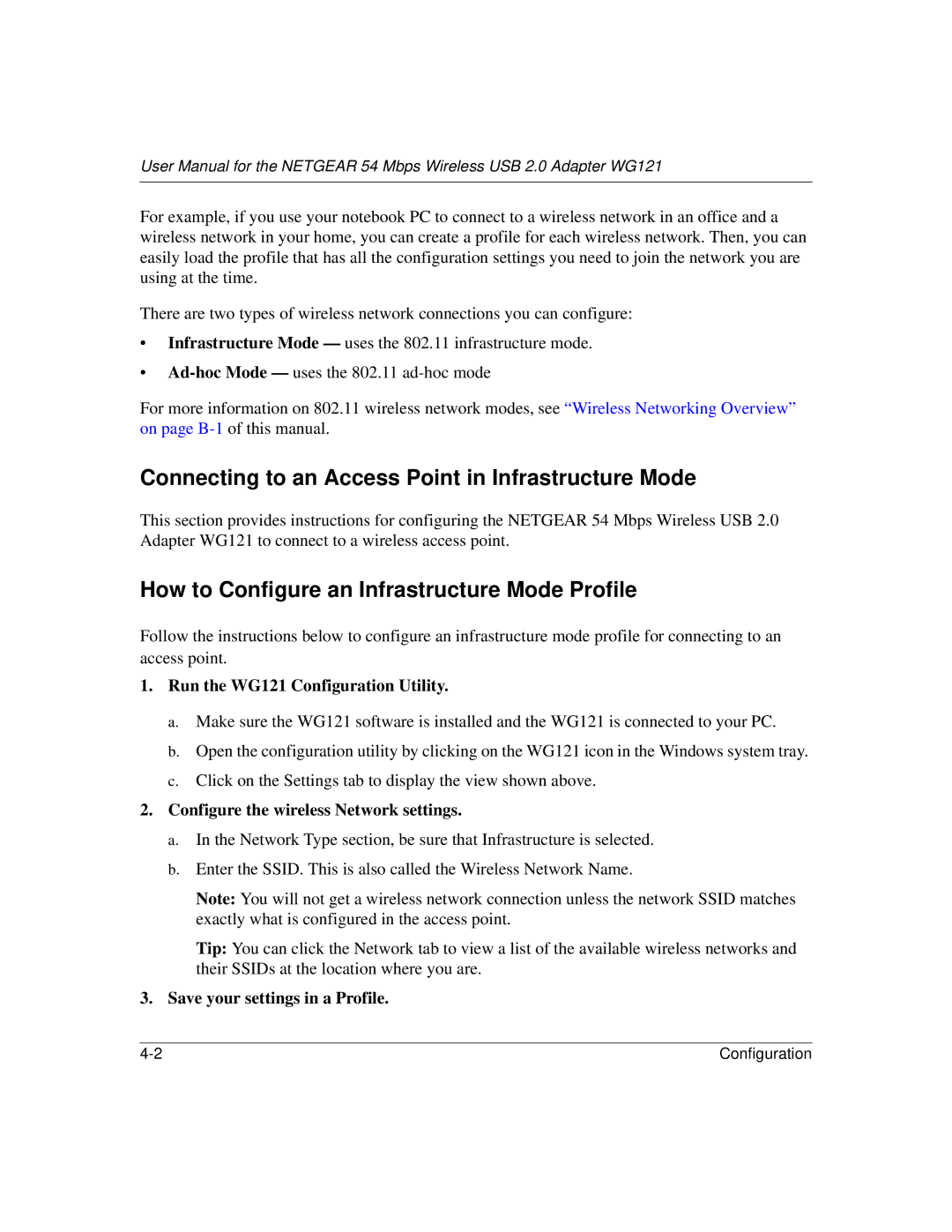User Manual for the NETGEAR 54 Mbps Wireless USB 2.0 Adapter WG121
For example, if you use your notebook PC to connect to a wireless network in an office and a wireless network in your home, you can create a profile for each wireless network. Then, you can easily load the profile that has all the configuration settings you need to join the network you are using at the time.
There are two types of wireless network connections you can configure:
•Infrastructure Mode — uses the 802.11 infrastructure mode.
•
For more information on 802.11 wireless network modes, see “Wireless Networking Overview” on page
Connecting to an Access Point in Infrastructure Mode
This section provides instructions for configuring the NETGEAR 54 Mbps Wireless USB 2.0 Adapter WG121 to connect to a wireless access point.
How to Configure an Infrastructure Mode Profile
Follow the instructions below to configure an infrastructure mode profile for connecting to an access point.
1.Run the WG121 Configuration Utility.
a.Make sure the WG121 software is installed and the WG121 is connected to your PC.
b.Open the configuration utility by clicking on the WG121 icon in the Windows system tray.
c.Click on the Settings tab to display the view shown above.
2.Configure the wireless Network settings.
a.In the Network Type section, be sure that Infrastructure is selected.
b.Enter the SSID. This is also called the Wireless Network Name.
Note: You will not get a wireless network connection unless the network SSID matches exactly what is configured in the access point.
Tip: You can click the Network tab to view a list of the available wireless networks and their SSIDs at the location where you are.
3.Save your settings in a Profile.
Configuration |