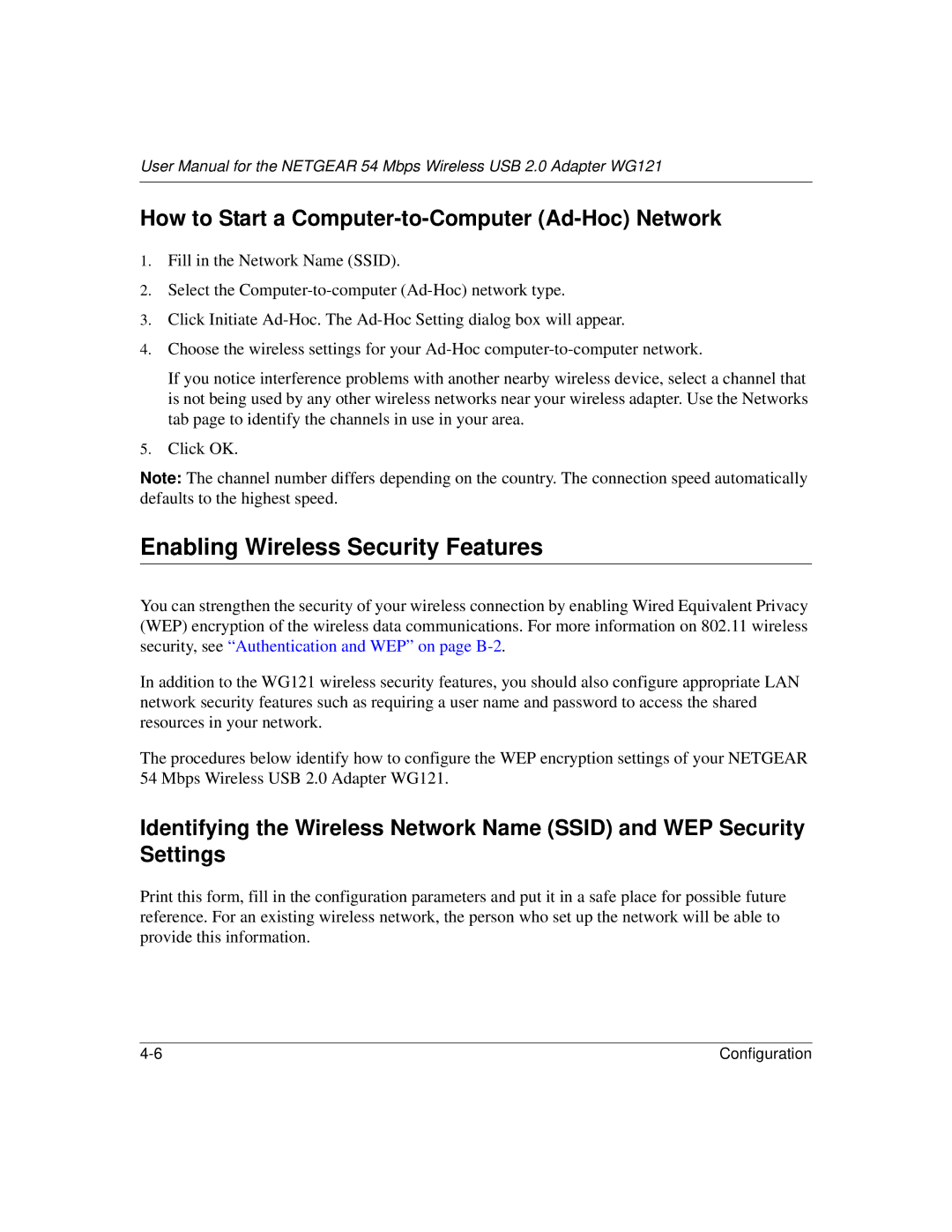User Manual for the NETGEAR 54 Mbps Wireless USB 2.0 Adapter WG121
How to Start a Computer-to-Computer (Ad-Hoc) Network
1.Fill in the Network Name (SSID).
2.Select the
3.Click Initiate
4.Choose the wireless settings for your
If you notice interference problems with another nearby wireless device, select a channel that is not being used by any other wireless networks near your wireless adapter. Use the Networks tab page to identify the channels in use in your area.
5.Click OK.
Note: The channel number differs depending on the country. The connection speed automatically defaults to the highest speed.
Enabling Wireless Security Features
You can strengthen the security of your wireless connection by enabling Wired Equivalent Privacy (WEP) encryption of the wireless data communications. For more information on 802.11 wireless security, see “Authentication and WEP” on page
In addition to the WG121 wireless security features, you should also configure appropriate LAN network security features such as requiring a user name and password to access the shared resources in your network.
The procedures below identify how to configure the WEP encryption settings of your NETGEAR 54 Mbps Wireless USB 2.0 Adapter WG121.
Identifying the Wireless Network Name (SSID) and WEP Security Settings
Print this form, fill in the configuration parameters and put it in a safe place for possible future reference. For an existing wireless network, the person who set up the network will be able to provide this information.
Configuration |