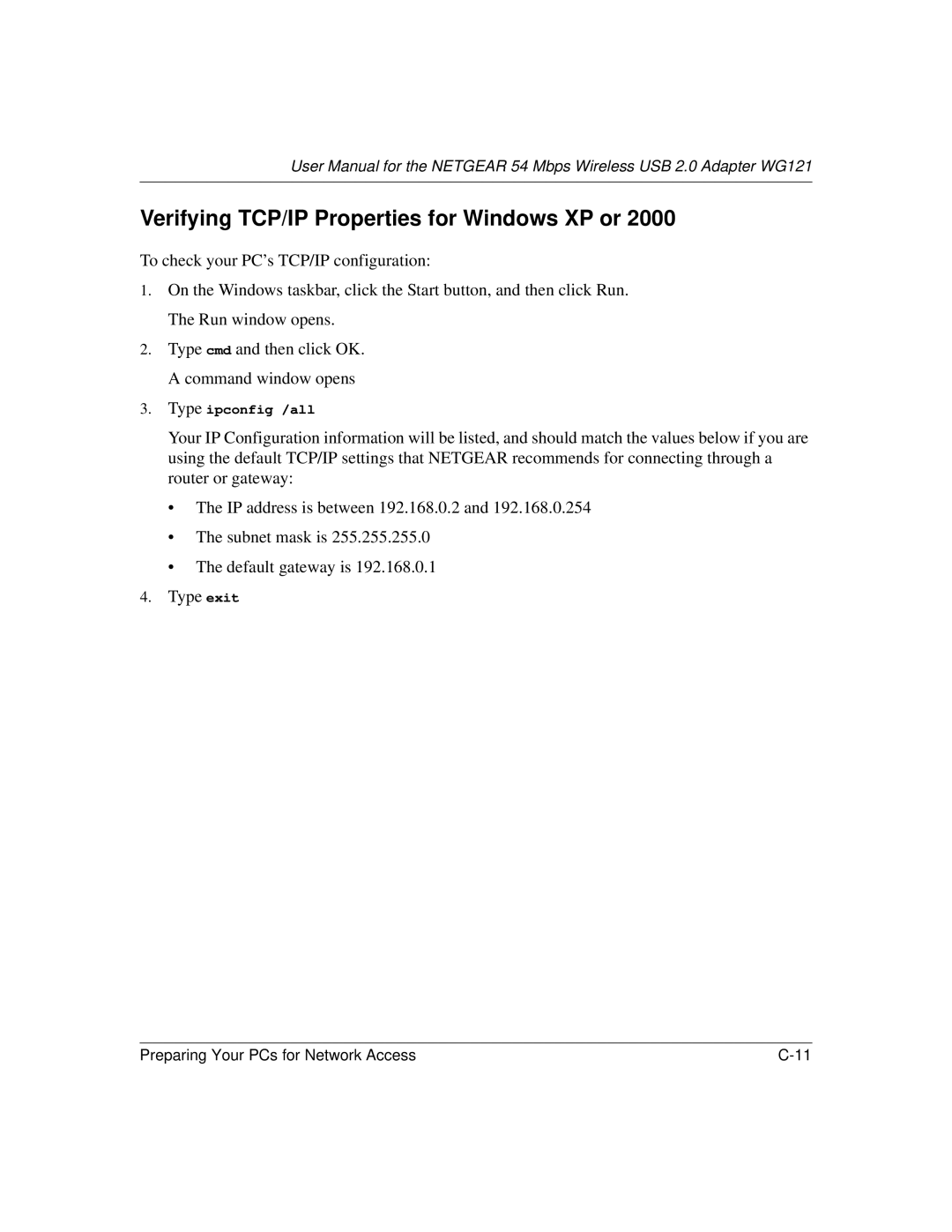User Manual for the NETGEAR 54 Mbps Wireless USB 2.0 Adapter WG121
Verifying TCP/IP Properties for Windows XP or 2000
To check your PC’s TCP/IP configuration:
1.On the Windows taskbar, click the Start button, and then click Run. The Run window opens.
2.Type cmd and then click OK. A command window opens
3.Type ipconfig /all
Your IP Configuration information will be listed, and should match the values below if you are using the default TCP/IP settings that NETGEAR recommends for connecting through a router or gateway:
•The IP address is between 192.168.0.2 and 192.168.0.254
•The subnet mask is 255.255.255.0
•The default gateway is 192.168.0.1
4.Type exit
Preparing Your PCs for Network Access |