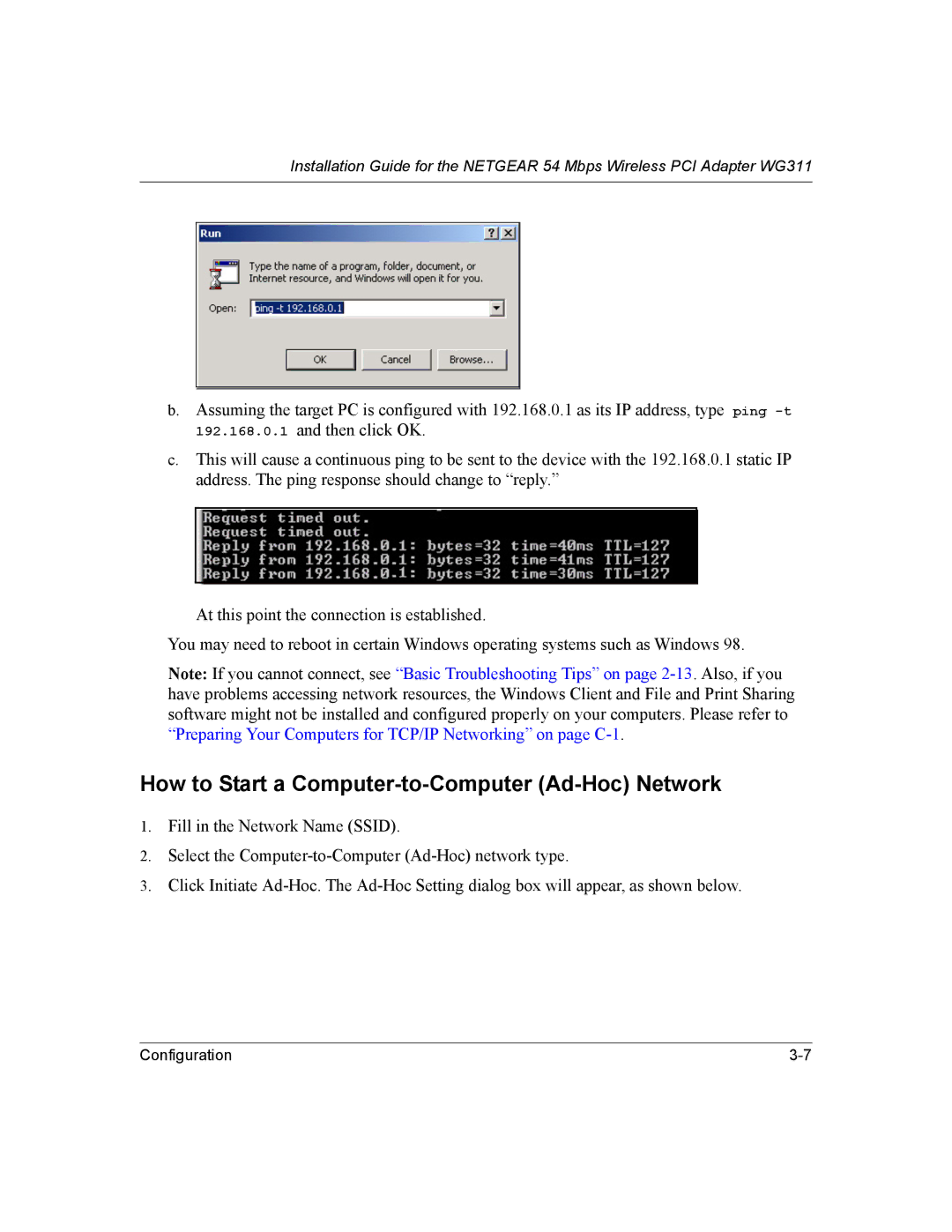Installation Guide for the NETGEAR 54 Mbps Wireless PCI Adapter WG311
b.Assuming the target PC is configured with 192.168.0.1 as its IP address, type ping
c.This will cause a continuous ping to be sent to the device with the 192.168.0.1 static IP address. The ping response should change to “reply.”
At this point the connection is established.
You may need to reboot in certain Windows operating systems such as Windows 98.
Note: If you cannot connect, see “Basic Troubleshooting Tips” on page
How to Start a Computer-to-Computer (Ad-Hoc) Network
1.Fill in the Network Name (SSID).
2.Select the
3.Click Initiate
Configuration |